When you implement App Actions for your Android app, you might find yourself
having to handle requests that are variations on a theme. For example, say your
fitness app implements the START_EXERCISE built-in intent (BII) to let
users start a wide range of workouts by asking Assistant things like,
"Hey Google, start a run on Example App."
Fulfilling this intent requires your request matching logic to handle each type of workout, including variations like "jog," "sprint," or "race." This logic quickly becomes cumbersome as supported workouts increase.
For supported BIIs, like START_EXERCISE, you can avoid this complex matching
logic by using an inline inventory. An inline inventory is a set of static
Android shortcuts defined in shortcuts.xml representing features and content
in your app.
Each shortcut contains an item identifier and a list of synonyms representing variations in how users might refer to the item. During invocation, the BII compares the user-provided BII parameter to the synonym list. When a match is found, the BII parameter is updated to the matching shortcut's item identifier.
An inline inventory lets Google Assistant simplify the BII parameter values provided to your application during App Action invocations.
Inline inventories function like lookup tables for BII parameters, expressing the variety of ways users refer to features or content in your app using item identifiers that you define. They simplify your app's request matching logic by letting your fulfillments anticipate item identifiers from BII parameters.
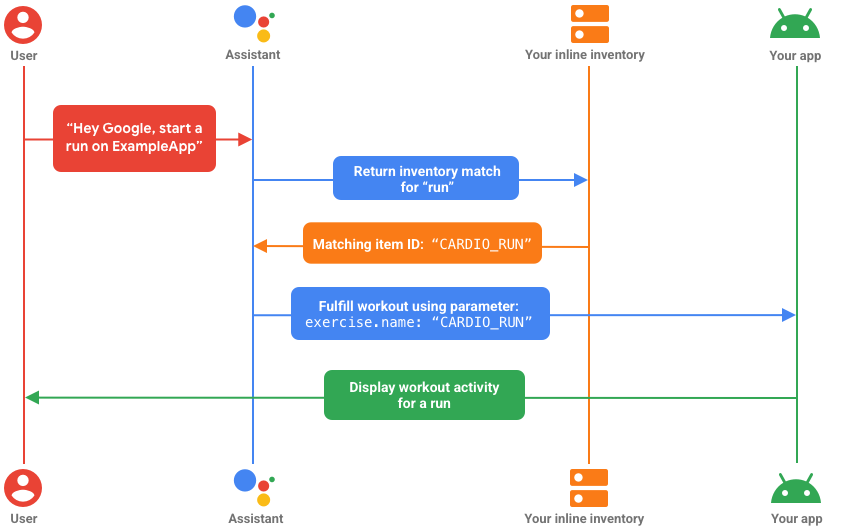
START_EXERCISE capability that uses an
inline inventory to interpret user-provided workout names for supported
exercise types in the app.
Limitations and alternatives
Inline inventory shortcuts have the following limitations:
- Shortcut limit: A maximum of 1,000 inline inventory shortcuts can be defined per app.
- Synonym limit: Each inline inventory shortcut can contain a maximum of 20 synonym values.
- Static definition: Inline inventory shortcuts are statically declared
in
shortcuts.xmland can only be updated for your users by publishing a new version of your app.
Given the requirement for static configuration, an inline inventory is best suited to extending infrequently changing, non-personalized app information to Assistant, such as menu items, bus routes, or drink sizes. For other types of content, consider these alternatives:
Web inventory: lets Assistant query public web content when matching user queries to supported app content identifiers. Web inventory queries occur in real time during an invocation, letting you extend product catalogs, social media posts, and other frequently updating content to Assistant.
Dynamic shortcuts: extend an inventory of personalized app content to Assistant. Dynamic shortcuts let users quickly replay common actions, like reordering their favorite drink from a food ordering app or pulling up a shopping list in a note taking app.
Create an inline inventory
An inline inventory simplifies development by giving Assistant a handy way to translate the different ways users request your app's content and features into the predictable identifiers that are expected by your application. For example, suppose your app offers different workouts that users can start using their voice, and your app expects users to make the following requests for the same exercise type:
- Hey Google, start a run on Example App.
- Hey Google, start a jog on Example App.
In your inline inventory shortcut, you set the shortcutId to "CARDIO_RUN",
the exercise identifier expected by your app. You then specify "run" and
"jog" as synonyms associated to the shortcutId. Then, when a user triggers
your App Action with the preceding queries, Assistant uses the identifier
"CARDIO_RUN" for the BII parameter when generating a fulfillment intent.
The following snippet from a sample app/res/shortcuts.xml file implements
this case:
<capability android:name="actions.intent.START_EXERCISE">
<intent
android:targetPackage="com.example.myapp"
android:targetClass="com.example.myapp.ExerciseActivity">
<parameter android:name="exercise.name" android:key="exercise" />
</intent>
</capability>
<shortcut android:shortcutId="CARDIO_RUN">
<capability-binding android:key="actions.intent.START_EXERCISE">
<parameter-binding
android:key="exercise.name"
android:value="@array/run_names" />
</capability-binding>
</shortcut>
In the preceding sample, the inline inventory shortcut declares a
<parameter-binding> tag within a <capability-binding> element,
binding it to the exercise.name BII parameter defined in the
<capability>.
The string array resource @array/run_names specifies a list of synonyms in
res/values/arrays.xml that Assistant recognizes and maps to the
"CARDIO_RUN" item ID:
<!-- Synonym values for "CARDIO_RUN" inline inventory -->
<resources>
<string-array name="run_names">
<item>Run</item>
<item>Jog</item>
<item>Sprint</item>
</string-array>
</resources>
When a <url-template> is provided for the capability, the shortcutId for
a matching value is inserted in the generated URL at the corresponding
placeholder for the parameter. The following code from a sample
app/res/shortcuts.xml file implements this case:
<capability android:name="actions.intent.START_EXERCISE">
<intent>
<url-template android:value="myapp://workout{?exercise}" />
<parameter android:name="exercise.name" android:key="exercise" />
</intent>
</capability>
<shortcut android:shortcutId="CARDIO_RUN">
<capability-binding android:key="actions.intent.START_EXERCISE">
<parameter-binding
android:key="exercise.name"
android:value="@array/run_names" />
</capability-binding>
</shortcut>
In the preceding sample, Assistant generates the fulfillment deep link
myapp://workout?exercise=CARDIO_RUN.
Fulfillment using shortcut intents
By default, a shortcut provides the shortcutId of a matching inline inventory
value to the intent of the capability the shortcut is bound to, as declared
in the shortcut's <capability-binding> tag. You can
alternately specify that an intent defined in the shortcut itself be used for
fulfillment by adding a <shortcut-fulfillment> tag to the capability.
The following code from a sample app/res/shortcuts.xml file implements
shortcut fulfillment:
<capability android:name="actions.intent.START_EXERCISE">
<shortcut-fulfillment>
<parameter android:name="exercise.name"/>
</shortcut-fulfillment>
</capability>
<shortcut android:shortcutId="CARDIO_RUN">
<capability-binding android:key="actions.intent.START_EXERCISE">
<parameter-binding
android:key="exercise.name"
android:value="@array/run_names" />
</capability-binding>
<intent android:targetPackage="com.example.myapp"
android:targetClass="com.example.myapp.ExerciseActivity">
<parameter android:name="exercise.name" android:key="exercise" />
</intent>
</shortcut>
In the preceding sample, if the user query matches an inline inventory value
for the exercise.name parameter, the <shortcut-fulfillment> tag
specifies that the intent of the bound shortcut is used for fulfillment.
Inline inventory for open app feature BII
While inline inventory is generally an optional capability for the BIIs that
support it, it is required for certain BIIs, like OPEN_APP_FEATURE. This
commonly used BII lets users deep-link into specific app features
using Assistant.
The open app feature BII requires an inline inventory of app feature names to
verify that a user-requested feature exists before deep-linking the user into
your app.
The following code from a sample app/res/shortcuts.xml file implements this
BII with a single shortcut representing the app's order status feature:
<capability android:name="actions.intent.OPEN_APP_FEATURE">
<intent
android:targetPackage="com.example.myapp"
android:targetClass="com.example.myapp.MyClass">
<parameter
android:name="feature"
android:key="featureParam" />
</intent>
<!-- Required fallback fulfillment to handle when parameters are missing from user query. -->
<intent
android:targetPackage="com.example.myapp"
android:targetClass="com.example.myapp.MyClass">
<parameter
android:name="HOME_SCREEN"
android:key="featureParam" />
</intent>
</capability>
<!-- Inline inventory for OPEN_APP_FEATURE. -->
<shortcut android:shortcutId="ORDER_STATUS">
<capability-binding android:key="actions.intent.OPEN_APP_FEATURE">
<parameter-binding
android:key="feature"
android:value="@array/order_status_names" />
</capability-binding>
</shortcut>
The string array resources in res/values/arrays.xml,
@array/order_status_names, specifies a list of
synonyms for this feature:
<resources>
<string-array name="order_status_names">
<item>Order status</item>
<item>Orders</item>
<item>Order history</item>
</string-array>
</resources>
With the preceding capability in place, Assistant can fulfill a variety of phrases for the same feature:
- "Hey Google, show my order status on Example App."
- "Hey Google, show my orders on Example App."
- "Hey Google, show my order history on Example App."
Test inline inventory
Test your inventory by inspecting the BII parameter values Assistant provides to
your application while fulfilling relevant App Action capabilities. An inline
inventory works by replacing the user-provided value of an inventory-bound BII
parameter with the shortcutId of a matching inline inventory shortcut.
For
example, a START_EXERCISE BII capability might use an inline inventory to
translate the user-provided BII parameter "run" to its corresponding exercise
ID, "CARDIO_RUN".
The Google Assistant Plugin lets you preview your inline inventory App Actions in Assistant on a test device. Test your inventory using the plugin by following these steps:
- Configure the inventory-bound parameters of your BII capability with synonym values associated to your inline inventory.
- Trigger the BII from the plugin, invoking it on your test device.
- Inspect the resulting parameter values Assistant provides to your application during App Action fulfillment.
