You can blend or overlay source images to display layered images on a canvas. For example, you can replicate how the Android Framework generates app icons by combining separate background and foreground drawables. To display layered images, you must do the following:
- Layer images on a canvas.
- Overlay the source.
Version compatibility
This implementation requires that your project minSDK be set to API level 21 or higher.
Dependencies
Layer images on a canvas
The following code layers two source images on top of each other, rendering a blended image on the canvas:
class OverlayImagePainter constructor( private val image: ImageBitmap, private val imageOverlay: ImageBitmap, private val srcOffset: IntOffset = IntOffset.Zero, private val srcSize: IntSize = IntSize(image.width, image.height), private val overlaySize: IntSize = IntSize(imageOverlay.width, imageOverlay.height) ) : Painter() { private val size: IntSize = validateSize(srcOffset, srcSize) override fun DrawScope.onDraw() { // draw the first image without any blend mode drawImage( image, srcOffset, srcSize, dstSize = IntSize( this@onDraw.size.width.roundToInt(), this@onDraw.size.height.roundToInt() ) ) // draw the second image with an Overlay blend mode to blend the two together drawImage( imageOverlay, srcOffset, overlaySize, dstSize = IntSize( this@onDraw.size.width.roundToInt(), this@onDraw.size.height.roundToInt() ), blendMode = BlendMode.Overlay ) } /** * Return the dimension of the underlying [ImageBitmap] as it's intrinsic width and height */ override val intrinsicSize: Size get() = size.toSize() private fun validateSize(srcOffset: IntOffset, srcSize: IntSize): IntSize { require( srcOffset.x >= 0 && srcOffset.y >= 0 && srcSize.width >= 0 && srcSize.height >= 0 && srcSize.width <= image.width && srcSize.height <= image.height ) return srcSize } }
Key points about the code
- Uses
OverlayImagePainter, which is a customPainterimplementation that you can use to overlay images over the source image. The blend mode controls how the images are combined. The first image is not overwriting anything else, so no blend mode is needed. TheOverlayblend mode of the second image overwrites the areas of the first image that are covered by the second image. DrawScope.onDraw()is overridden and the two images are overlaid in this function.intrinsicSizeis overridden to correctly report the intrinsic size of the combined image.
Overlay source image
With this custom painter Painter, you can overlay an image on top of the
source image as follows:
val rainbowImage = ImageBitmap.imageResource(id = R.drawable.rainbow) val dogImage = ImageBitmap.imageResource(id = R.drawable.dog) val customPainter = remember { OverlayImagePainter(dogImage, rainbowImage) } Image( painter = customPainter, contentDescription = stringResource(id = R.string.dog_content_description), contentScale = ContentScale.Crop, modifier = Modifier.wrapContentSize() )
Key points about the code
- The images to be combined are each loaded as
ImageBitmapinstances before being combined usingOverlayImagePainter. - The combined images are rendered by an
Imagecomposable that uses the custom painter to combine the source images when rendering.
Results

Image that uses a custom Painter to overlay a semi-transparent rainbow image over the image of a dog.Collections that contain this guide
This guide is part of these curated Quick Guide collections that cover broader Android development goals:
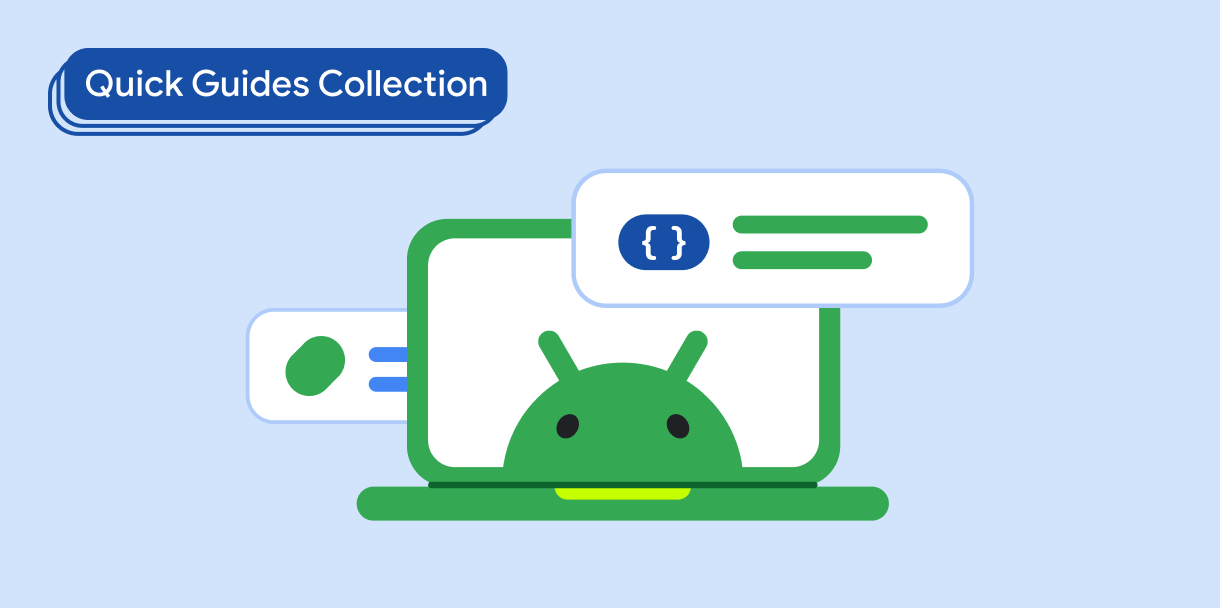
Display images
Discover techniques for using bright, engaging visuals to
give your Android app a beautiful look and feel.
Have questions or feedback
Go to our frequently asked questions page and learn about quick guides or reach out and let us know your thoughts.


