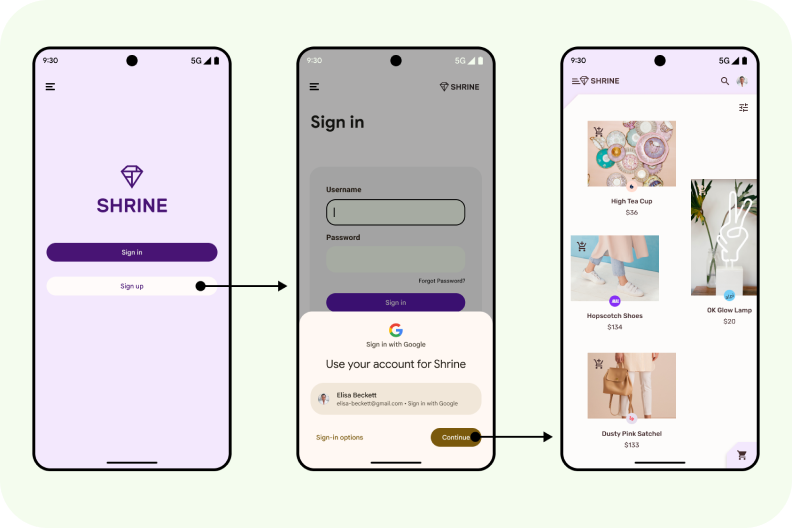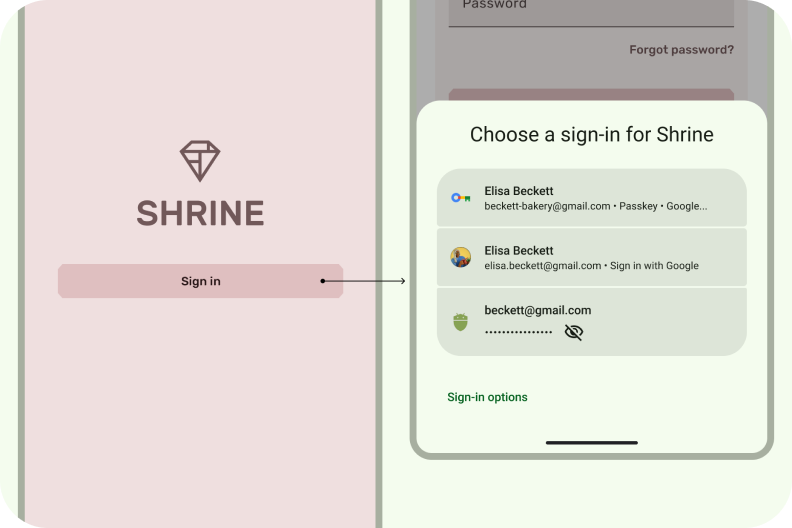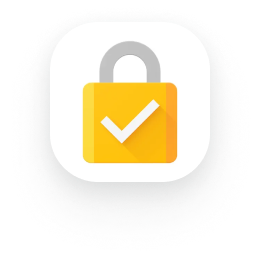Identity
Your Android app's security and functionality is reliant on user identity management. This involves verifying who your users are (authentication), controlling access to users' data (authorization), and offering a smooth account creation process.
A central hub for various sign-in methods, including passkeys, Credential Manager helps users sign in to your app with a single tap. This eliminates the need for users to remember which method they have to use, and instead focus on choosing the right account.
One-tap sign-in
Simple account creation
Unified interface
Integrated with Google Password Manager
Passkeys improve the authentication user experience on Android
Sign-in can be a major source of confusion and app abandonment.
Passkeys, available through Credential Manager, improve user experience by making sign-in easier and more secure; they are phishing-resistant and cannot be reused. Users can sign in by unlocking their device with their fingerprint, face recognition, or a local PIN, rather than having to remember and type in a password.
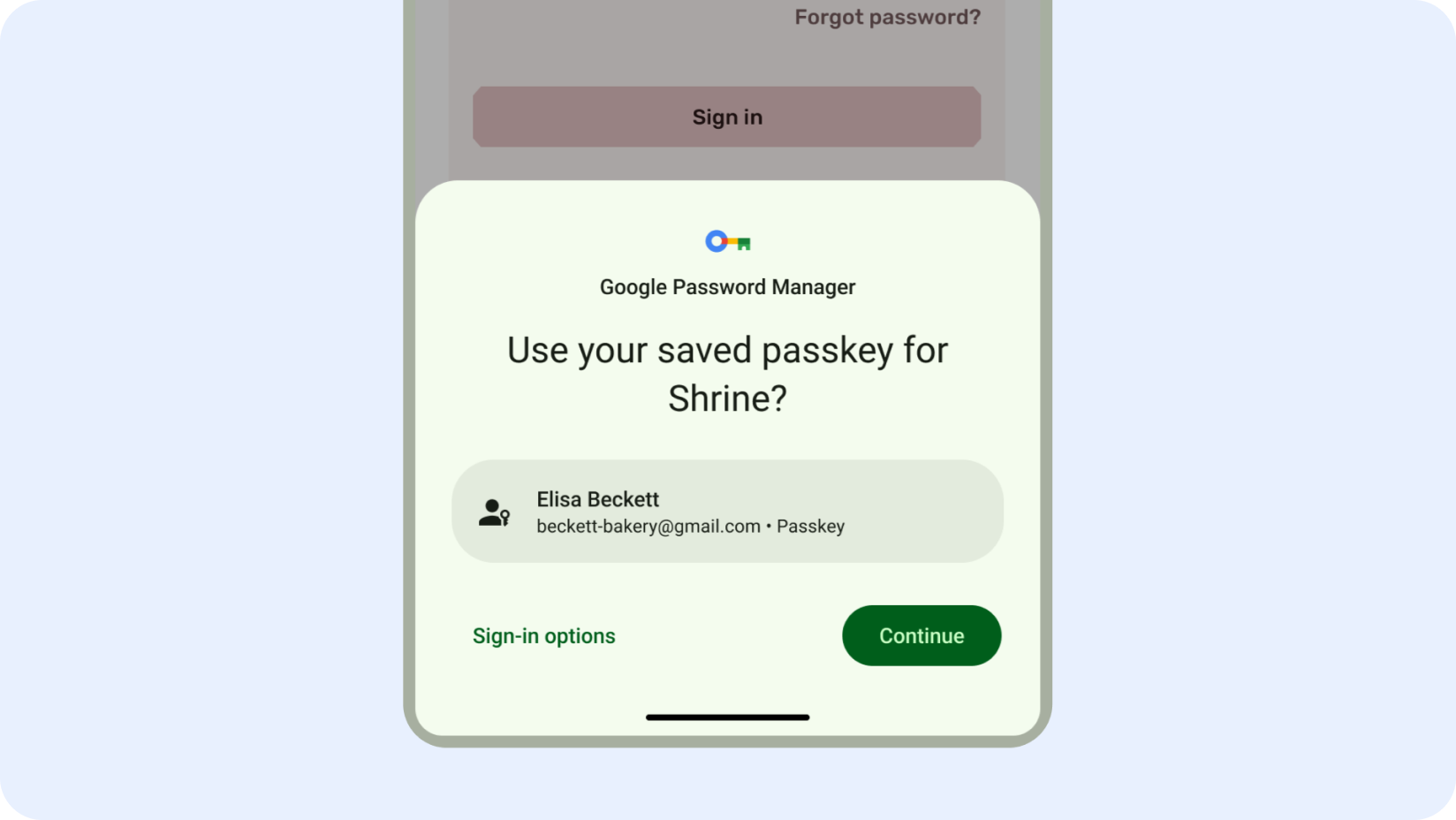
Quick account creation
Streamline your signup process and reduce abandonment rates by integrating Sign in with Google during account creation.
This one-click signup option leverages familiar user credentials, minimizing friction and improving user experience.
By prioritizing Sign in with Google at signup, you can dramatically improve your app's onboarding process and user satisfaction.
Single click sign-in
Credential Manager is a Jetpack API that supports multiple sign-in methods, such as username and password, passkeys, and federated sign-in (such as Sign-in with Google) in a single API, simplifying the integration for developers.
Users can sign in to your app with a single click, without worrying about the right option to pick. Credential Manager unifies the sign-in interface across authentication methods, making it clearer and easier for users to sign into apps, regardless of the method they choose.
Get started with authentication
User authentication with passkeys
Integrate Credential Manager with Passkeys
Integrate Credential Manager with Sign in with Google
Integrate Credential Manager with WebView
Integrate Firebase Authentication with Sign in with Google
Latest news and videos
Migrate from legacy APIs to Credential Manager
Migrate from legacy Google Sign-In
Google Sign-In for Android is now deprecated and is planned to be removed in 2025. Move to Credential Manager for a smoother user experience and to keep your app up-to-date.
Credential Manager focuses on sign-up and sign-in. For authorization, use AuthorizationClient for granular authorization requests to Google Accounts (like Drive, Calendar, or Photos).