Unity provides some performance-related features in its OpenXR settings. Enable these features to let your app communicate with the Android XR runtime, receive performance notifications, and optimize GPU performance using foveated rendering.
Prerequisites
Before following this guidance, make sure you've verified and completed the following prerequisites:
- Complete all the steps for setting up your project in Unity.
Access OpenXR feature settings
Follow these steps to access Unity's OpenXR feature settings, where you can configure the performance features that are outlined in the subsequent sections:
- From the Unity main menu, click Edit > Project Settings.
- Expand the XR Plug-in Management section, and then click OpenXR.
- Go to the OpenXR Feature Groups section.
Enable XR Performance Settings
The XR Performance Settings in Unity enables your app to communicate performance requirements to the Android XR runtime and to receive performance notifications.
Benefits
- Your app receives system notifications to maintain optimal performance.
- You can provide performance hints to the OpenXR runtime.
Enable this feature
In the OpenXR Feature Groups section that you navigated to earlier, enable XR Performance Settings.
Enable foveated rendering
Foveated rendering offers both static and eye-tracking optimizations that improve GPU performance. However, the eye tracked implementation offers a better quality to users by rendering the area where they are looking, while reducing the quality of their peripheral vision. This significantly reduces GPU workload while maintaining visual quality where it matters most.
Benefits
- Cuts GPU workload significantly by rendering less detail in peripheral vision.
- Keeps the area where the user is looking crystal clear.
- Lets you build more complex scenes without dropping frames.
Enable this feature
- In the OpenXR Feature Groups section that you navigated to earlier, enable Foveated Rendering.
Set Foveated Rendering API to SRP Foveation.
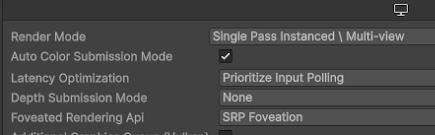
In the Enabled Interaction Profiles section, add the Eye Gaze Interaction Profile.
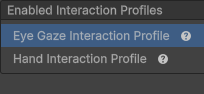
In the Permissions Groups section, specify that the
android.permission.EYE_TRACKING_FINEpermission should be requested.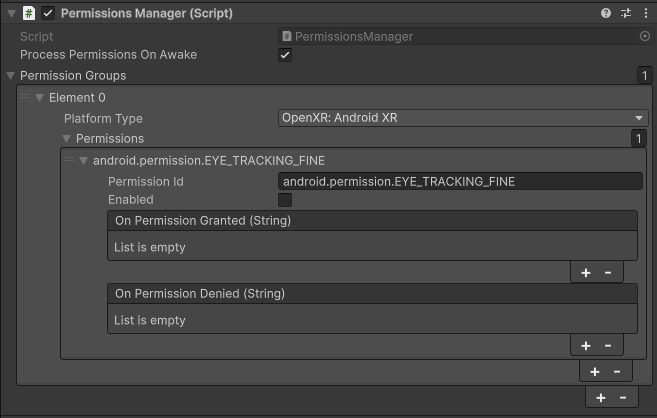
Turn on the feature at runtime and set the foveated render level for your app:
using System.Collections.Generic; using UnityEngine; using UnityEngine.XR; public class FoveationStarter : MonoBehaviour { List<XRDisplaySubsystem> xrDisplays = new List<XRDisplaySubsystem>(); void Start() { SubsystemManager.GetSubsystems(xrDisplays); if (xrDisplays.Count == 1) { xrDisplays[0].foveatedRenderingLevel = 1.0f; // Full strength xrDisplays[0].foveatedRenderingFlags = XRDisplaySubsystem.FoveatedRenderingFlags.GazeAllowed; } } }
For more information, see Unity's documentation about foveated rendering.


