本指南說明如何設定及執行內建 Google 服務的 Android Automotive 執行個體。本指南也會說明如何測試第三方 Google API,以便搭配導航和語音解決方案使用。
如要進一步瞭解這些 API,請參閱「導入導航應用程式意圖」和「Android Automotive 版 Google 地圖意圖」。

如圖所示,您可以使用三種意圖描述助理應用程式與 Google 地圖之間的互動:導航、搜尋和自訂動作。同樣地,這些意圖描述了 Google 助理與導航應用程式之間的互動。

本文說明如何使用 Google 地圖測試助理應用程式的意圖。我們也會說明如何整合導航應用程式,接收來自 Google 助理或其他助理應用程式的意圖。
設定
做法如下:
- 下載並安裝 Android Studio。
- 開啟「Tools」>「Device Manager」,然後新增「Automotive (1408p landscape) with Google Play」映像檔。
- 啟動模擬器映像檔並登入 Google Play。搜尋並更新 Google 助理。
- 解壓縮範例應用程式專案的內容,然後在 Android Studio 中開啟專案 (依序點選「File」>「Open...」)。
- 選取「Run」>「Run automotive」,在模擬器中安裝並啟動試用版應用程式。
試用
實作導航應用程式意圖和 Android Automotive 意圖的 Google 地圖,說明您可以執行的三種意圖:導航、搜尋和自訂動作。
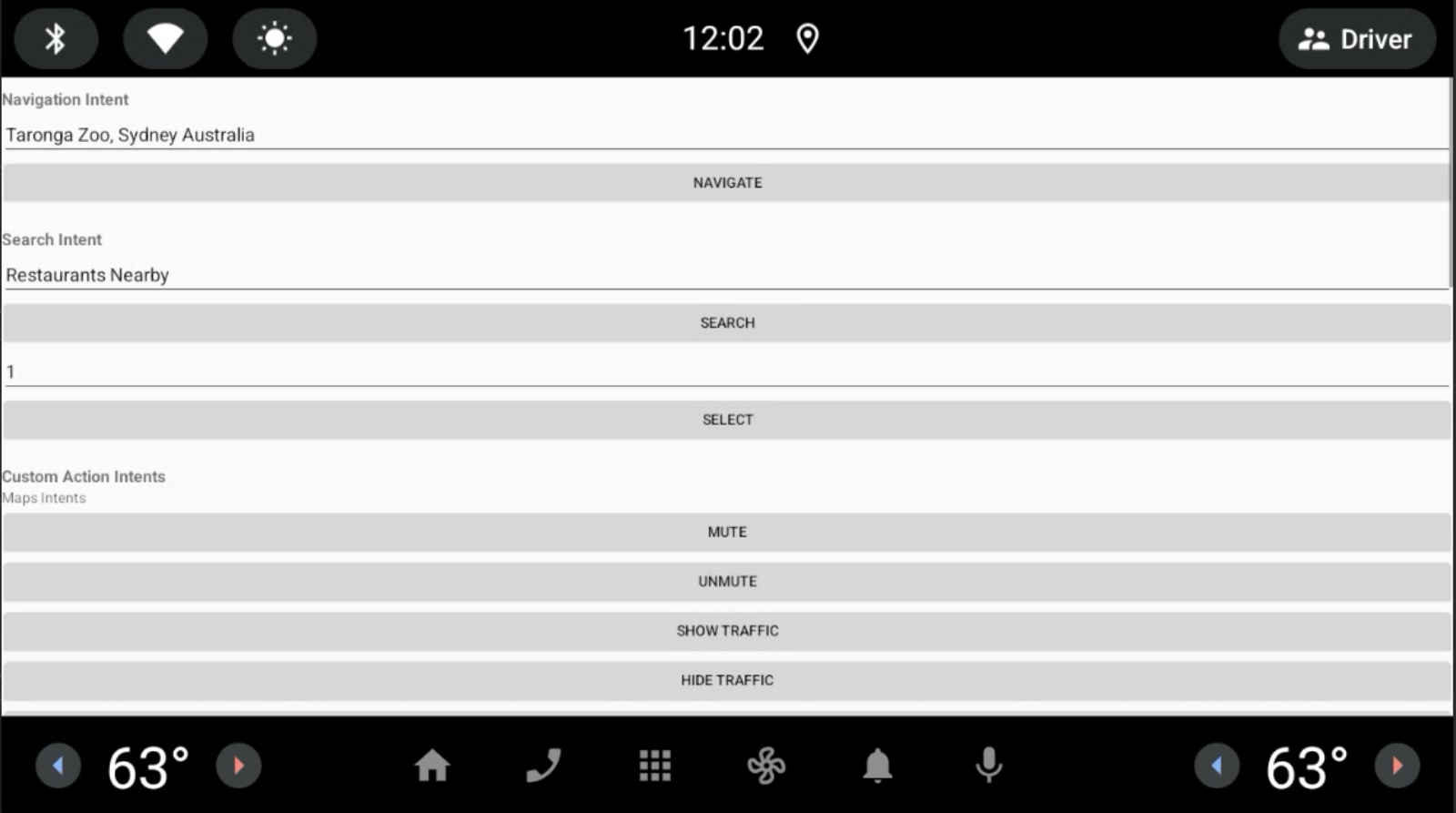
Google 地圖會執行觸發的操作。
如要將示範應用程式指定為 Google 助理觸發意圖的接收者,請按照下列步驟操作:
依序前往「設定」>「Google」>「Google 助理」>「預設導航應用程式」。
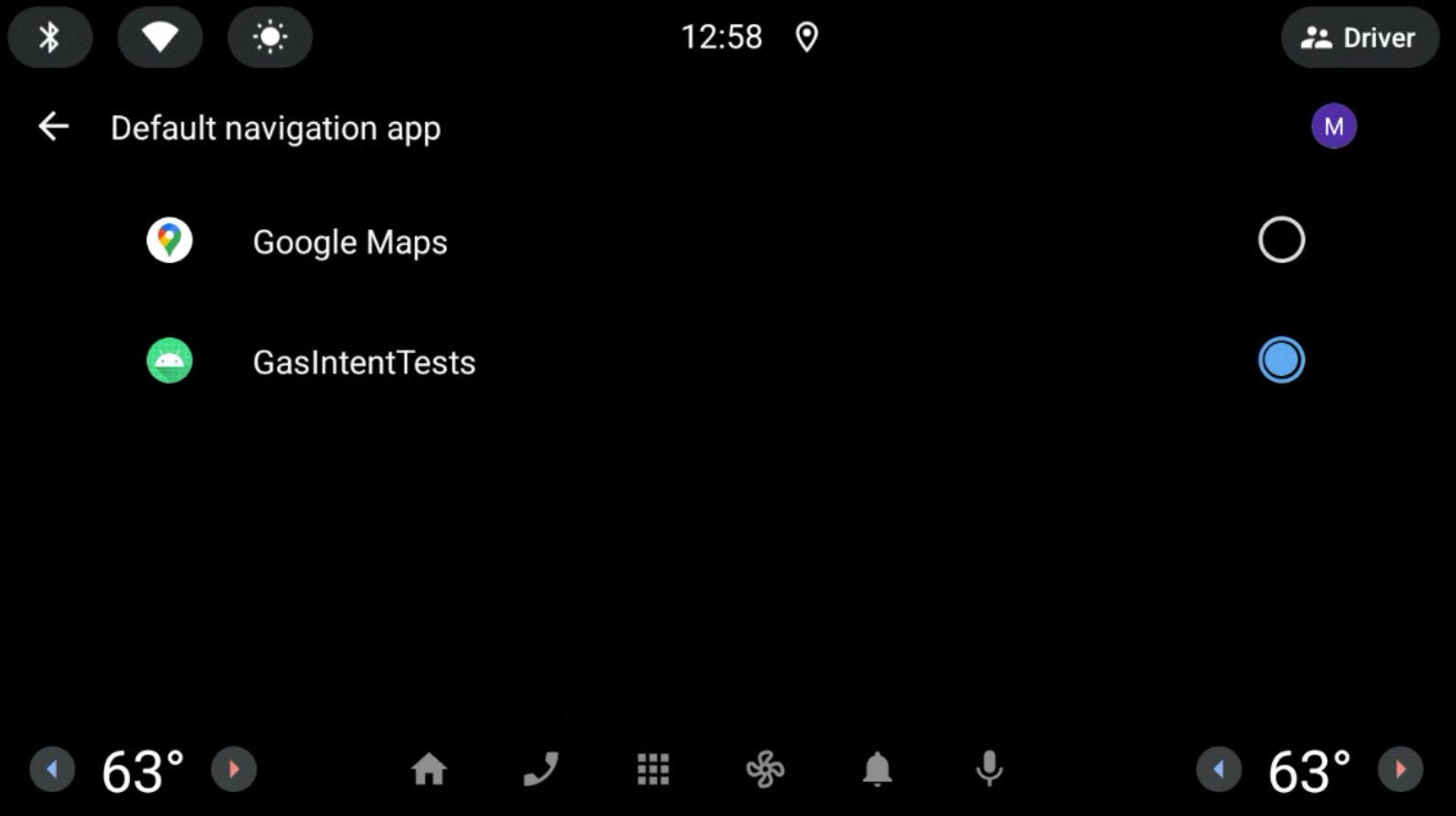
圖 1. 選取預設導航應用程式。 按一下「麥克風」圖示,然後說出查詢內容。例如「附近的餐廳」。如果麥克風無法正常運作,請參閱「擴充控制項、設定和說明」。Google 助理會將意圖 URI 傳送至導航應用程式,以進行後續處理。
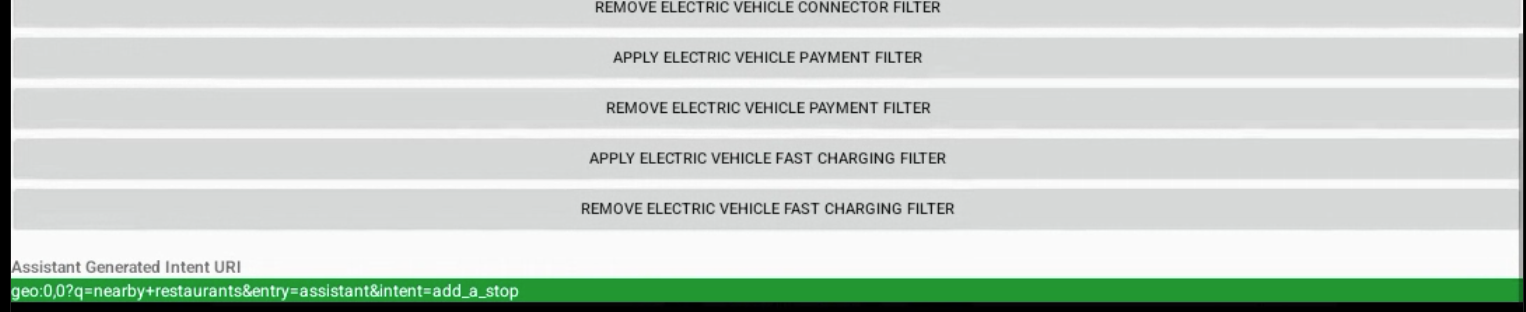
圖 2. Google 助理產生的意圖輸出內容。
技術詳細資料
您可以使用 Android Debug Bridge (adb) 從控制台觸發意圖。詳情請參閱 gas-intents-console-tests.txt。
如要指定應用程式可接收 Google 助理的意圖,請在導覽應用程式的 AndroidManifest.xml 檔案中加入下列程式碼:
<!-- Navigation Intent -->
<intent-filter>
<action android:name="androidx.car.app.action.NAVIGATE" />
<category android:name="android.intent.category.DEFAULT"/>
<data android:scheme="geo" />
</intent-filter>
<!-- Search Intent -->
<intent-filter>
<action android:name="android.intent.action.VIEW" />
<category android:name="android.intent.category.DEFAULT"/>
<data android:scheme="geo" />
</intent-filter>
<!-- Custom Action Intents -->
<intent-filter>
<action android:name="android.intent.action.VIEW" />
<category android:name="android.intent.category.DEFAULT"/>
<data android:scheme="geo.action" />
</intent-filter>
如要將應用程式新增至「設定」>「Google」>「Google 助理」>「預設導航應用程式」,以便查看及選取,請新增:
<intent-filter>
<action android:name="android.intent.action.MAIN" />
<category android:name="android.intent.category.APP_MAPS" />
</intent-filter>

