Use the power of generative AI to accelerate your Android development workflow. The agent can help you go from an idea to an app prototype in minutes.
The agent reduces the time you spend setting up dependencies, writing boilerplate code, and creating basic navigation, allowing you to focus on the creative aspects of app development.
What you can build
The agent is capable of generating a variety of multiscreen apps:
- Single-screen apps: Build basic apps with static UI layouts, such as a profile screen, a settings page, or a calculator.
- Multipage apps: Create applications with basic navigation between screens, like a flashcard app for studying.
- AI-enhanced apps: Integrate Gemini APIs to add generative AI features to your app, such as a chatbot interface or a text summarizer.
- Apps with public API integration: Build apps that display data from public APIs, such as a weather app.
Get started
To use the agent to set up a project, do the following:
- Start Android Studio.
Select New Project on the Welcome to Android Studio screen (or File > New > New Project from within a project)
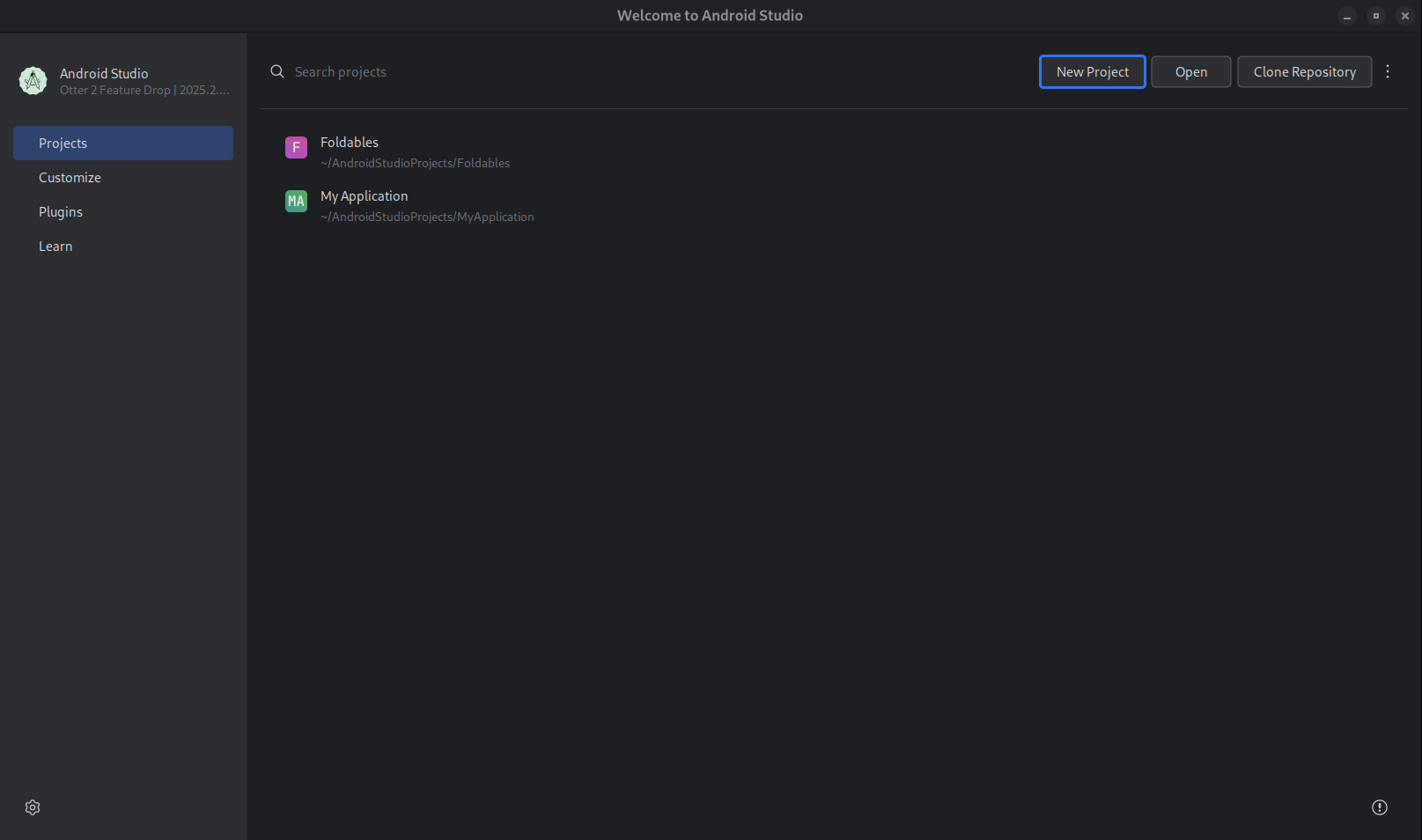
Figure 1. Start a new project. Select Create with AI.
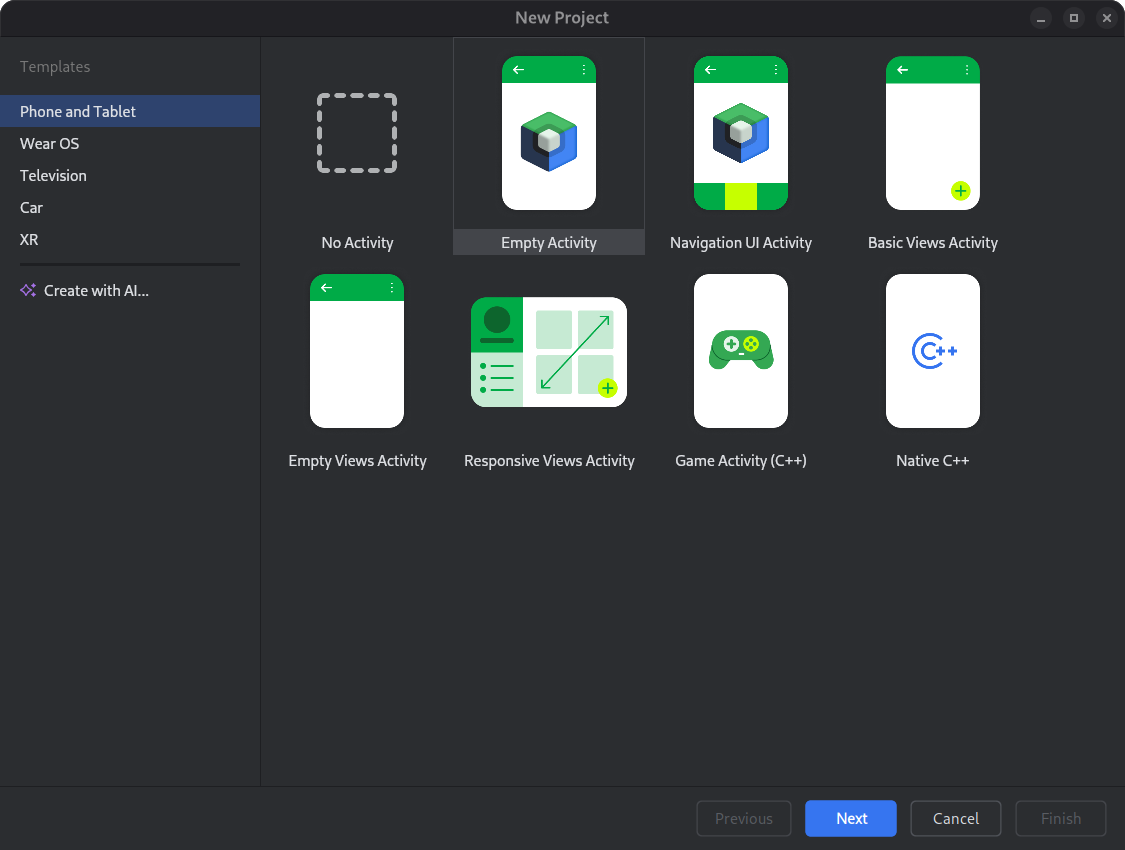
Figure 2. Select a project template or create your app with Gemini. Type your prompt into the text entry field and click Next.
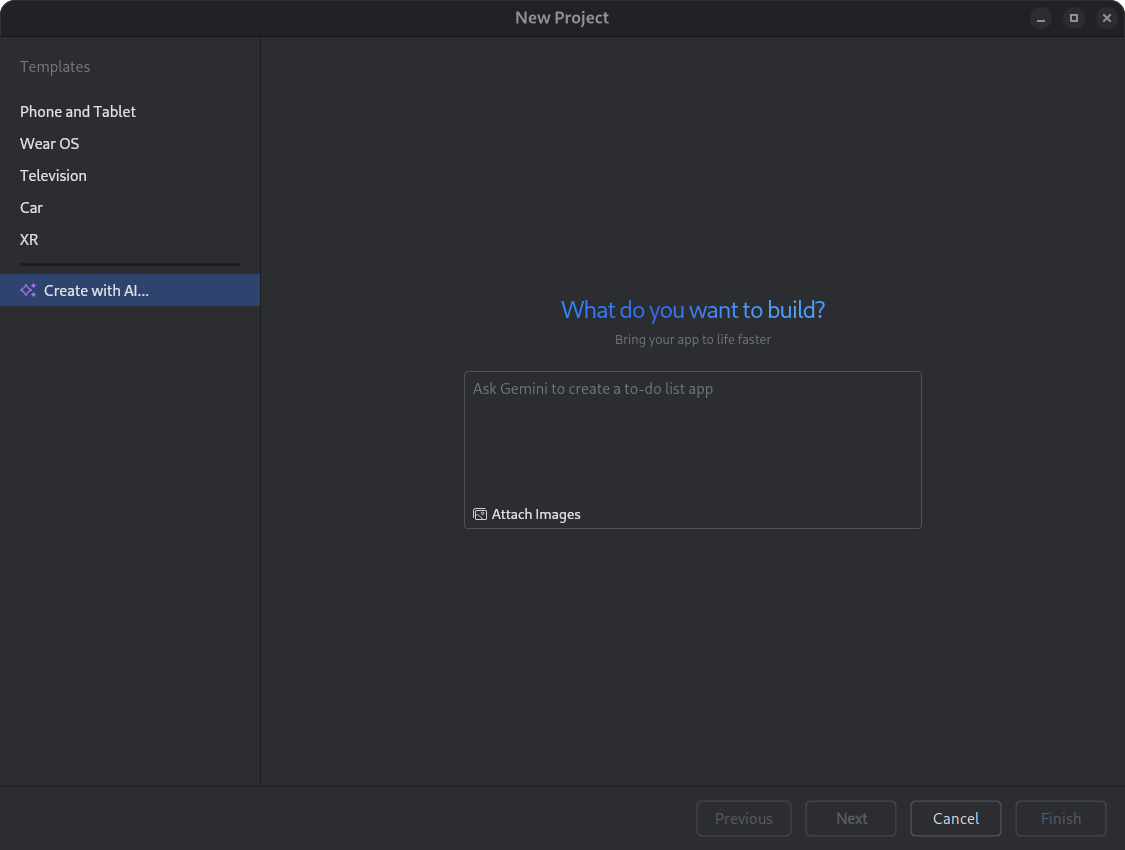
Figure 3. Dialog for setting up a new project. Name your app and click Finish to start the generation process.
How it works
The agent uses an iterative, AI-driven process to build your app. Here's what you can expect:
Describe your app: You start by providing a natural language prompt describing your app idea. You can also include images, such as sketches or mockups, to guide the generation process.
Review the plan: Based on your prompt, Gemini in Android Studio generates a structured plan for your app. You'll have the opportunity to review and change the plan or have Gemini in Android Studio propose another plan.
Approve and generate: Once you approve the plan, Gemini in Android Studio begins its autonomous generation loop.
- Generates the necessary code for all files.
- Builds the project.
- Analyzes any build errors and attempts to self-correct the code.
- Continues looping until the project builds successfully.
