This topic showcases how to set up CameraX use cases inside your app to get
images with the correct rotation information, whether it’s from the
ImageAnalysis or the ImageCapture use case. So:
- The
ImageAnalysisuse case’sAnalyzershould receive frames with the correct rotation. - The
ImageCaptureuse case should take pictures with the correct rotation.
Terminology
This topic uses the following terminology, so understanding what each term means is important:
- Display orientation
- This refers to which side of the device is in the upward position, and can be one of four values: portrait, landscape, reverse portrait, or reverse landscape.
- Display rotation
- This is the value returned by
Display.getRotation(), and represents the degrees by which the device is rotated counter-clockwise from its natural orientation. - Target rotation
- This represents the number of degrees through which to rotate the device clockwise to reach its natural orientation.
How to determine the target rotation
The following examples show how to determine the target rotation for a device based on its natural orientation.
Example 1: Portrait natural orientation
| Device example: Pixel 3 XL | |
|---|---|
|
Natural orientation = Portrait Display rotation = 0 |
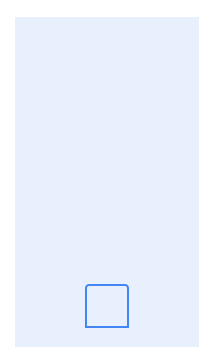
|
|
Natural orientation = Portrait Display rotation = 90 |
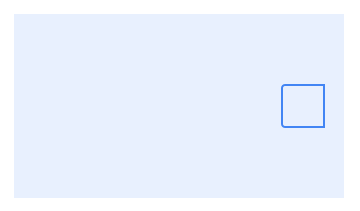
|
Example 2: Landscape natural orientation
| Device example: Pixel C | |
|---|---|
|
Natural orientation = Landscape Display rotation = 0 |
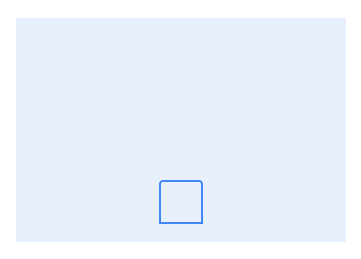
|
|
Natural orientation = Landscape Display rotation = 270 |
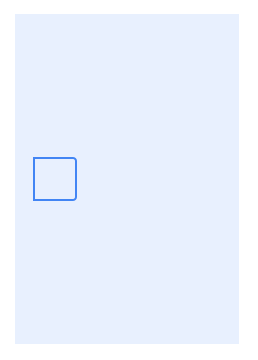
|
Image rotation
Which end is up? The sensor orientation is defined in Android as a constant value, which represents the degrees (0, 90, 180, 270) the sensor is rotated from the top of the device when the device is in a natural position. For all the cases in the diagrams, the image rotation describes how the data should be rotated clockwise to appear upright.
The following examples show what the image rotation should be depending on the camera sensor orientation. They also assume the target rotation is set to the display rotation.
Example 1: Sensor rotated 90 degrees
| Device example: Pixel 3 XL | |
|---|---|
|
Display rotation = 0 |

|
|
Display rotation = 90 |

|
Example 2: Sensor rotated 270 degrees
| Device example: Nexus 5X | |
|---|---|
|
Display rotation = 0 |

|
|
Display rotation = 90 |

|
Example 3: Sensor rotated 0 degrees
| Device example: Pixel C (Tablet) | |
|---|---|
|
Display rotation = 0 |

|
|
Display rotation = 270 |

|
Computing an image’s rotation
ImageAnalysis
ImageAnalysis’s Analyzer receives images from the camera in the form of
ImageProxys. Each image contains rotation information, which is accessible
via:
val rotation = imageProxy.imageInfo.rotationDegrees
This value represents the degrees by which the image needs to be rotated
clockwise to match ImageAnalysis’s target rotation. In the context of an
Android app, ImageAnalysis’s target rotation would typically match the
screen’s orientation.
ImageCapture
A callback is attached to an ImageCapture instance to signal when a capture
result is ready. The result can be either the captured image or an error.
When taking a picture, the provided callback can be of one of the following types:
OnImageCapturedCallback: Receives an image with in-memory access in the form of anImageProxy.OnImageSavedCallback: Invoked when the captured image has been successfully stored in the location specified byImageCapture.OutputFileOptions. The options can specify aFile, anOutputStream, or a location inMediaStore.
The rotation of the captured image, regardless of its format (ImageProxy,
File, OutputStream, MediaStore Uri) represents the rotation degrees by
which the captured image needs to be rotated clockwise to match ImageCapture’s
target rotation, which again, in the context of an Android app, would typically
match the screen’s orientation.
Retrieving the captured image’s rotation can be done in one of the following ways:
ImageProxy
val rotation = imageProxy.imageInfo.rotationDegrees
File
val exif = Exif.createFromFile(file) val rotation = exif.rotation
OutputStream
val byteArray = outputStream.toByteArray() val exif = Exif.createFromInputStream(ByteArrayInputStream(byteArray)) val rotation = exif.rotation
MediaStore uri
val inputStream = contentResolver.openInputStream(outputFileResults.savedUri) val exif = Exif.createFromInputStream(inputStream) val rotation = exif.rotation
Verify an image’s rotation
The ImageAnalysis and ImageCapture use cases receive ImageProxys from the
camera after a successful capture request. An ImageProxy wraps an image and
information about it, including its rotation. This rotation information
represents the degrees by which the image has to be rotated to match the use
case’s target rotation.

ImageCapture/ImageAnalysis target rotation guidelines
Since many devices don’t rotate to reverse portrait or reverse landscape by default, some Android apps don't support these orientations. Whether an app supports it or not changes the way the use cases’ target rotation can be updated.
Below are two tables defining how to keep the use cases’ target rotation in sync with the display rotation. The first shows how to do so while supporting all four orientations; the second only handles the orientations the device rotates to by default.
To choose which guidelines to follow in your app:
Verify whether your app’s camera
Activityhas a locked orientation, an unlocked orientation, or if it overrides orientation configuration changes.Decide whether your app’s camera
Activityshould handle all four device orientations (portrait, reverse portrait, landscape, and reverse landscape), or if it should only handle orientations the device it’s running on supports by default.
Support all four orientations
This table mentions certain guidelines to follow for cases where the device doesn’t rotate to reverse portrait. The same can be applied to devices that don’t rotate to reverse landscape.
| Scenario | Guidelines | Single-window mode | Multi-window split-screen mode |
|---|---|---|---|
| Unlocked orientation |
Set up the use cases every
time the Activity is created, such as in the
Activity’s onCreate() callback.
|
||
Use OrientationEventListener’s
onOrientationChanged().
Inside the callback, update the target rotation of the use cases. This handles cases where the system doesn't
recreate the Activity even after an orientation change, such
as when the device is rotated 180 degrees.
|
Also handles when the display is in a reverse portrait orientation and the device doesn’t rotate to reverse portrait by default. |
Also handles cases where the Activity isn't
recreated when the device rotates (90 degrees, for example). This happens on
small form factor devices when the app takes up half the screen, and on larger
devices when the app takes up two thirds of the screen.
|
|
Optional: Set the Activity’s screenOrientation
property to fullSensor in the AndroidManifest
file.
|
This allows for the UI to be upright when the device is in reverse
portrait, and allows for the Activity to be recreated by the
system whenever the device is rotated by 90 degrees.
|
Has no effect on devices that don't rotate to reverse portrait by default. Multi-window mode isn’t supported while the display is in a reverse portrait orientation. | |
| Locked orientation |
Set up the use cases only once, when the
Activity is first created, such as in the Activity’s
onCreate() callback.
|
||
Use OrientationEventListener’s
onOrientationChanged().
Inside the callback, update the target rotation of the use cases except Preview.
|
Also handles cases where the Activity isn't
recreated when the device rotates (90 degrees, for example). This happens on
small form factor devices when the app takes up half the screen, and on larger
devices when the app takes up two thirds of the screen.
|
||
| Orientation configChanges overridden |
Set up the use cases only once, when the
Activity is first created, such as in the Activity’s
onCreate() callback.
|
||
Use OrientationEventListener’s
onOrientationChanged().
Inside the callback, update the target rotation of the use cases.
|
Also handles cases where the Activity isn't
recreated when the device rotates (90 degrees, for example). This happens on
small form factor devices when the app takes up half the screen, and on larger
devices when the app takes up two thirds of the screen.
|
||
| Optional: Set the Activity’s screenOrientation property to fullSensor in the AndroidManifest file. | Allows for the UI to be upright when the device is in reverse portrait. | Has no effect on devices that don't rotate to reverse portrait by default. Multi-window mode isn't supported while the display is in a reverse portrait orientation. |
Support only device-supported orientations
Support only orientations the device supports by default (which may or may not include reverse portrait/reverse landscape).
| Scenario | Guidelines | Multi-window split-screen mode |
|---|---|---|
| Unlocked orientation |
Set up the use cases every
time the Activity is created, such as in the
Activity’s onCreate() callback.
|
|
Use DisplayListener’s
onDisplayChanged(). Inside the
callback, update the target rotation of the use cases, such as when the
device is rotated 180 degrees.
|
Also handles cases where the Activity isn't
recreated when the device rotates (90 degrees, for example). This happens on
small form factor devices when the app takes up half the screen, and on larger
devices when the app takes up two thirds of the screen.
|
|
| Locked orientation |
Set up the use cases only once, when the
Activity is first created, such as in the Activity’s
onCreate() callback.
|
|
Use OrientationEventListener’s
onOrientationChanged().
Inside the callback, update the target rotation of the use cases.
|
Also handles cases where the Activity isn't
recreated when the device rotates (90 degrees, for example). This happens on
small form factor devices when the app takes up half the screen, and on larger
devices when the app takes up two thirds of the screen.
|
|
| Orientation configChanges overridden |
Set up the use cases only once, when the
Activity is first created, such as in the Activity’s
onCreate() callback.
|
|
Use DisplayListener’s
onDisplayChanged(). Inside the
callback, update the target rotation of the use cases, such as when the
device is rotated 180 degrees.
|
Also handles cases where the Activity isn't
recreated when the device rotates (90 degrees, for example). This happens on
small form factor devices when the app takes up half the screen, and on larger
devices when the app takes up two thirds of the screen.
|
Unlocked orientation
An Activity has an unlocked orientation when its display orientation
(such as portrait or landscape) matches the device’s physical orientation, with
the exception of reverse portrait/landscape, which some devices don't support
by default. To force the device to rotate to all four orientations, set the
Activity’s screenOrientation property to fullSensor.
In multi-window mode, a device that doesn't support reverse portrait/landscape
by default won't rotate to reverse portrait/landscape, even when its
screenOrientation property is set to fullSensor.
<!-- The Activity has an unlocked orientation, but might not rotate to reverse portrait/landscape in single-window mode if the device doesn't support it by default. --> <activity android:name=".UnlockedOrientationActivity" /> <!-- The Activity has an unlocked orientation, and will rotate to all four orientations in single-window mode. --> <activity android:name=".UnlockedOrientationActivity" android:screenOrientation="fullSensor" />
Locked orientation
A display has a locked orientation when it stays in the same display orientation
(such as portrait or landscape) regardless of the physical orientation of the
device. This can be done by specifying an Activity’s screenOrientation
property inside its declaration in the AndroidManifest.xml file.
When the display has a locked orientation, the system doesn’t destroy and
recreate the Activity as the device is rotated.
<!-- The Activity keeps a portrait orientation even as the device rotates. --> <activity android:name=".LockedOrientationActivity" android:screenOrientation="portrait" />
Orientation configuration changes overridden
When an Activity overrides orientation configuration changes, the system
doesn't destroy and recreate it when the device’s physical orientation changes.
The system updates the UI though to match the device’s physical orientation.
<!-- The Activity's UI might not rotate in reverse portrait/landscape if the device doesn't support it by default. --> <activity android:name=".OrientationConfigChangesOverriddenActivity" android:configChanges="orientation|screenSize" /> <!-- The Activity's UI will rotate to all 4 orientations in single-window mode. --> <activity android:name=".OrientationConfigChangesOverriddenActivity" android:configChanges="orientation|screenSize" android:screenOrientation="fullSensor" />
Camera use cases setup
In the scenarios described above, the camera use cases can be set up when the
Activity is first created.
In the case of an Activity with an unlocked orientation, this setup is done
every time the device is rotated, as the system destroys and recreates the
Activity on orientation changes. This results in the use cases setting their
target rotation to match the display’s orientation by default each time.
In the case of an Activity with a locked orientation or one that overrides
orientation configuration changes, this setup is done once, when the Activity
is first created.
class CameraActivity : AppCompatActivity() { override fun onCreate(savedInstanceState: Bundle?) { super.onCreate(savedInstanceState) val cameraProcessFuture = ProcessCameraProvider.getInstance(this) cameraProcessFuture.addListener(Runnable { val cameraProvider = cameraProcessFuture.get() // By default, the use cases set their target rotation to match the // display’s rotation. val preview = buildPreview() val imageAnalysis = buildImageAnalysis() val imageCapture = buildImageCapture() cameraProvider.bindToLifecycle( this, cameraSelector, preview, imageAnalysis, imageCapture) }, mainExecutor) } }
OrientationEventListener setup
Using an OrientationEventListener allows you to continuously update the target
rotation of the camera use cases as the device’s orientation changes.
class CameraActivity : AppCompatActivity() { private val orientationEventListener by lazy { object : OrientationEventListener(this) { override fun onOrientationChanged(orientation: Int) { if (orientation == ORIENTATION_UNKNOWN) { return } val rotation = when (orientation) { in 45 until 135 -> Surface.ROTATION_270 in 135 until 225 -> Surface.ROTATION_180 in 225 until 315 -> Surface.ROTATION_90 else -> Surface.ROTATION_0 } imageAnalysis.targetRotation = rotation imageCapture.targetRotation = rotation } } } override fun onStart() { super.onStart() orientationEventListener.enable() } override fun onStop() { super.onStop() orientationEventListener.disable() } }
DisplayListener setup
Using a DisplayListener allows you to update the target rotation of the camera
use cases in certain situations, for instance when the system doesn't destroy
and recreate the Activity after the device rotates by 180 degrees.
class CameraActivity : AppCompatActivity() { private val displayListener = object : DisplayManager.DisplayListener { override fun onDisplayChanged(displayId: Int) { if (rootView.display.displayId == displayId) { val rotation = rootView.display.rotation imageAnalysis.targetRotation = rotation imageCapture.targetRotation = rotation } } override fun onDisplayAdded(displayId: Int) { } override fun onDisplayRemoved(displayId: Int) { } } override fun onStart() { super.onStart() val displayManager = getSystemService(Context.DISPLAY_SERVICE) as DisplayManager displayManager.registerDisplayListener(displayListener, null) } override fun onStop() { super.onStop() val displayManager = getSystemService(Context.DISPLAY_SERVICE) as DisplayManager displayManager.unregisterDisplayListener(displayListener) } }
