You can let users add a stop while driving without losing the view of their current route. Transition from the Navigation template to the Map + Content template to show a compact list of places while keeping the turn-by-turn information visible.
The turn-by-turn information on the routing card will be condensed and moved to the side of the screen.
Sample flow
The user is using the app. They decide to add a stop to their journey.
| User action | Where action is performed | Step count after action |
|---|---|---|
| The user taps an action to add a stop during an active route. |
Navigation template 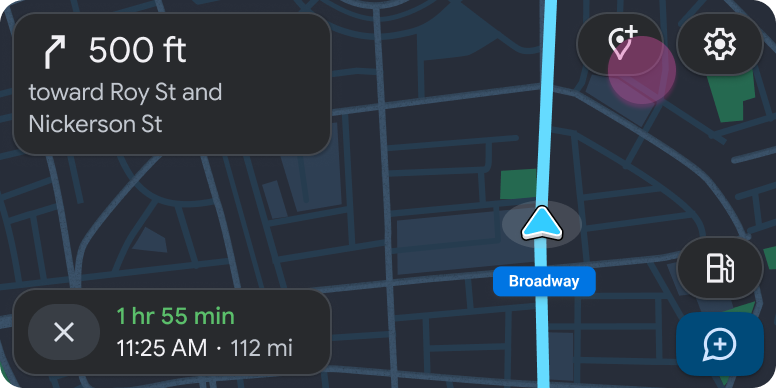
|
1 |
| A compact list appears, showing the available options to add a stop, while the turn information shrinks into a floating navigation bar and moves to the side. |
List template included in the Map + Content template 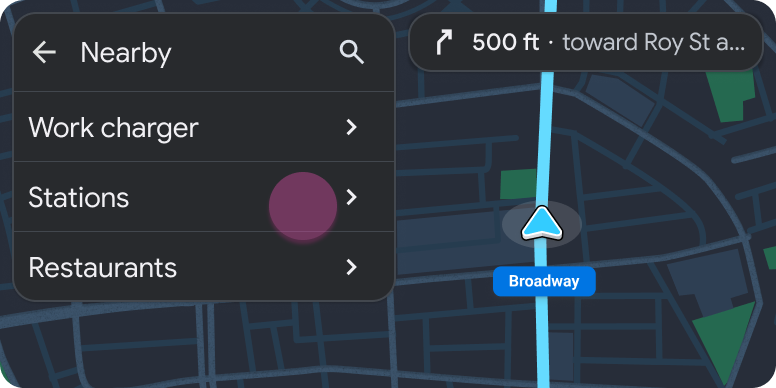
|
2 |
| The user taps the chosen stop. |
List template included in the Map + Content template 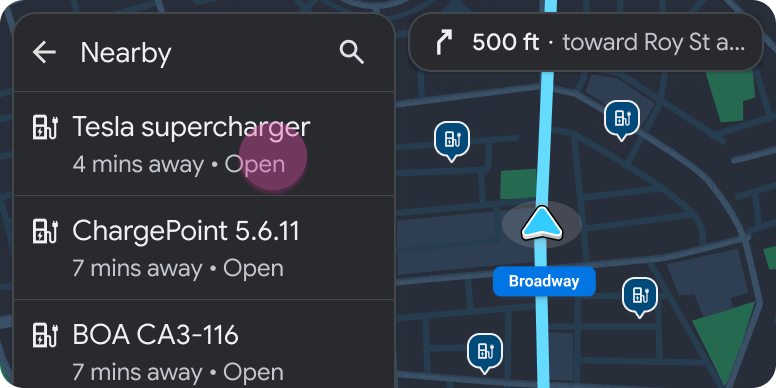
|
2 |
| The user clicks the Navigate button to start navigation. |
Pane template included in the Map + Content template 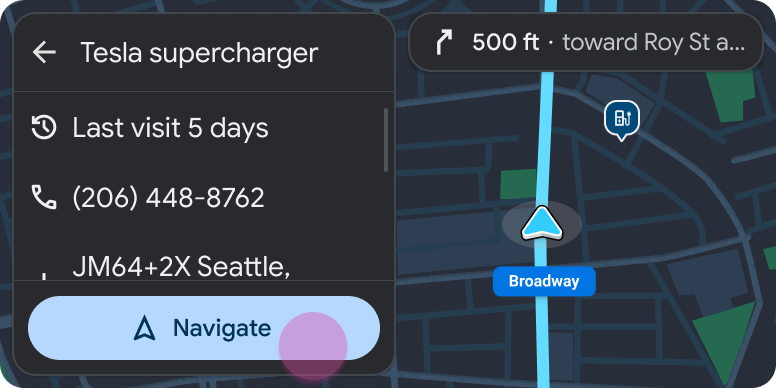
|
3 |
| The stop is added to the route and the app informs the user with a navigation alert . |
Navigation template 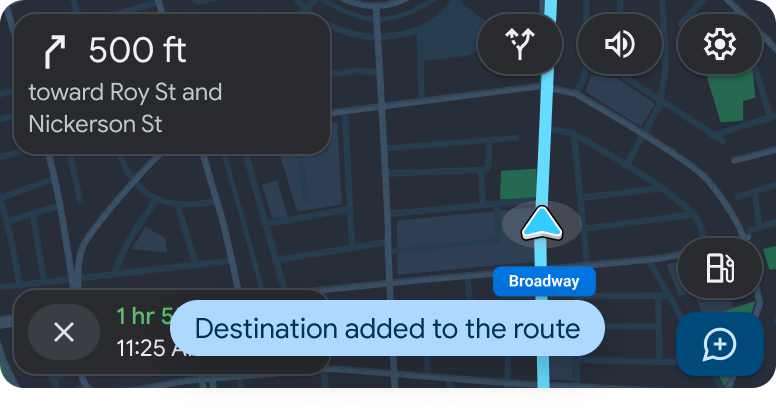
|
1 |
