Use the Sign-in template to prompt the user to sign in using one of the following 4 sign-in methods:
- PIN method: Displays a mandatory PIN code provided by the app and instructions for where the user should enter it.
- Provider sign-in method: Lets users sign in using a provider (such as Google), with no input required.
- Username/password method: Lets users enter authentication information in a single, mandatory form field.
- QR code method (shown below): Lets users sign in by scanning a QR Code.
Add the Long Message template to provide details such as the full text of a privacy policy or terms of service. These templates are both parked-only templates, so they don't increment the step count.
Note: This sample flow shows how the templates might look in Android Auto.
Sample flow
| User action | Where action is performed | Step count after action |
|---|---|---|
| The user taps a button to sign in to the app. | Landing template (not shown) | 1 |
| To sign in, the user sees a QR Code that they must capture on their phone. |
Sign-in template (parked-only template) 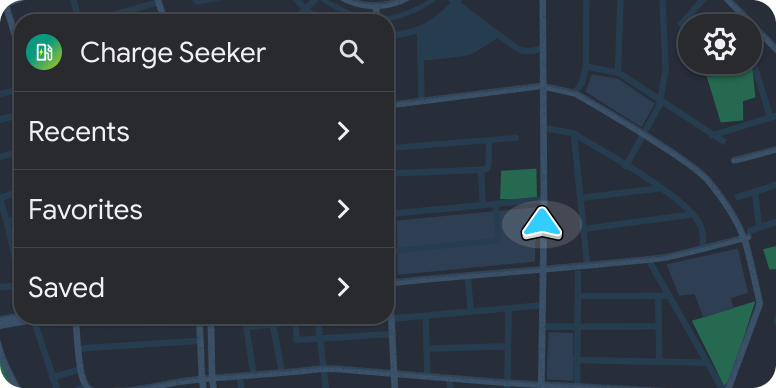
|
1 |
| The user scans the QR Code, which takes them to the sign-in process on their phone screen. | No template (task continues on phone) | 1 (task paused) |
| The user reads the app's privacy policy (if required). |
Long Message template (parked-only) 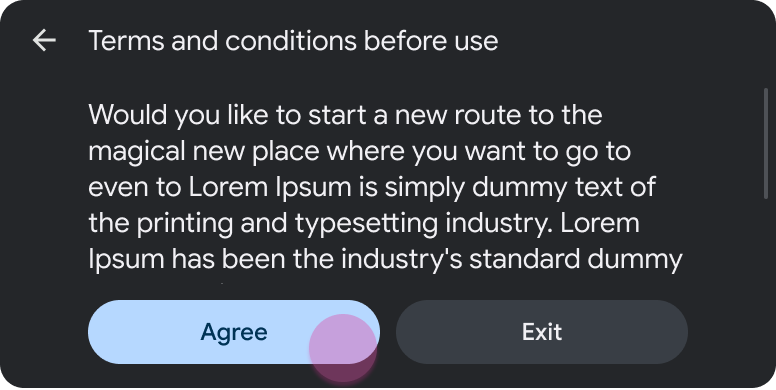
|
1 |
| The app returns to the landing template. |
Landing template (in this case, List template included in the Map + Content template) 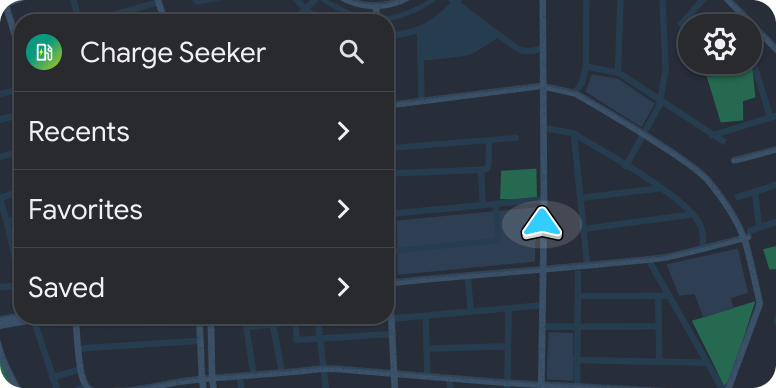
|
1 (new task) |
