When the UI thread of an Android app is blocked for too long, an "Application Not Responding" (ANR) error is triggered. If the app is in the foreground, the system displays a dialog to the user, as shown in figure 1. The ANR dialog gives the user the opportunity to force quit the app.
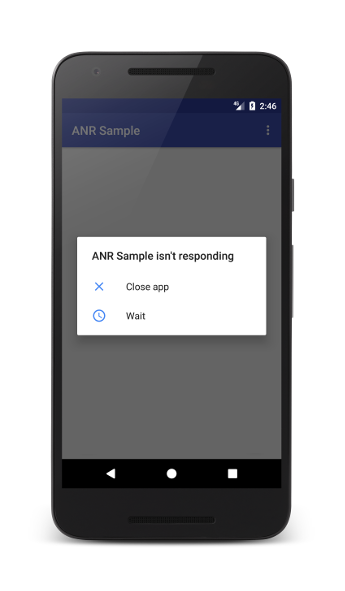
Figure 1. ANR dialog displayed to the user
ANRs are a problem because the app's main thread, which is responsible for updating the UI, can't process user input events or draw, causing frustration to the user. For more information on the app’s main thread, see Processes and threads.
An ANR is triggered for your app when one of the following conditions occur:
- Input dispatching timed out: If your app has not responded to an input event (such as key press or screen touch) within 5 seconds.
- Executing service: If a service declared by your app cannot finish
executing
Service.onCreate()andService.onStartCommand()/Service.onBind()within a few seconds. - Service.startForeground() not called: If your app uses
Context.startForegroundService()to start a new service in the foreground, but the service then does not callstartForeground()within 5 seconds. - Broadcast of intent: If a
BroadcastReceiverhasn't finished executing within a set amount of time. If the app has any activity in the foreground, this timeout is 5 seconds. - JobScheduler interactions: If a
JobServicedoes not return fromJobService.onStartJob()orJobService.onStopJob()within a few seconds, or if a user-initiated job starts and your app doesn't callJobService.setNotification()within a few seconds afterJobService.onStartJob()was called. For apps targeting Android 13 and below, the ANRs are silent and not reported to the app. For apps targeting Android 14 and above, the ANRs are explicit and are reported to the app.
If your app is experiencing ANRs, you can use the guidance in this article to diagnose and fix the problem.
Detect the problem
If you have already published your app, you can use Android vitals to see information on ANRs for your app. You can use other tools to detect ANRs in the field but note that 3P tools cannot report ANRs on older versions of Android (Android 10 and below), unlike Android vitals.
Android vitals
Android vitals can help you monitor and improve your app's ANR rate. Android vitals measures several ANR rates:
- ANR rate: The percentage of your daily active users who experienced any type of ANR.
- User-perceived ANR rate: The percentage of your daily active users
who experienced at least one user-perceived ANR. Currently only ANRs of
type
Input dispatching timed outare considered user-perceived. - Multiple ANR rate: The percentage of your daily active users who experienced at least two ANRs.
A daily active user is a unique user who uses your app on a single day on a single device, potentially over multiple sessions. If a user uses your app on more than one device in a single day, each device will contribute to the number of active users for that day. If multiple users use the same device in a single day, this is counted as one active user.
User-perceived ANR rate is a core vital meaning that it affects the discoverability of your app on Google Play. It is important because the ANRs it counts always occur when the user is engaged with the app, causing the most disruption.
Play has defined two bad behavior thresholds on this metric:
- Overall bad behavior threshold: At least 0.47% of daily active users experience a user-perceived ANR, across all device models.
- Per-device bad behavior threshold: At least 8% of daily users experience a user-perceived ANR, for a single device model.
If your app exceeds the overall bad behavior threshold, it is likely to be less discoverable on all devices. If your app exceeds the per-device bad behavior threshold on some devices, it is likely to be less discoverable on those devices, and a warning may be shown on your store listing.
Android vitals can alert you, via the Play Console, when your app is exhibiting excessive ANRs.
For information on how Google Play collects Android vitals data, see the Play Console documentation.
Diagnose ANRs
There are some common patterns to look for when diagnosing ANRs:
- The app is doing slow operations involving I/O on the main thread.
- The app is doing a long calculation on the main thread.
- The main thread is doing a synchronous binder call to another process, and that other process is taking a long time to return.
- The main thread is blocked waiting for a synchronized block for a long operation that is happening on another thread.
- The main thread is in a deadlock with another thread, either in your process or via a binder call. The main thread is not just waiting for a long operation to finish, but is in a deadlock situation. For more information, see Deadlock on Wikipedia.
The following techniques can help you determine the cause of your ANRs.
HealthStats
HealthStats provides metrics about
the health of an application by capturing total user and system time, CPU time,
network, radio stats, screen on/off time, and wake up alarms. This can
help in measuring overall CPU usage and battery drainage.
Debug
Debug helps to inspect Android applications
during development, including tracing and allocation counts to identify jank
and lag in the apps. You can also use Debug to get runtime and native memory
counters, and memory metrics that can help in identifying the memory footprint
of a particular process.
ApplicationExitInfo
ApplicationExitInfo is available
on Android 11 (API level 30) or higher, and provides information about the
reason for application exit. This includes ANRs, low memory, app crashes,
excessive CPU usage, user interruptions, system interruptions or runtime
permission changes.
Strict mode
Using StrictMode helps you find
accidental I/O operations on the main thread while you're developing your app.
You can use StrictMode
at the application or activity level.
Enable background ANR dialogs
Android shows ANR dialogs for apps that take too long to process the broadcast message only if Show all ANRs is enabled in the device’s Developer options. For this reason, background ANR dialogs are not always displayed to the user, but the app could still be experiencing performance issues.
Traceview
You can use Traceview to get a trace of your running app while going through the use cases and identify the places where the main thread is busy. For information about how to use Traceview, see Profiling with Traceview and dmtracedump.
Pull a traces file
Android stores trace information when it experiences an ANR. On older OS
releases, there's a single /data/anr/traces.txt file on the device.
On newer OS releases, there are multiple /data/anr/anr_* files.
You can access ANR traces from a device or emulator by using
Android Debug Bridge (adb) as root:
adb root
adb shell ls /data/anr
adb pull /data/anr/<filename>
You can capture a bug report from a physical device by using either the Take bug report developer option on the device, or the adb bugreport command on your development machine. For more information, see Capture and read bug reports.
Fix the problems
After you have identified the problem, you can use the tips in this section to fix commonly found problems.
Slow code on the main thread
Identify the places in your code where the app’s main thread is busy for more than 5 seconds. Look for the suspicious use cases in your app and try to reproduce the ANR.
For example, figure 2 shows a Traceview timeline where the main thread is busy for more than 5 seconds.
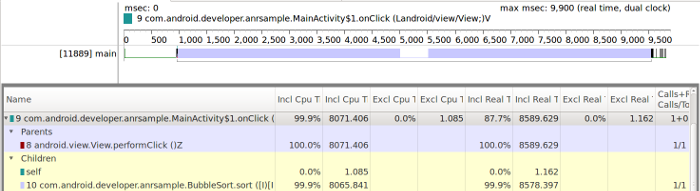
Figure 2. Traceview timeline showing a busy main thread
Figure 2 shows that most of the offending code happens in the
onClick(View)
handler, as shown in the following code example:
Kotlin
override fun onClick(v: View) { // This task runs on the main thread. BubbleSort.sort(data) }
Java
@Override public void onClick(View view) { // This task runs on the main thread. BubbleSort.sort(data); }
In this case, you should move the work that runs in the main thread to a worker thread. The Android Framework includes classes that can help to move the task to a worker thread. See Worker threads for more information.
IO on the main thread
Executing IO operations on the main thread is a common cause of slow operations on the main thread, which can cause ANRs. It’s recommended to move all IO operations to a worker thread, as shown in the previous section.
Some examples of IO operations are network and storage operations. For more information, see Performing network operations and Saving data.
Lock contention
In some scenarios, the work that causes the ANR is not directly executed on the app’s main thread. If a worker thread holds a lock on a resource that the main thread requires to complete its work, then an ANR might happen.
For example, figure 3 shows a Traceview timeline where most of the work is performed on a worker thread.
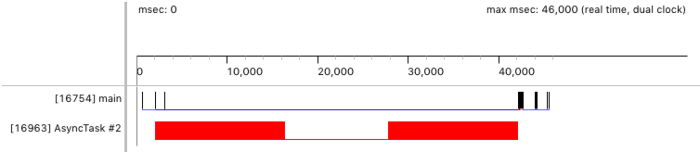
Figure 3. Traceview timeline that shows the work being executed on a worker thread
But if your users are still experiencing ANRs, you should look at the status of
the main thread in Android Device Monitor. Usually, the main thread is in the
RUNNABLE
state if it's ready to update the UI and is generally responsive.
But if the main thread can’t resume execution, then it’s in the
BLOCKED state
and can't respond to events. The state shows on Android Device Monitor as
Monitor or Wait, as shown in figure 5.
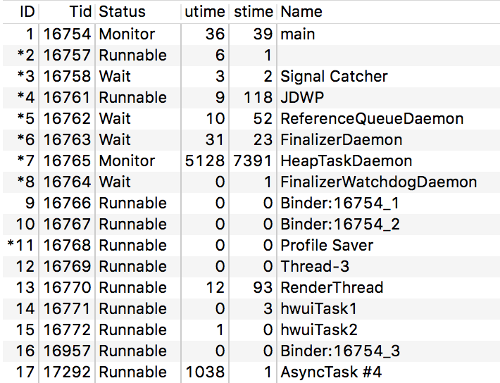
Figure 4. Main thread in the Monitor status
The following trace shows an app’s main thread that is blocked waiting for a resource:
...
AsyncTask #2" prio=5 tid=18 Runnable
| group="main" sCount=0 dsCount=0 obj=0x12c333a0 self=0x94c87100
| sysTid=25287 nice=10 cgrp=default sched=0/0 handle=0x94b80920
| state=R schedstat=( 0 0 0 ) utm=757 stm=0 core=3 HZ=100
| stack=0x94a7e000-0x94a80000 stackSize=1038KB
| held mutexes= "mutator lock"(shared held)
at com.android.developer.anrsample.BubbleSort.sort(BubbleSort.java:8)
at com.android.developer.anrsample.MainActivity$LockTask.doInBackground(MainActivity.java:147)
- locked <0x083105ee> (a java.lang.Boolean)
at com.android.developer.anrsample.MainActivity$LockTask.doInBackground(MainActivity.java:135)
at android.os.AsyncTask$2.call(AsyncTask.java:305)
at java.util.concurrent.FutureTask.run(FutureTask.java:237)
at android.os.AsyncTask$SerialExecutor$1.run(AsyncTask.java:243)
at java.util.concurrent.ThreadPoolExecutor.runWorker(ThreadPoolExecutor.java:1133)
at java.util.concurrent.ThreadPoolExecutor$Worker.run(ThreadPoolExecutor.java:607)
at java.lang.Thread.run(Thread.java:761)
...
Reviewing the trace can help you locate the code that blocks the main thread. The following code is responsible for holding the lock that blocks the main thread in the previous trace:
Kotlin
override fun onClick(v: View) { // The worker thread holds a lock on lockedResource LockTask().execute(data) synchronized(lockedResource) { // The main thread requires lockedResource here // but it has to wait until LockTask finishes using it. } } class LockTask : AsyncTask<Array<Int>, Int, Long>() { override fun doInBackground(vararg params: Array<Int>): Long? = synchronized(lockedResource) { // This is a long-running operation, which makes // the lock last for a long time BubbleSort.sort(params[0]) } }
Java
@Override public void onClick(View v) { // The worker thread holds a lock on lockedResource new LockTask().execute(data); synchronized (lockedResource) { // The main thread requires lockedResource here // but it has to wait until LockTask finishes using it. } } public class LockTask extends AsyncTask<Integer[], Integer, Long> { @Override protected Long doInBackground(Integer[]... params) { synchronized (lockedResource) { // This is a long-running operation, which makes // the lock last for a long time BubbleSort.sort(params[0]); } } }
Another example is an app’s main thread that is waiting for a result from a
worker thread, as shown in the following code. Note that using wait() and
notify() is not a recommended pattern in Kotlin, which has its own mechanisms
for handling concurrency. When using Kotlin, you should use Kotlin-specific
mechanisms if possible.
Kotlin
fun onClick(v: View) { val lock = java.lang.Object() val waitTask = WaitTask(lock) synchronized(lock) { try { waitTask.execute(data) // Wait for this worker thread’s notification lock.wait() } catch (e: InterruptedException) { } } } internal class WaitTask(private val lock: java.lang.Object) : AsyncTask<Array<Int>, Int, Long>() { override fun doInBackground(vararg params: Array<Int>): Long? { synchronized(lock) { BubbleSort.sort(params[0]) // Finished, notify the main thread lock.notify() } } }
Java
public void onClick(View v) { WaitTask waitTask = new WaitTask(); synchronized (waitTask) { try { waitTask.execute(data); // Wait for this worker thread’s notification waitTask.wait(); } catch (InterruptedException e) {} } } class WaitTask extends AsyncTask<Integer[], Integer, Long> { @Override protected Long doInBackground(Integer[]... params) { synchronized (this) { BubbleSort.sort(params[0]); // Finished, notify the main thread notify(); } } }
There are some other situations that can block the main thread, including
threads that use Lock,
Semaphore,
as well as a resource pool (such as a pool of database connections)
or other mutual exclusion (mutex) mechanisms.
You should evaluate the locks that your app holds on resources in general, but if you want to avoid ANRs, then you should look at the locks held for resources required by the main thread.
Make sure that the locks are held for the least amount of time, or even better,
evaluate whether the app needs the hold in the first place. If you are using the
lock to determine when to update UI based on the processing of a worker thread,
use mechanisms such as
onProgressUpdate()
and
onPostExecute()
to communicate between the worker and main threads.
Deadlocks
A deadlock occurs when a thread enters a waiting state because a required resource is held by another thread, which is also waiting for a resource held by the first thread. If the app's main thread is in this situation, ANRs are likely to happen.
Deadlocks are a well-studied phenomenon in computer science, and there are deadlock prevention algorithms that you can use to avoid deadlocks.
For more information, see Deadlock and Deadlock prevention algorithms on Wikipedia.
Slow broadcast receivers
Apps can respond to broadcast messages, such as enabling or disabling airplane mode or a change in connectivity status, by means of broadcast receivers. An ANR occurs when an app takes too long to process the broadcast message.
An ANR occurs in the following cases:
- A broadcast receiver hasn’t finished executing its
onReceive()method within a considerable amount of time. - A broadcast receiver calls
goAsync()and fails to callfinish()on thePendingResultobject.
Your app should only perform short operations in the
onReceive()
method of a
BroadcastReceiver.
However, if your app requires more complex
processing as a result of a broadcast message you should defer the task to an
IntentService.
You can use tools like Traceview to identify if your broadcast receiver executes long-running operations on the app's main thread. For example, figure 6 shows the timeline of a broadcast receiver that processes a message on the main thread for approximately 100 seconds.
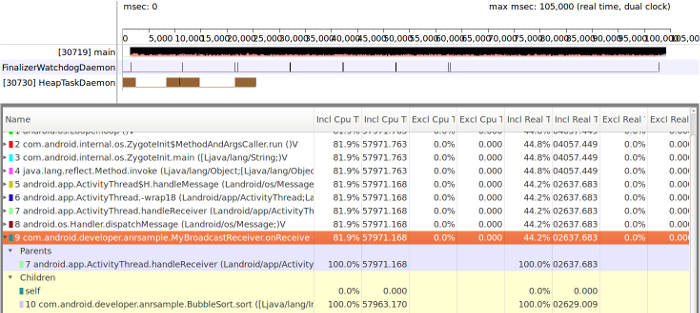
Figure 5. Traceview timeline showing the BroadcastReceiver work on the
main thread
This behavior can be caused by executing long-running operations on the
onReceive()
method of the
BroadcastReceiver,
as shown in the following example:
Kotlin
override fun onReceive(context: Context, intent: Intent) { // This is a long-running operation BubbleSort.sort(data) }
Java
@Override public void onReceive(Context context, Intent intent) { // This is a long-running operation BubbleSort.sort(data); }
In situations like these, it’s recommended to move the long-running operation to
an IntentService because it uses
a worker thread to execute its work. The following code shows how to use an
IntentService to process a
long-running operation:
Kotlin
override fun onReceive(context: Context, intent: Intent) { Intent(context, MyIntentService::class.java).also { intentService -> // The task now runs on a worker thread. context.startService(intentService) } } class MyIntentService : IntentService("MyIntentService") { override fun onHandleIntent(intent: Intent?) { BubbleSort.sort(data) } }
Java
@Override public void onReceive(Context context, Intent intent) { // The task now runs on a worker thread. Intent intentService = new Intent(context, MyIntentService.class); context.startService(intentService); } public class MyIntentService extends IntentService { @Override protected void onHandleIntent(@Nullable Intent intent) { BubbleSort.sort(data); } }
As a result of using the
IntentService, the long-running
operation is executed on a worker thread instead of the main thread. Figure 7
shows the work deferred to the worker thread in the Traceview timeline.
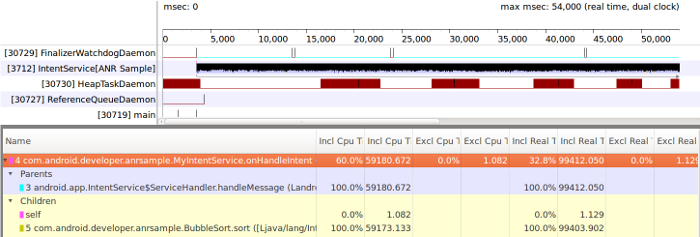
Figure 6. Traceview timeline showing the broadcast message processed on a worker thread
Your broadcast receiver can use
goAsync()
to signal the system that it needs more time to process the message. However,
you should call
finish()
on the
PendingResult
object. The following example shows how to call finish() to let the system
recycle the broadcast receiver and avoid an ANR:
Kotlin
val pendingResult = goAsync() object : AsyncTask<Array<Int>, Int, Long>() { override fun doInBackground(vararg params: Array<Int>): Long? { // This is a long-running operation BubbleSort.sort(params[0]) pendingResult.finish() return 0L } }.execute(data)
Java
final PendingResult pendingResult = goAsync(); new AsyncTask<Integer[], Integer, Long>() { @Override protected Long doInBackground(Integer[]... params) { // This is a long-running operation BubbleSort.sort(params[0]); pendingResult.finish(); } }.execute(data);
However, moving the code from a slow broadcast receiver to another thread and
using goAsync()
won't fix the ANR if the broadcast is in the background.
The ANR timeout still applies.
GameActivity
The GameActivity library has reduced ANRs in
case studies of games and apps that are written
in C or C++. If you replace your existing native activity with GameActivity,
you can reduce UI thread blocking and prevent some ANRs from happening.
For more information about ANRs, see Keeping your app responsive. For more information about threads, see Threading performance.
Recommended for you
- Note: link text is displayed when JavaScript is off
- Excessive wakeups
