The Draw 9-patch tool is a WYSIWYG editor included in Android Studio. The tool lets you create bitmap images that automatically resize to accommodate the contents of the view and the size of the screen. You can scale selected parts of the image horizontally or vertically based on indicators drawn within the image.
For an introduction to NinePatch graphics and how they work, read NinePatch drawables.
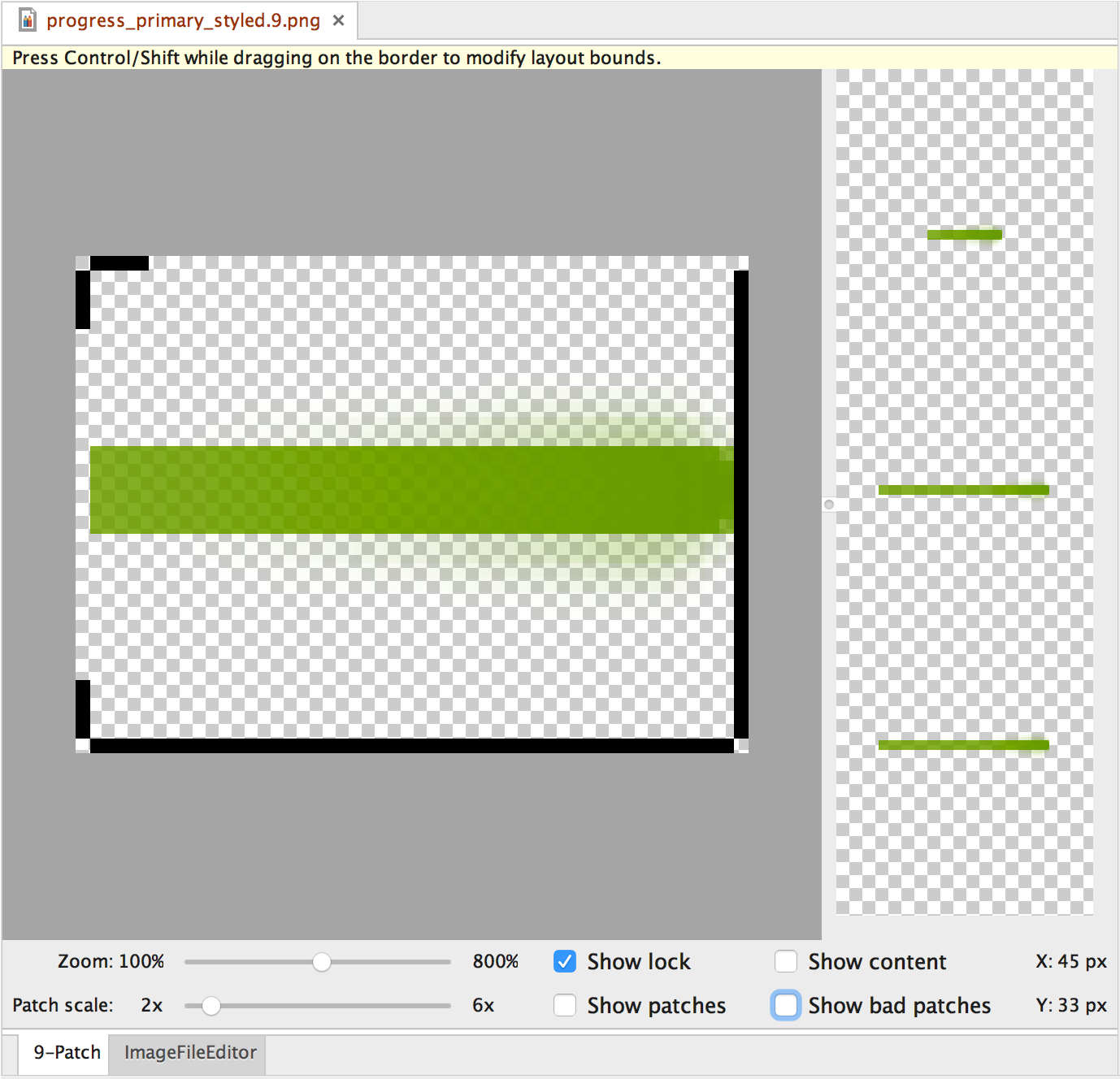
Figure 1. Android Studio's Draw 9-patch tool displaying a NinePatch image.
Follow these steps to create a NinePatch graphic using the Draw 9-patch tool in Android Studio. You'll need the PNG image that you'd like to create a NinePatch image from.
- In Android Studio, right-click the PNG image you'd like to create a NinePatch image from, then click Create 9-patch file.
- Enter a filename for your NinePatch image and click OK. Your image
will be created with the
.9.pngfile extension. - Double-click your new NinePatch file to open it in Android Studio.
In the workspace that opens, the left pane is your drawing area, where you can edit the lines for the stretchable patches and content area. The right pane is the preview area, where you can preview your graphic when stretched.
- Click within the 1-pixel perimeter to draw the lines that define the stretchable
patches and (optional) the content area.
Right-click to erase previously drawn lines (on Mac, hold Shift and click).
- When done, click File > Save to save your changes.
To open an existing NinePatch file in Android Studio, double-click the file.
To make sure that your NinePatch graphics scale down properly, verify that any stretchable regions are at least 2x2 pixels in size. Otherwise, those regions may disappear when scaled down. To avoid interpolation during scaling that may cause the color at the boundaries to change, provide 1 pixel of extra safe space in the graphics before and after stretchable regions.
Note: A normal PNG file (*.png) is
loaded with an empty 1-pixel border added around the image. You can draw
the stretchable patches and content area within the border.
A previously saved NinePatch file (*.9.png) is loaded as-is,
with no drawing area added because it already exists.
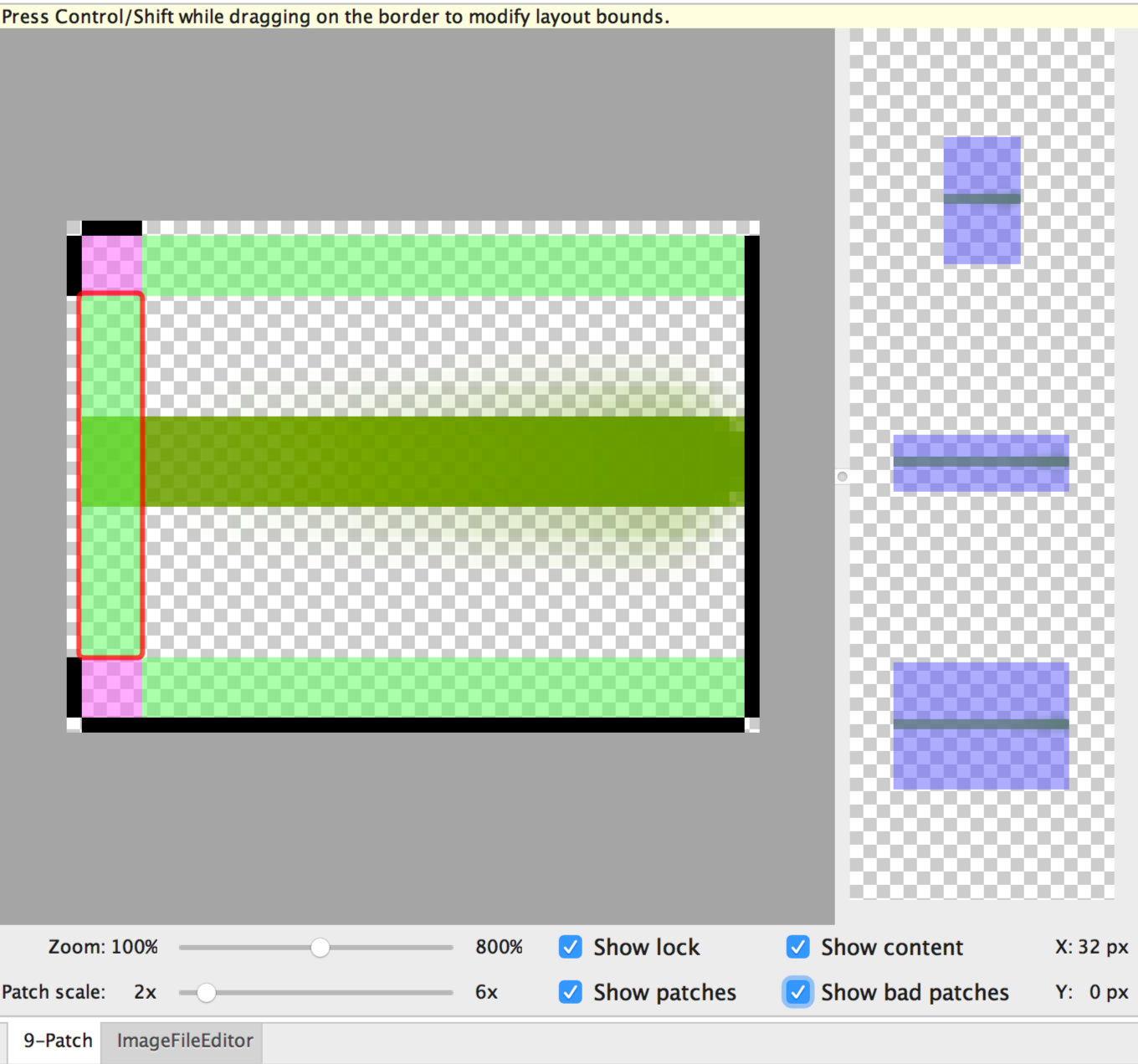
Figure 2. A NinePatch image in Android Studio showing content, patches, and bad patches.
Optional controls include:
- Zoom: Adjust the zoom level of the graphic in the drawing area.
- Patch scale: Adjust the scale of the images in the preview area.
- Show lock: Visualize the non-drawable area of the graphic on mouse-over.
- Show patches: Preview the pink stretchable patches in the drawing area. Pink indicates a stretchable patch, as shown in figure 2.
- Show content: Highlight the content area in the preview images. Purple indicates the area where content is allowed, as shown in figure 2.
- Show bad patches: Adds a red border around patch areas that may produce artifacts in the graphic when stretched, as shown in figure 2. If you eliminate all bad patches, you will maintain the visual coherence of your stretched image.
