The Problems panel in Android Studio is a centralized and shared issue panel for all design tools, such as Compose Preview, Layout Editor, and Layout Validation. To view the tool window, navigate to View > Tool Windows > Problems.
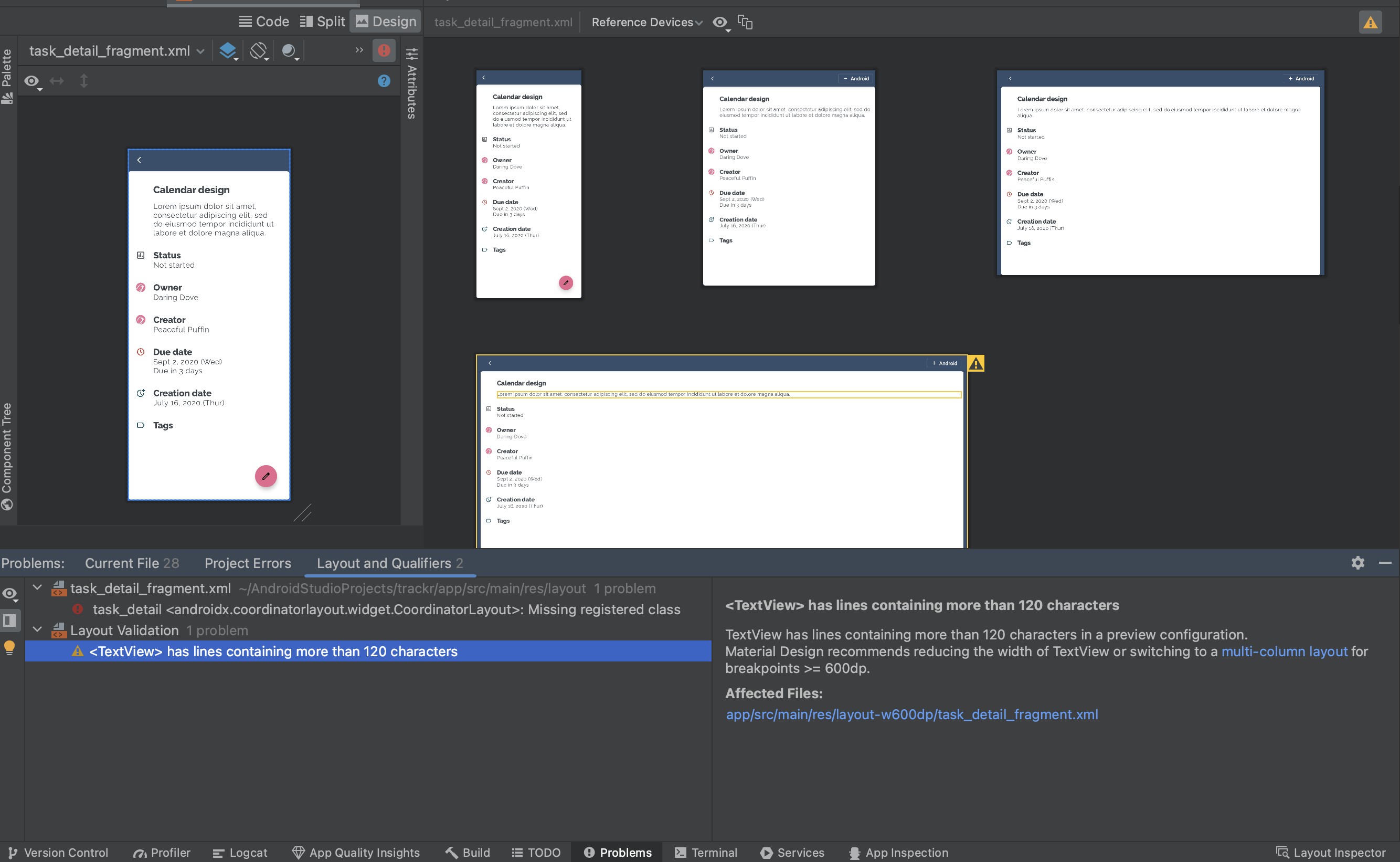 Figure 1. You can view all the issues for your design tools in a shared
issue panel.
Figure 1. You can view all the issues for your design tools in a shared
issue panel.
From the Problems toolbar, you can see the View Options, such as Severity Filter and Order, the Editor Preview, and suggestions for Quick Fix.
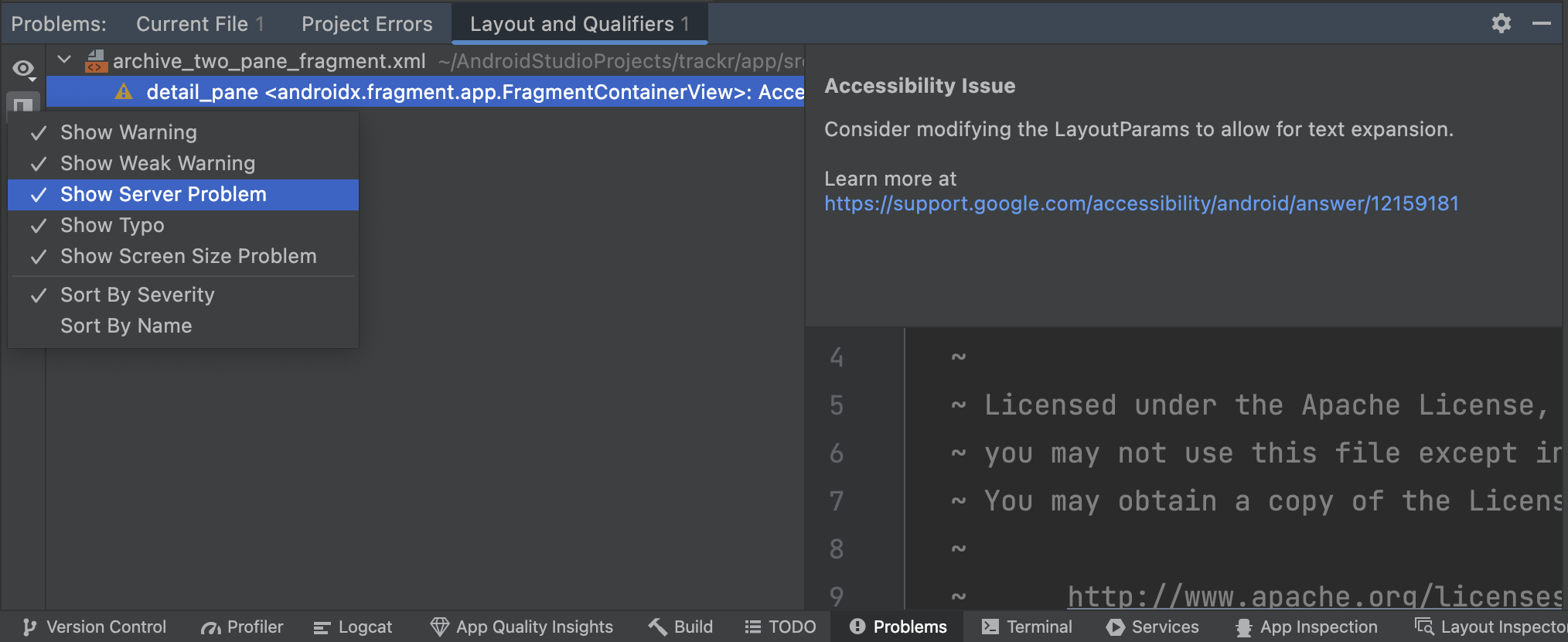 Figure 2. The Problems panel has the following view options that you can
sort by either severity or name: Show Warning, Show Weak Warning, Show Server
Problem, Show Typo, Show Visual Lint.
Figure 2. The Problems panel has the following view options that you can
sort by either severity or name: Show Warning, Show Weak Warning, Show Server
Problem, Show Typo, Show Visual Lint.
Individual issue details are displayed in the Issue Details pane in the Editor Preview. Each issue can be displayed in the built-in editor so that you can preview the code.
View issues with visual lint
Android Studio automatically checks for visual lint issues for your layouts that are written in Views. When you open Layout Validation, you can see all your layouts render in multiple device sizes. All visual issues, including background visual linting, appear in the Problems panel.
Visual linting rules look not only at the current file, but also at the versions
of the same layout with different qualifiers–for example, landscape or
sw600, if they exist when performing the analysis.
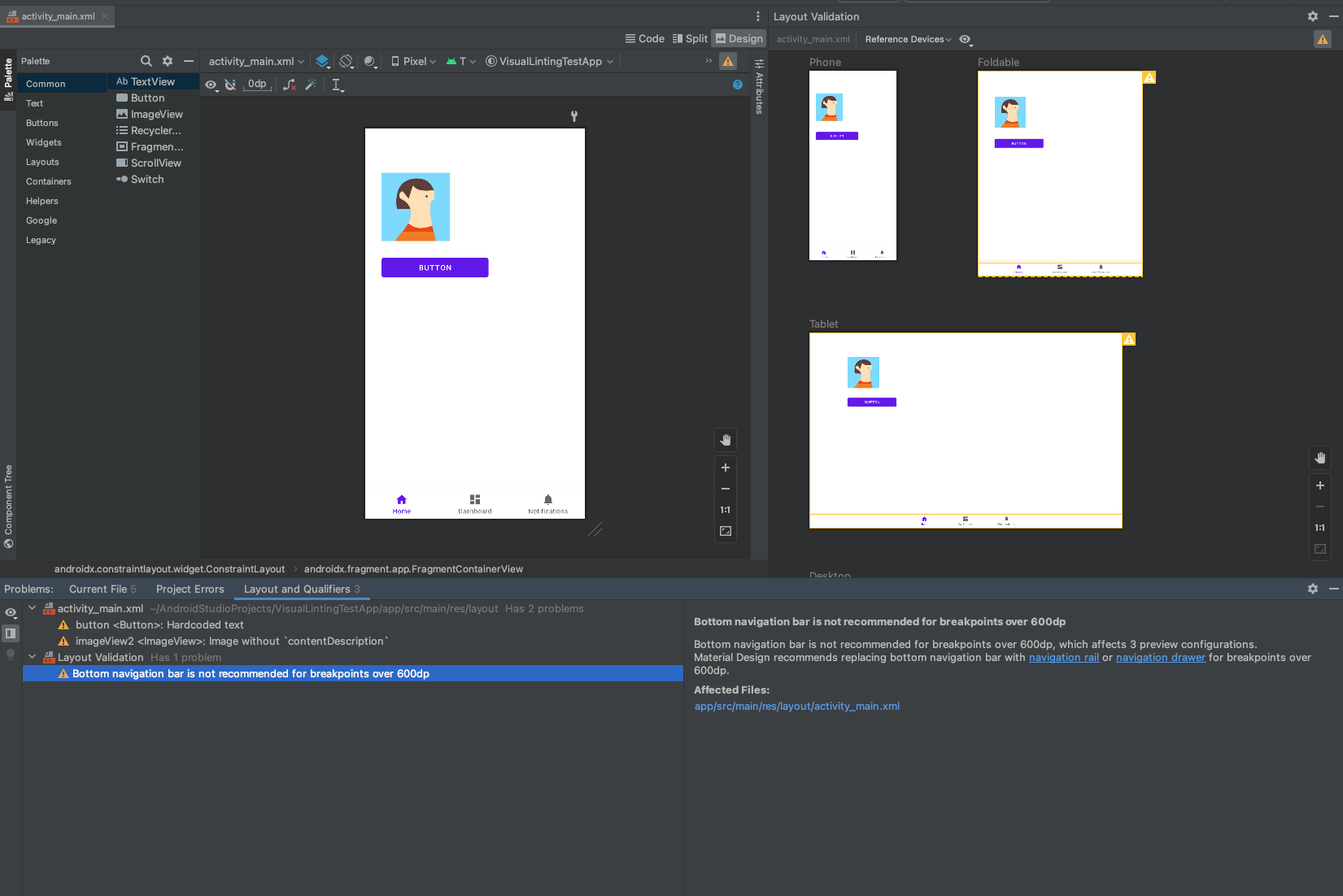 Figure 3. Visual lint issues are displayed in the Problems panel.
Figure 3. Visual lint issues are displayed in the Problems panel.
