Callstacks are useful for identifying CPU hot spots, or sections of code that take a long time to execute. Callstacks help you understand which part of the code has been executed, and why it was invoked.
Callstack sample overview
To sample the callstack, select the Find CPU Hotspots (Callstack Sample) task from the Android Studio Profiler Home tab. After the recording is parsed you see the following visuals:
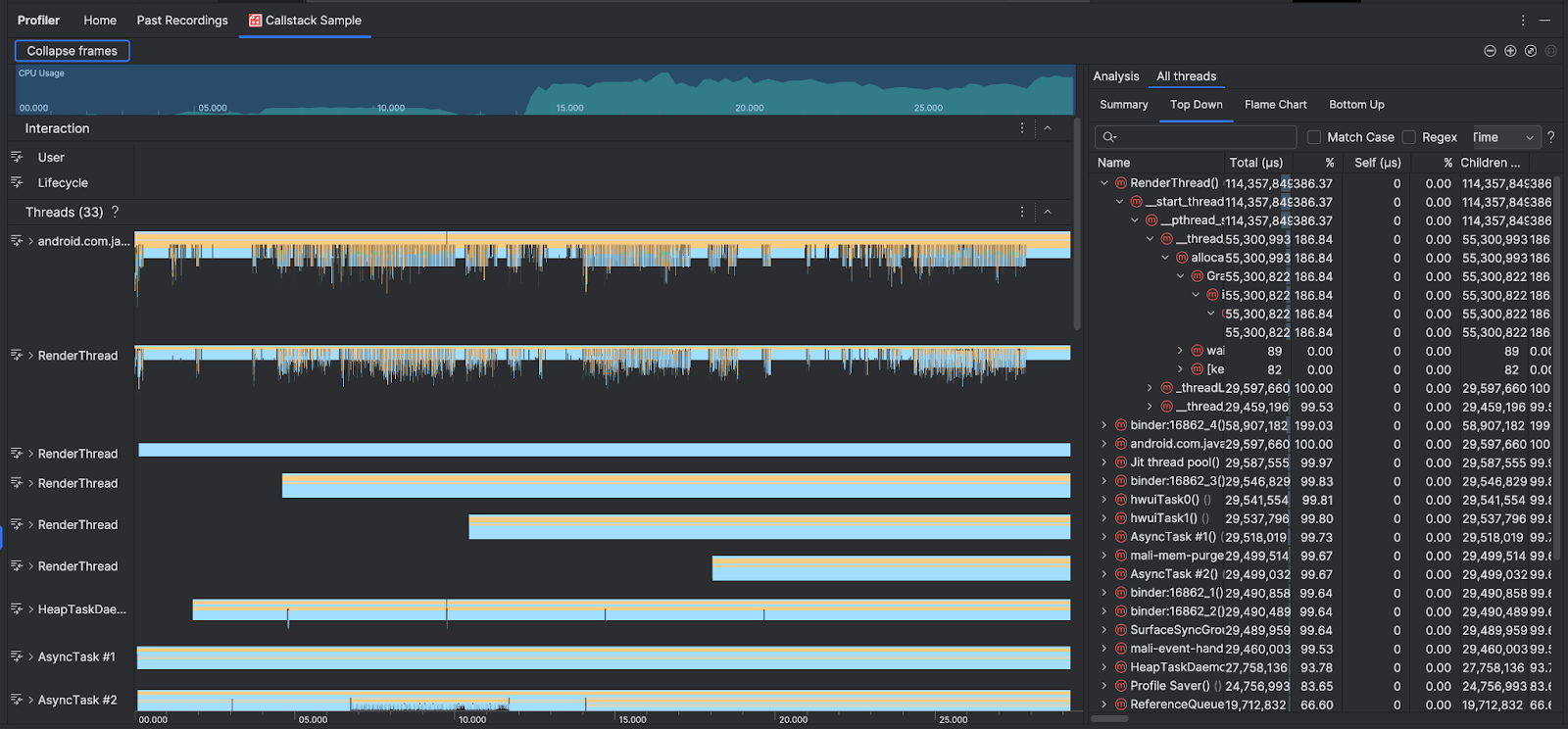
To supplement the CPU Usage and Interactions timelines, the Threads section shows frames for every call that your app and the system makes. Here are some tips for navigating the callstack sample:
- Expand the thread of interest and use keyboard shortcuts to navigate the stack frames. Click a stack frame to get details about the event and related calls in the Analysis pane.
- To filter to certain types of stack frames, click Collapse frames and
check the frame types you want to hide. Collapsing frames removes them from
both the Threads and Analysis sections. Depending on your
investigation, you might want to collapse frames from the Java virtual machine
(for example
android::AndroidRuntime::startandart::{...}), and the system kernel (for example[kernel.kallsyms]+{offset}). Usually this corresponds to collapsing frames related to[kernel.kallsyms],/apex/, and/system/*.
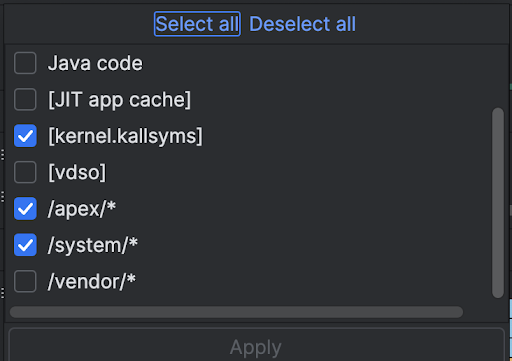
Because a Java/Kotlin program typically executes through a Java virtual machine, when Android Studio collects the callstack for a Java/Kotlin program, the callstack usually includes not just the Java/Kotlin code but also the native code required to run the program itself and for the program to talk with the system and hardware.
- To jump to the source code associated with a stack frame, right-click the frame and click Jump to source.
- To highlight the stack frame associated with an event in the event table, click the event.
For information about the other visuals, see Record a system trace and the chart glossary.
Sample native code using the command line
Internally, Android Studio uses simpleperf to trace your app's native code. If you want to specify additional options for Simpleperf, such as sampling specific device CPUs or specifying sampling durations at a high accuracy, you can use simpleperf from the command line.
