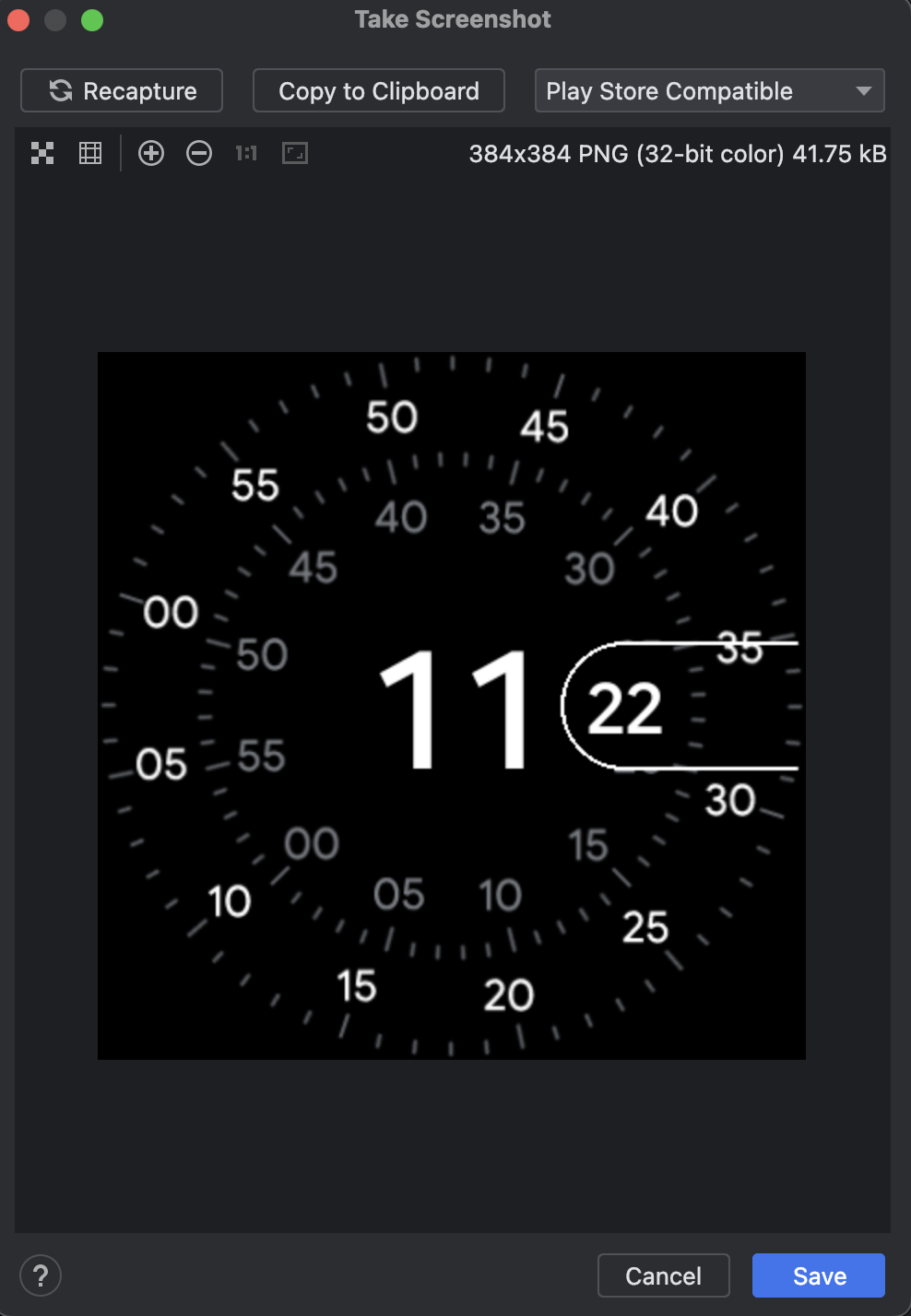Take screenshots
Stay organized with collections
Save and categorize content based on your preferences.
To take a screenshot of the Android Emulator, click the Take screenshot
 button.
button.
In the Take Screenshot dialog that appears, you can recapture, edit, or copy
the captured image. Once you're satisfied with the image, click Save. The
emulator creates a PNG file with the name
Screenshot_yyyymmdd-hhmmss.png, using the year, month,
day, hour, minute, and second of the capture. You can change the name, if you
prefer, and choose where to save the file.
To take a
Play-compatible screenshot of a Wear OS emulator,
set the drop-down to Play Store Compatible.
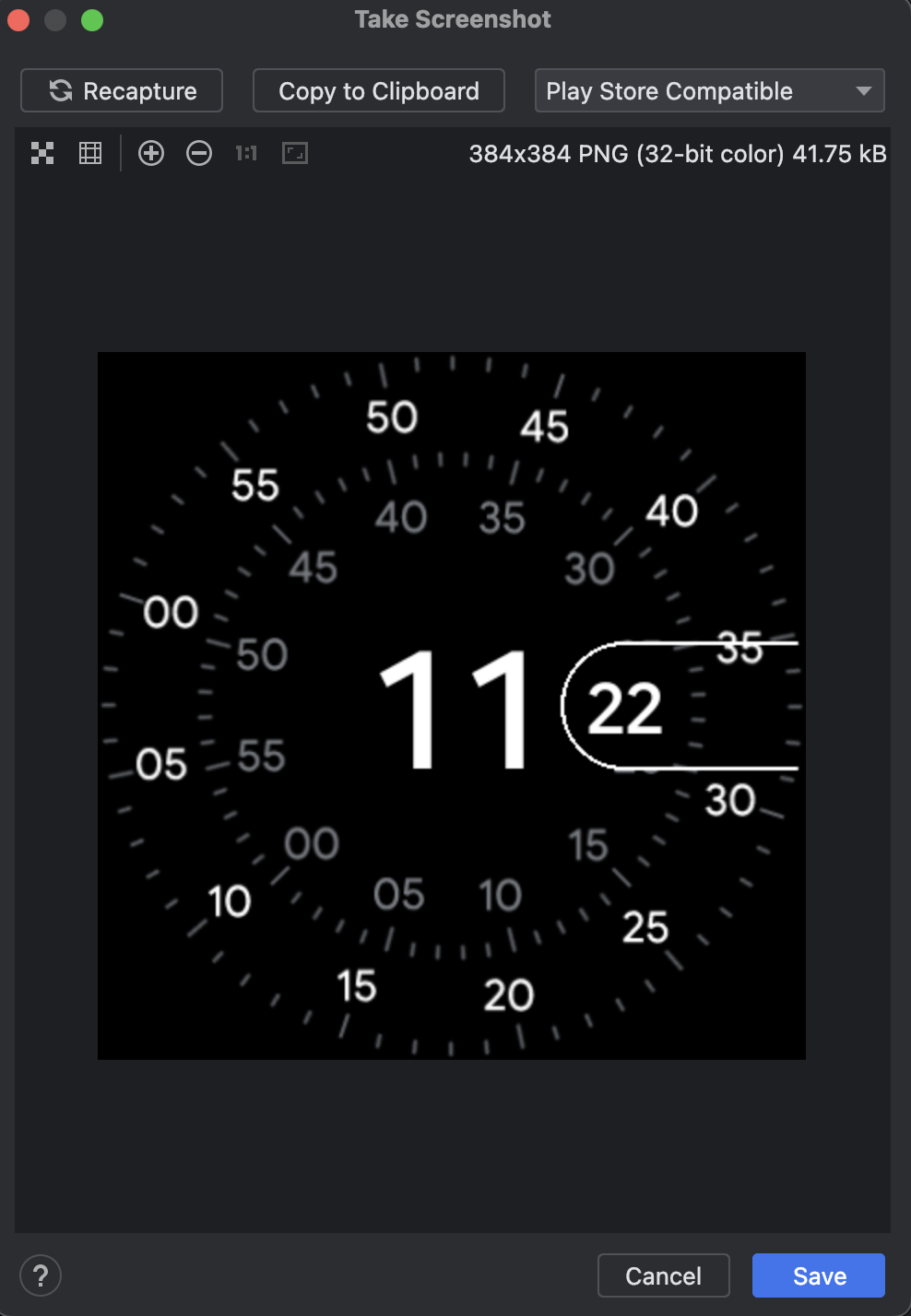
You can also take screenshots from the command line with either of the following
commands:
screenrecord screenshot [destination-directory]adb emu screenrecord screenshot [destination-directory]
Content and code samples on this page are subject to the licenses described in the Content License. Java and OpenJDK are trademarks or registered trademarks of Oracle and/or its affiliates.
Last updated 2024-03-08 UTC.
[[["Easy to understand","easyToUnderstand","thumb-up"],["Solved my problem","solvedMyProblem","thumb-up"],["Other","otherUp","thumb-up"]],[["Missing the information I need","missingTheInformationINeed","thumb-down"],["Too complicated / too many steps","tooComplicatedTooManySteps","thumb-down"],["Out of date","outOfDate","thumb-down"],["Samples / code issue","samplesCodeIssue","thumb-down"],["Other","otherDown","thumb-down"]],["Last updated 2024-03-08 UTC."],[],[]]
 button.
button.