Use synthetic data generated from Health Services on Wear OS to test your app as though an exercise were really happening.
If you're testing on an emulator running Wear OS 3 (API level 30) or higher, you can use synthetic data generated by the emulator. Consult the following guide to learn more about differences between synthetic data generation for Wear OS 3 and higher.
Use synthetic data on Wear OS 4 and higher
If you're testing on an emulator running Wear OS 4 (API level 33) or higher, you can use synthetic data generated by the emulator to test your app. This introduces a number of improvements over how synthetic data is generated on earlier versions of Wear OS:
Synthetic data generation on Wear OS 4 and higher is integrated with the Health Services API lifecycle. This means that there is no need for adb commands to start or stop the exercise. Instead, you can start or stop the exercise in-app as a user would.
Expanded support for exercise events: You can simulate receiving auto pause and resume events, fall events, sleep detection, and golf shot detection.
Use the Health Services Sensor Panel
Android Studio Koala Feature Drop (Canary) includes a Health Services on Wear OS sensor panel. The panel can be used to simulate a device having or not having specific sensor capabilities, which is important to test when building fitness apps on Wear OS.
You can also use the panel to change the values of metrics and observe how your app adjusts.
To open and use the panel, do the following:
- Create or open an Android Virtual Device (AVD) and run your app on the emulator.
- In the emulator panel, select Wear Health Services.
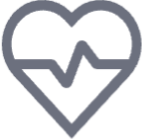 The Wear Health Services panel
opens, showing a list of sensors that are available on different
Android-powered devices.
The Wear Health Services panel
opens, showing a list of sensors that are available on different
Android-powered devices.
After the panel opens, you can do the following:
- Toggle between Standard capabilities, and All capabilities (default) to choose the set of capabilities that are enabled during the next exercise. You can enable or disable individual capabilities by selecting the checkboxes. Select Apply to send the current list of capabilities to the emulated device, and select Reset to restore the list of capabilities to their default on-off values.
- Trigger different user events after you select the Trigger events drop-down button. From here, you can Trigger auto pause/resume of fitness activities, Trigger sleep events by the user, and Trigger golf shots that the user takes on a golf course or mini-golf course.
- Override sensor values after you begin an exercise in an app that's installed on the emulator. After you enter new values for different exercise metrics, select Apply to sync these values with the emulator. This is useful for testing how your app handles different exercise conditions and users' fitness tendencies.
Generate synthetic data with the emulator
You can also run your app without the sensor panel and have data be automatically generated by the emulator.
Use your in-app controls to start, pause, and end synthetic data generation.
Also note that the emulator generates the same data values for each exercise.
Simulate events
You can simulate various events in the emulator such as AUTO_PAUSE_DETECTED.
The following command can be used to trigger those events:
adb shell am broadcast -a "whs.event-key" com.google.android.wearable.healthservices
Synthetic events
Event |
Key |
|---|---|
Auto-Pause Detected |
|
Auto-Resume Detected |
|
Fall Detected |
|
Sleep Detected |
|
Sleep-Stop Detected |
|
Golf Shot Detected |
|
For example, you can use the following command to trigger an auto pause event:
adb shell am broadcast -a "whs.AUTO_PAUSE_DETECTED" com.google.android.wearable.healthservices
For golf shot events, you should specify additional parameters for golf shot swing type, which are outlined in the following table:
Golf Shot Swing Type |
Parameter |
|---|---|
Swing Putt Type |
putt |
Swing Partial Type |
partial |
Swing Full Type |
full |
Add the golf shot swing type after specifying the golf shot event:
adb shell am broadcast -a "whs.GOLF_SHOT" --es golf_shot_swing_type \ "golf-swing-type-parameter" com.google.android.wearable.healthservices
For example, the following command triggers a partial golf shot:
adb shell am broadcast -a "whs.GOLF_SHOT" --es golf_shot_swing_type "partial" \ com.google.android.wearable.healthservices
Use synthetic data on Wear OS 3
If you're testing on an emulator running Wear OS 3, you can also use synthetic data to test your app.
Enable synthetic data generation
Complete the following steps to enable synthetic data generation on Wear OS 3.
- Enable developer options.
Issue the following
adbcommand to enable synthetic mode:adb shell am broadcast \ -a "whs.USE_SYNTHETIC_PROVIDERS" \ com.google.android.wearable.healthservices
Once synthetic data generation is enabled, issue commands described on this page to control the behavior of the "synthetic user."
Disable synthetic data generation
To switch back to using real sensors, run the following command:
adb shell am broadcast \
-a "whs.USE_SENSOR_PROVIDERS" \
com.google.android.wearable.healthservices
Synthetic exercises
Health Services supports the following exercise types:
- Walking:
whs.synthetic.user.START_WALKING - Running:
whs.synthetic.user.START_RUNNING - Hiking:
whs.synthetic.user.START_HIKING - Swimming:
whs.synthetic.user.START_SWIMMING - Running on a treadmill:
whs.synthetic.user.START_RUNNING_TREADMILL
The exercises generate realistic synthetic data for the following data types:
- Heart rate
- Step count per minute
- GPS location, using a single default route
- Duration of the activity
- Elevation and floors
In addition, the following states can be generated:
- Sleep state—asleep or awake
- Fall detection
Start
To start simulating an exercise, issue the appropriate broadcast to
com.google.android.wearable.healthservices:
# start the "walking" synthetic exercise
$ adb shell am broadcast \
-a "whs.synthetic.user.START_WALKING" \
com.google.android.wearable.healthservices
Each activity has presets for the supported metrics:
| Activity | Heart rate | Average speed | Elevation change | Use location |
|---|---|---|---|---|
| Walking | 120 bpm | 1.4 m/sec | 20.0 m/min | true |
| Running | 170 bpm | 2.3 m/sec | 20.0 m/min | true |
| Hiking | 150 bpm | 1.3 m/sec | 20.0 m/min | true |
| Swimming | 150 bpm | 1.6 m/sec | 0.0 m/min | true |
| Running on treadmill | 160 bpm | 2.3 m/sec | 20.0 m/min | false |
Stop
To stop the synthetic activity, use the following command:
adb shell am broadcast \
-a "whs.synthetic.user.STOP_EXERCISE" \
com.google.android.wearable.healthservices
Custom
For more precise control over what metrics are generated, start a custom
exercise activity using the action string whs.synthetic.user.START_EXERCISE.
Provide any combination of the following flags:
--ei exercise_options_duration_secs <int>: duration of the exercise in seconds. Default:0.--ei exercise_options_heart_rate <int>: heart rate in beats per minute. Average:70.--ef exercise_options_average_speed <float>: average speed in meters per second. Also affects steps per minute, or cadence. Default:0.--ez exercise_options_use_location <boolean>: whether to emit location data during the exercise, using a default route. Default:false.--ef exercise_options_max_elevation_rate <float>: maximum possible elevation change rate in meters per minute. Default:0.
For example, set exercise options in the following way:
adb shell am broadcast \
-a "whs.synthetic.user.START_EXERCISE" \
--ei exercise_options_heart_rate 90 \
--ef exercise_options_average_speed 1.2 \
--ez exercise_options_use_location true \
com.google.android.wearable.healthservices
You can also change the data types that are available, whether or not the real or emulated hardware supports a particular data type. For example, you can enable or disable absolute elevation, as shown in the following snippet:
# enable synthetic mode and enable absolute elevation
$ adb shell am broadcast \
-a "whs.CONFIGURE_SYNTHETIC_DEVICE" \
--ez absolute_elevation true \
com.google.android.wearable.healthservices
# enable synthetic mode and disable absolute elevation
$ adb shell am broadcast \
-a "whs.CONFIGURE_SYNTHETIC_DEVICE" \
--ez absolute_elevation false \
com.google.android.wearable.healthservices
Other states and events
Sleep state
You can also trigger sleep states for the synthetic user. Two states are supported: asleep and awake.
To enter the asleep state, run this command:
adb shell am broadcast \
-a "whs.synthetic.user.START_SLEEPING" \
com.google.android.wearable.healthservices
To enter the awake state, run this command:
adb shell am broadcast \
-a "whs.synthetic.user.STOP_SLEEPING" \
com.google.android.wearable.healthservices
Fall detection
To simulate a fall, run this command:
adb shell am broadcast \
-a "whs.synthetic.user.FALL_OVER" \
com.google.android.wearable.healthservices
It can take up to a minute for health services to deliver the fall event.
Recommended for you
- Note: link text is displayed when JavaScript is off
- SourceType
- ArithmeticExpression
- ListConfiguration
