Wear OS is based on Android, so many of the best practices for Android also apply to Wear OS. However, Wear OS is optimized for the wrist, so there are some differences between the two.
To optimize your development time, review the following principles before you start building your Wear OS app.
Design for critical tasks
If you already have a mobile app, don't migrate the entire codebase. Instead, identify the core tasks that are best suited for the wrist and streamline that experience. A successful wearable app delivers meaningful, glanceable experiences that help people stay present and productive while on the go.
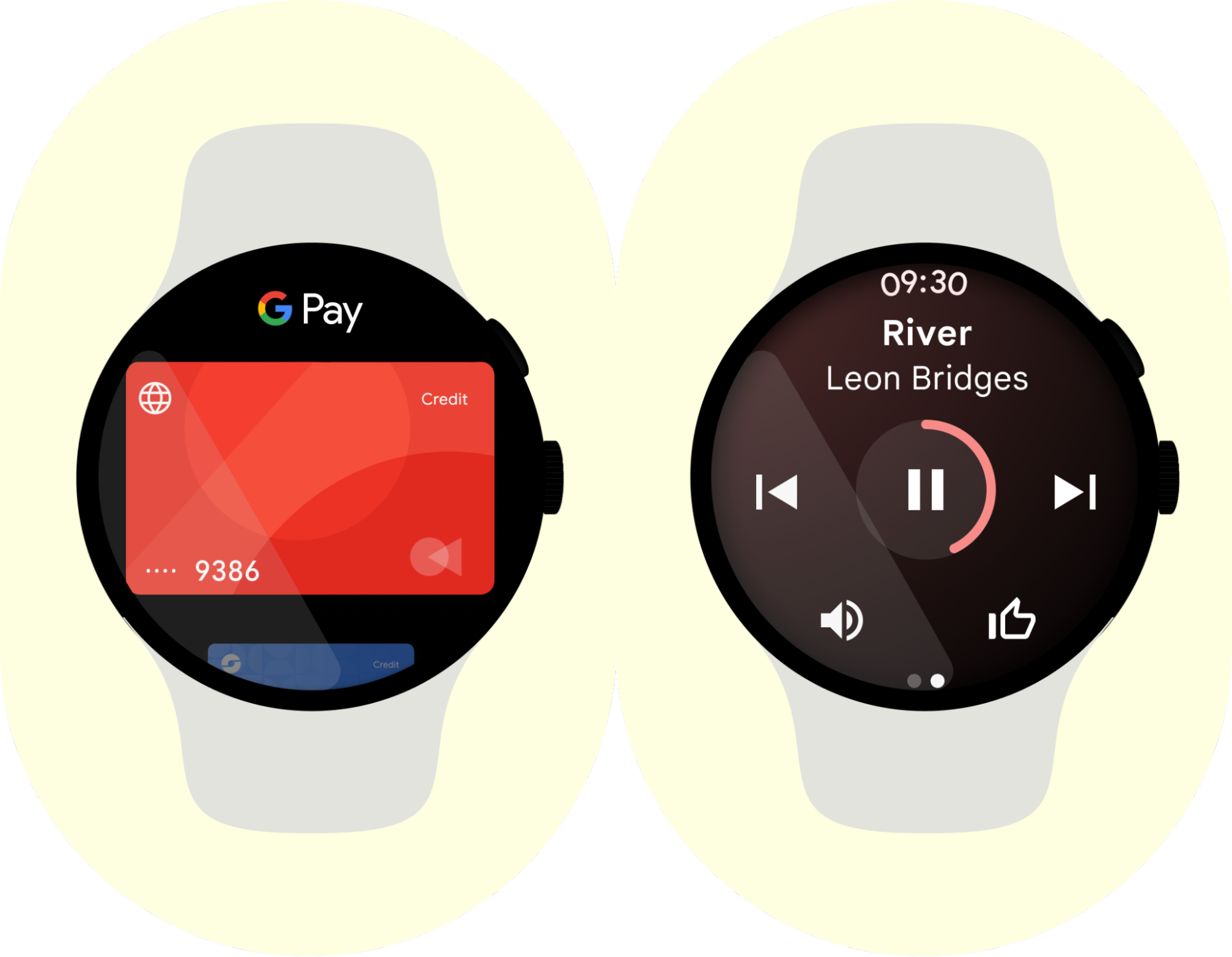
Optimize for the wrist
Help people complete tasks on the watch within seconds to avoid ergonomic discomfort or arm fatigue.
Review the Wear OS design guidelines to learn more about optimizing for the wrist.
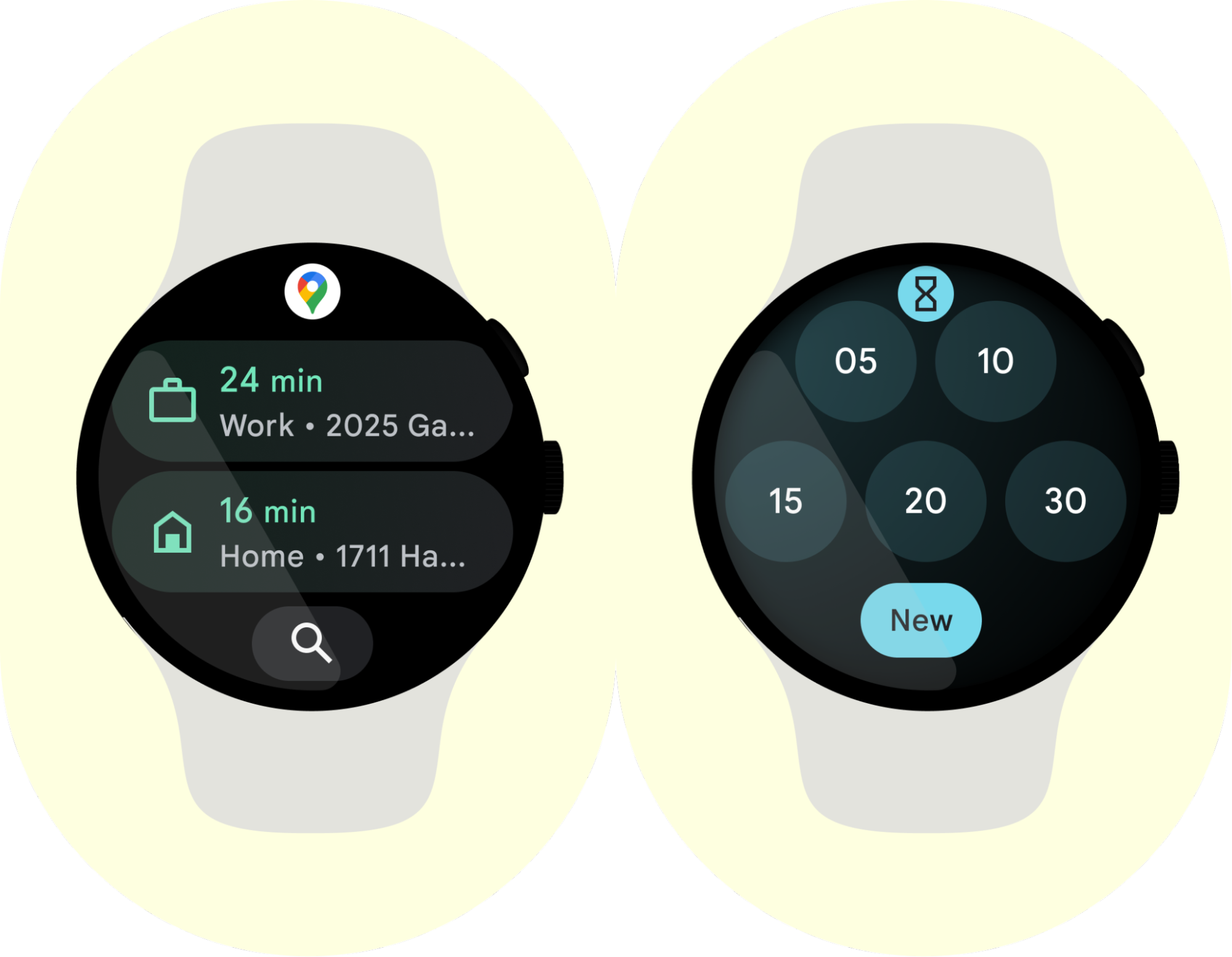
Respect the user's privacy
Your app must earn a user's trust before they grant permission for your app to access potentially sensitive information. The system provides several ways to help users maintain their privacy.
Privacy dashboard
Starting in Wear OS 5, the system supports the privacy dashboard. This dashboard offers users a centralized view of each app's data usage, including the following details:
- The data types being accessed—for example, location and microphone.
- How recently those data types were accessed.
With access to this information, users can make more informed decisions about which apps should still have access to their personal data. To maintain user trust, use data responsibly and be transparent when collecting and using user data.
Screenshot detection
On devices that run Wear OS 5 or higher, apps can use a privacy-preserving screenshot detection API.
Use the appropriate surface for the task
Wear OS has more surfaces than mobile to engage users. Apps should tailor their content for these surfaces.
Each surface has its own use case. If more action is required, direct users into a fuller app experience.
Read and understand how your content scales across each surface based on user needs. The following table provides an example of priorities for a weather app.
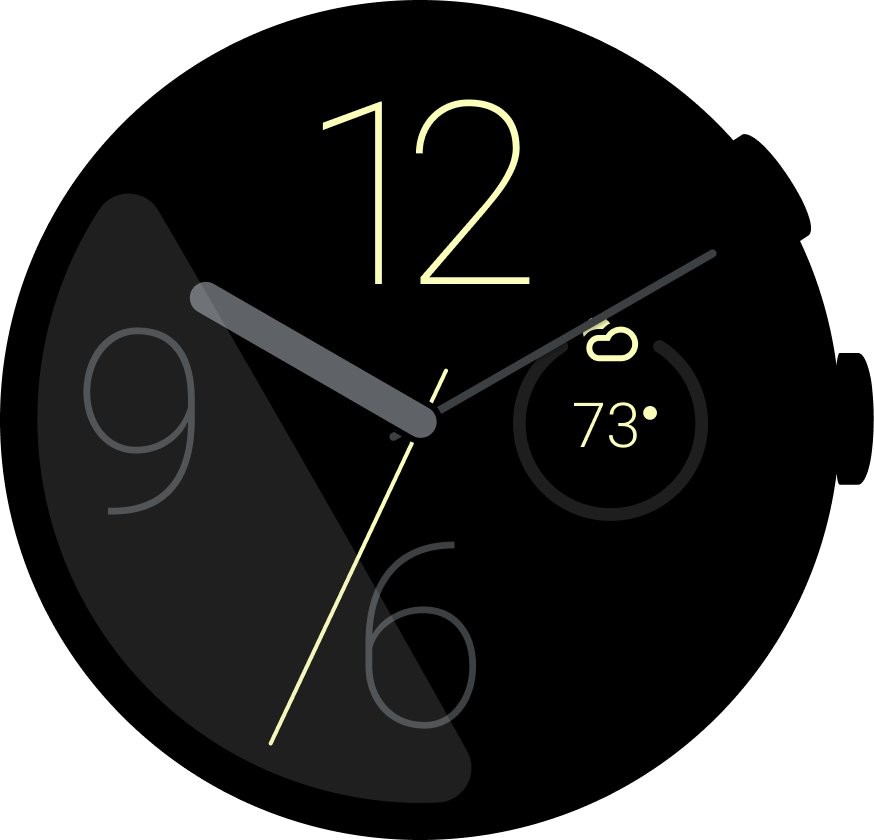 |
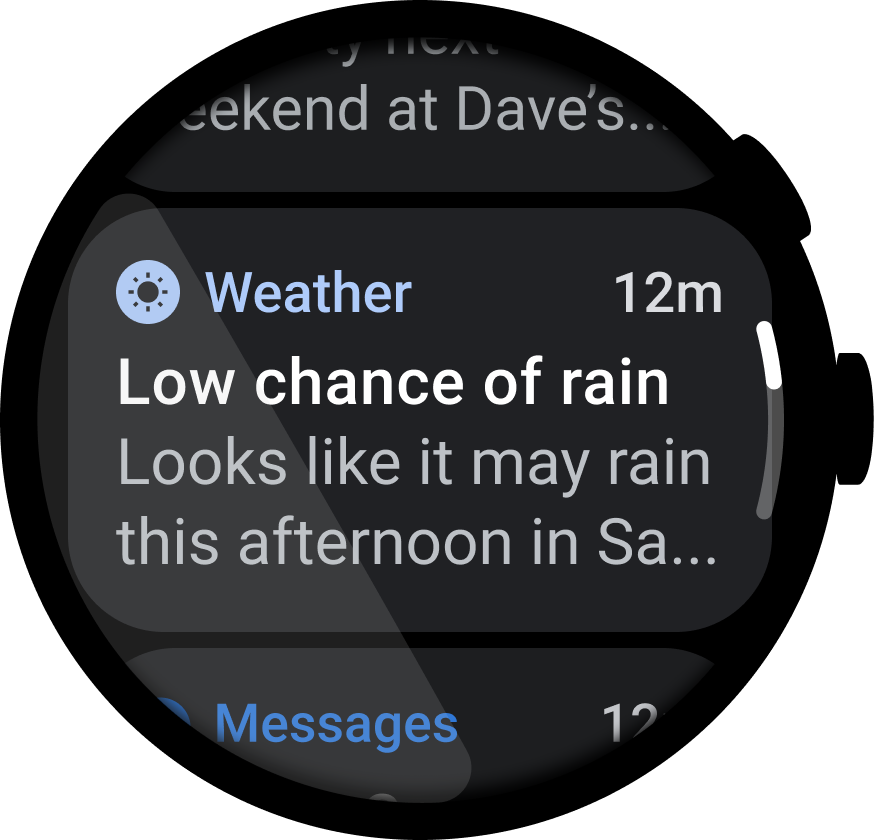 |
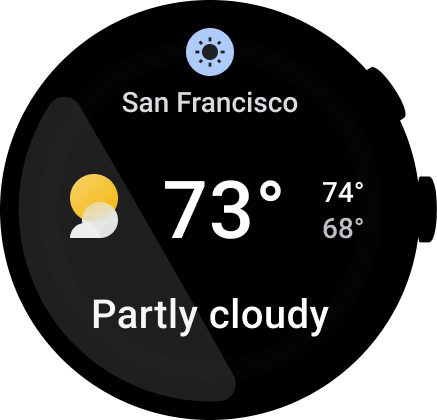 |
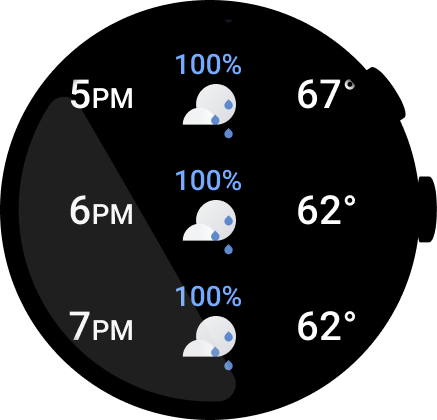 |
|---|---|---|---|
| Complication
P1: What's the weather right now? |
Notification
P1 Tell me about a severe weather advisory |
Tile
P1: What's the weather right now? P2: What's the weather today? |
App
P1: What's the weather right now? P2: What's the weather today? P3: What's the hourly breakdown? P3: Preferences |
To learn more, read the User Interface Guide.
Add notifications to additional surfaces
In Wear OS API level 30 and higher, pair any ongoing notification with an
OngoingActivity to add that notification to additional surfaces within the
Wear OS user interface. This increases engagement with long-running
activities.
Support offline scenarios
While a Wear OS device generally supports Bluetooth and Wi-Fi, it might not support LTE. Design for spotty connections and offline use cases, for example, exercising and commuting, when a user might leave their mobile device at home.
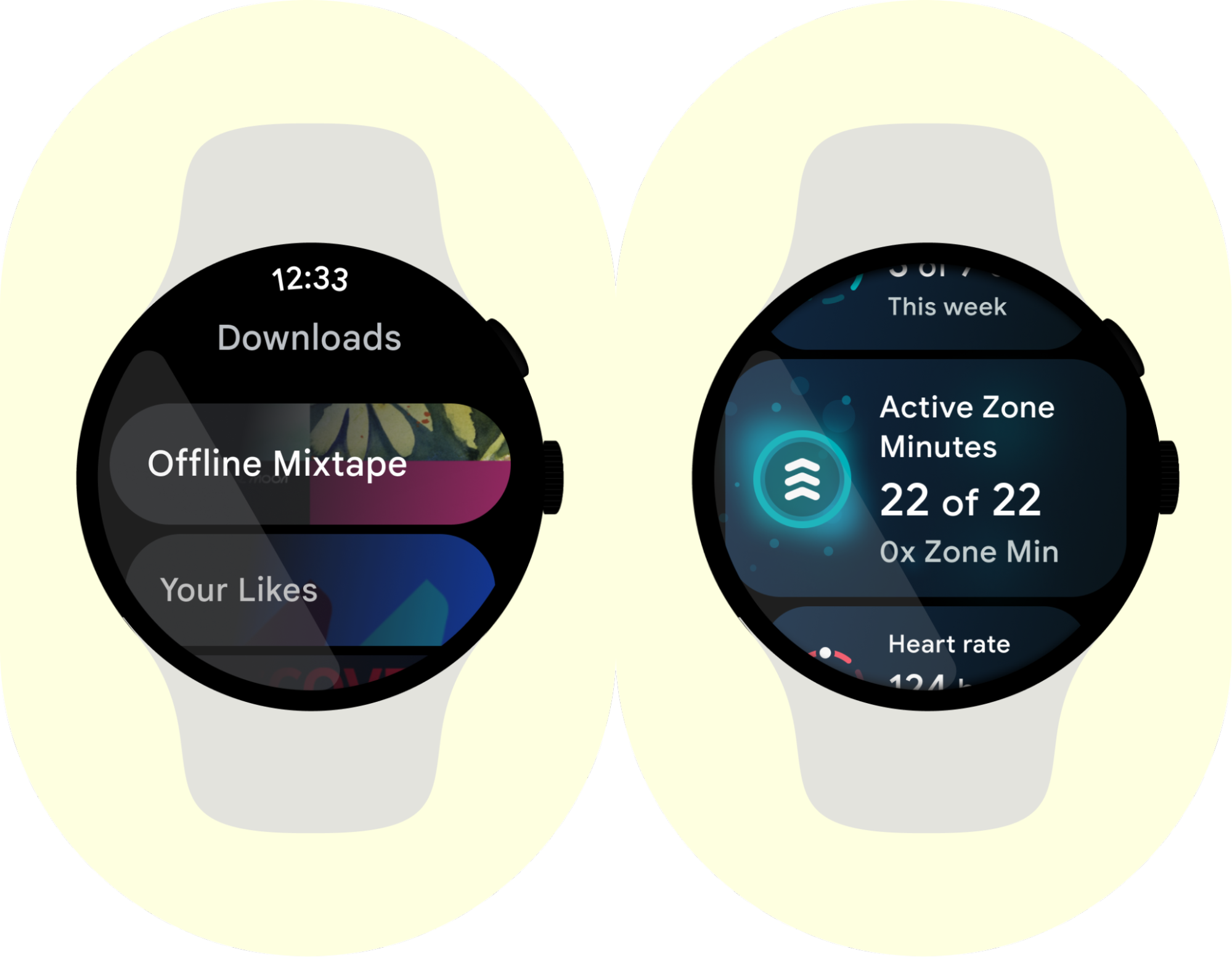
Provide relevant content
The watch is almost always with the user. Keep your app content updated with the user's context, for example, their time, place, and activity.
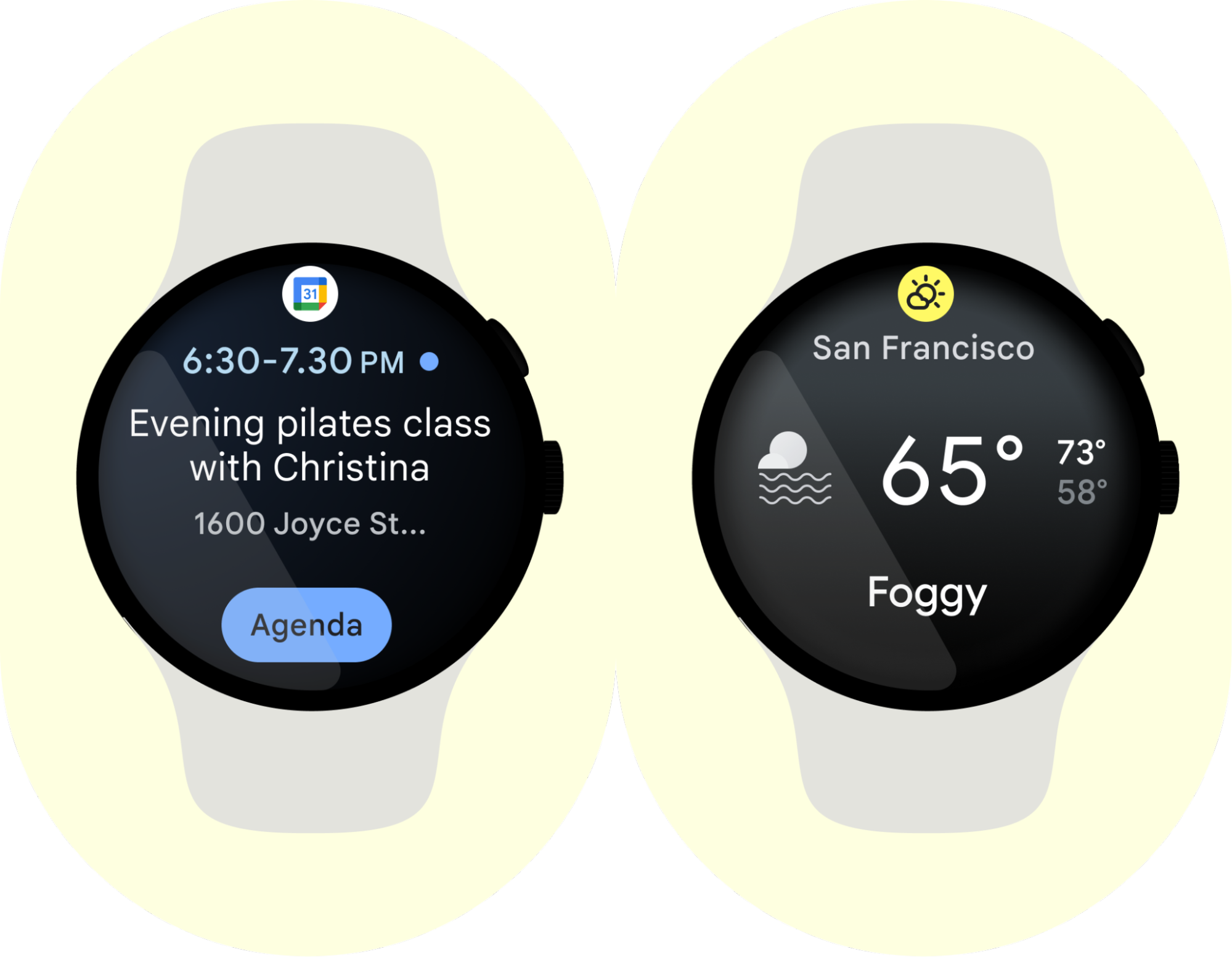
Help users complete a task from another device
People increasingly own multiple devices. The watch can help users complete a task across a distributed ecosystem of devices. Review use cases where this makes sense for your app.
Improve user experience during an app cold start
To improve user experience during an app cold start, create a splash activity
with a separate theme. Then, set its windowBackground to your custom splash
drawable in the manifest file. The splash screen consists of a layer-list with
two elements: the background color and the custom drawable, which is typically
your app icon. Use a 48x48 dp drawable.
For more information, see Add a splash screen.
Considerations for media apps
Enable playback controls for music from the phone
If your app is installed on both the phone and watch, users expect remote controls from their watch. For example, users expect the ability to pause, play, or skip songs from their watch.
Downloaded content
As noted earlier, it is important to support offline scenarios. This is especially important for media apps. For media apps, it's easier to support offline downloads first, and then add streaming if you see the demand.
When designing, make it clear to the user what content is available offline. For any long-running immediate or periodic tasks, use WorkManager. Defer downloads until the watch is charging and connected to Wi-Fi.
Streaming on LTE
Consider offering streaming support on devices that have LTE connectivity, a common use case for media playback. Streaming lets users leave their other devices at home and still listen to music. Visually communicate to the user when they are streaming music, and cache streamed audio. Avoid using LTE for any jobs that could be deferred, for example, sending logging and analytics data, to optimize power usage while streaming.
Support Bluetooth headphones
Users might take only their watch and headphones out for a run or walk. Let them have a true standalone experience by supporting pairing with headphones. If headphones are not connected when playing or resuming music, launch Bluetooth settings to let the user connect to their Bluetooth headphones directly from the app.
Indicate music source
Clearly indicate whether the sound is coming from the watch or the phone. Use a source icon to indicate where the music is playing. Set the default source to where the user starts the music.
Use the speaker
Some Wear OS devices include a built-in speaker that you can use for things like reminders and alarms. Avoid using the built-in speaker for playing media and music, because users expect these experiences to be tied to using headphones. For more information, see Detecting audio devices.
Considerations for fitness apps
When creating fitness apps for Android 10 (API level 29) and higher, request the Physical activity recognition permission.
Complement the mobile app
As outlined earlier, a Wear OS fitness app should handle only critical tasks for the wrist. This means a fitness Wear OS app focuses mostly on data gathering.
While you can include some post-workout summary screens, leave detailed post-workout analysis and any other features that require more screen space to the mobile app.
Support long-lived activities
Like many apps that subscribe to location and sensor data, design your app to handle running while-in-use. This means your app functions in the foreground.
If the workout starts in an activity, bind that activity to a service that performs the work. When the user navigates away from your app, the service unbinds and can promote itself to an ongoing notification.
In Wear OS, you can expose your Ongoing Notifications to new surfaces with the Ongoing Activity API by using a minimal amount of code.
Review the Ongoing Activity code lab on GitHub to see a simplified app with this architecture.
Use always-on sparingly
If a user stops using their watch during a session with your app, the device enters system ambient mode to save battery.
Wear OS brings that app back to an active state if the user interacts with the device again within a specified amount of time.
For most use cases, this is enough for users to have a good experience and save battery life.
In some cases, you might need your app to be visible for longer, for example,
during an entire workout. For these cases, use AmbientLifecycleObserver.
For more information, see Keep your app visible on Wear.
Don't hold a wake lock
Use APIs, for example, Health Services, to obtain sensor data while letting the CPU sleep between readings or delivery.
Optimize location and sensor management
Sensor management is important and can negatively affect battery life if not done properly.
Follow these recommendations when implementing your sensor strategy:
- Always use sensors in batch mode where possible.
- Flush sensors when the screen or app becomes active again.
- Change the length of batching when the screen goes off to conserve power.
- Unregister sensor listeners when they are no longer needed.
- For location sensors, follow the best practices in Detect location on Wear OS.
To simplify sensor management and optimize for power, consider using Health Services.
Use haptics to confirm actions
Use haptic feedback to confirm actions, for example, start, stop, auto-pause, or auto-lap.
Use touch lock
In some cases, disabling the touch experience improves the app experience. For example, it makes sense to disable touch when tracking a workout, because accidental touch is likely in this case.
Considerations for messaging apps
Start with notifications
Support MessagingStyle to improve the user's app experience.
Support voice input
Support speech-to-text, because it's much faster on a watch. You might also want to support recorded audio.
