Rules in Gemini let you define preferred coding languages, styles, or output formats that apply to all prompts. When you set these preferences once, they are automatically applied to all subsequent prompts sent to Gemini. Rules help Gemini understand project standards and preferences for more accurate and tailored code assistance. For example, you can create a rule such as "Always give me concise responses in Kotlin."
Store and manage rules in the Prompt Library in Android Studio. To set up a rule, follow these steps:
- To open Gemini's settings, click the Gemini status icon
 at the bottom of the IDE and then click Configure Gemini >
Prompt Library. Alternatively go to File (Android Studio on
macOS) > Settings > Tools > Gemini > Prompt Library.
at the bottom of the IDE and then click Configure Gemini >
Prompt Library. Alternatively go to File (Android Studio on
macOS) > Settings > Tools > Gemini > Prompt Library. - Use the Scope drop-down to store rules at the IDE level or the
project level:
- IDE-level rules are private to yourself and can be used across multiple projects.
- Project-level rules can be shared among teammates working on the
same project. They're saved in the
/.idea/project.prompts.xmlfile with project-level prompts.
- To add a rule, click Rules and add the rule(s) in the editor. Make sure that the rules are specific and actionable. The layout of the rules isn't critical, but for your own readability and maintainability, consider putting multiple rules in a bullet list.
- Click Apply to save and stay in the settings dialog. Click OK to save and exit the settings dialog.
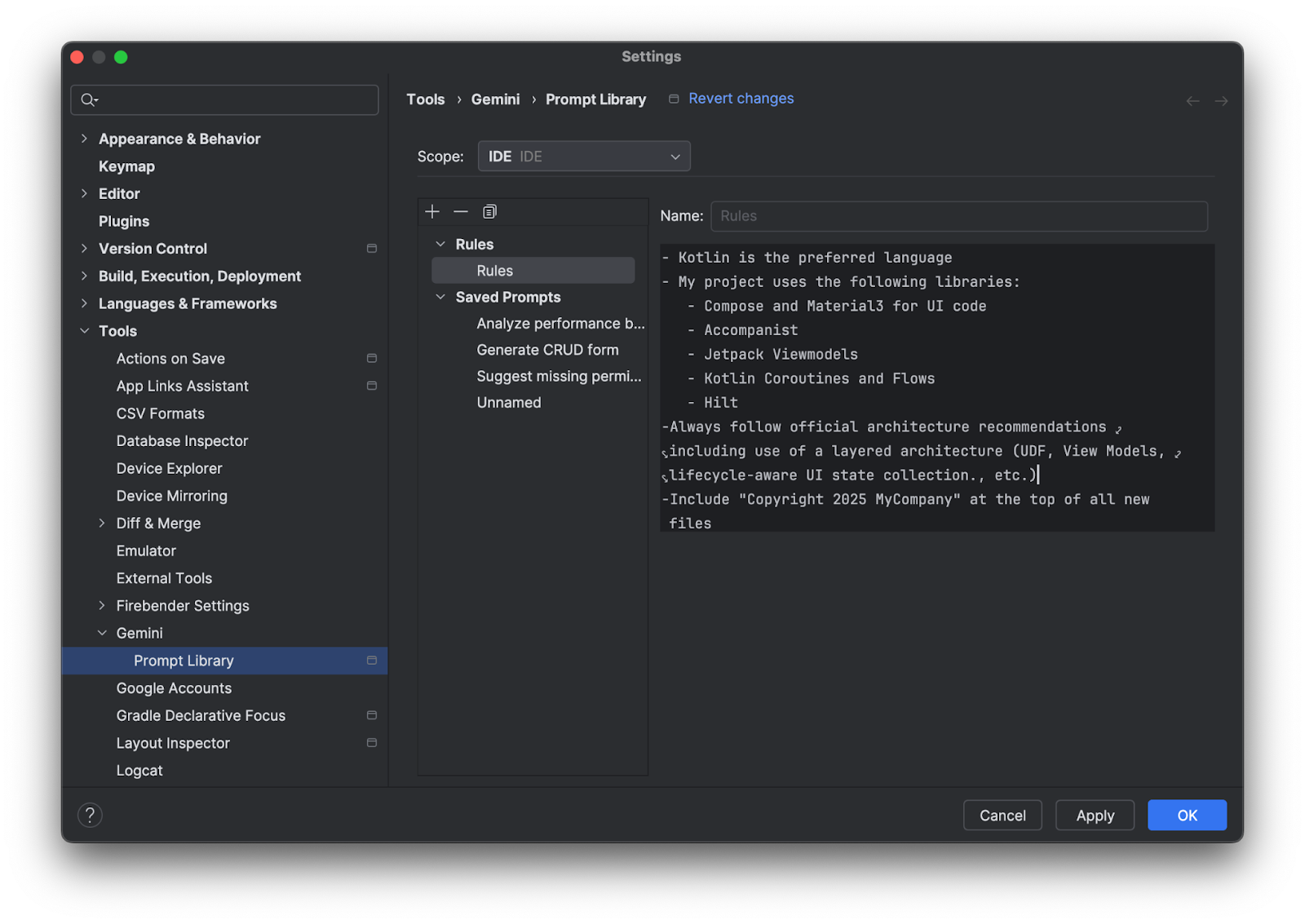
Here are some ideas of what to add as rules:
- Company style guides, for example conventions for variable naming or code commenting
- Recommended libraries to use
- Coding language preferences, for example "Provide all code examples in Kotlin"
De-select rules for a query
Rules are automatically applied to every query you send to Gemini. If you don't want the rules to apply to a specific prompt, you can de-select the rules before you send the prompt by clicking Context and un-checking Rules.
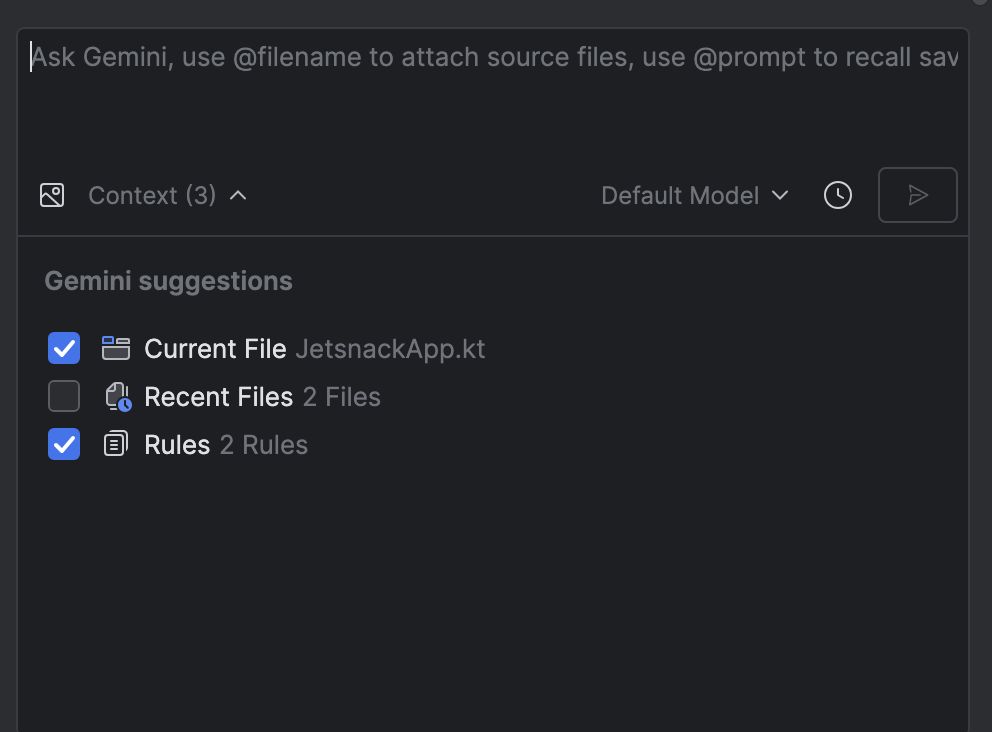
How rules work
Rules are added to the beginning of every prompt as a preamble. Use rules to provide context, specify a selected output and format, and help shape Gemini's behavior to generate more accurate and helpful responses. If you are using both IDE-level and project-level rules, both categories of rules are applied to every prompt.
