The WebView Beta program gives you early access to new releases of Android WebView. We encourage all developers using WebView in their apps to join the Beta program so you can try out new WebView versions 4 weeks before they're released to the public.
How do I subscribe to the Beta program?
You can subscribe to WebView Beta on Android 10 and higher by joining the WebView testing program with the account you use on your device. You can do this by clicking the "Become a tester" button:

You're now a Beta tester for WebView! If you visit the Play Store on your device, you should now see an update available for the Beta track. Install this update to start using WebView Beta.
How do I unsubscribe from the Beta program?
To leave the WebView testing program and unsubscribe from receiving Beta updates in the future, click the "Leave the program" button.
After you unsubscribe, WebView Beta is still installed on your device, but it automatically updates to the main (Stable) track as soon as the next Stable release comes out.
Other ways to test WebView
- Did you know WebView also has other testing tracks? For a more bleeding edge experience, try out the Dev or Canary channels.
- If you want to try out experimental features or report crashes back to Google, you can install the separate WebView Beta package instead.
Webview DevTools
WebView DevTools are a set of on-device tools to help debug your WebView apps.
The best way to launch WebView DevTools is to download WebView Beta, Dev, or Canary. These channels contain a launcher icon which launches WebView DevTools.
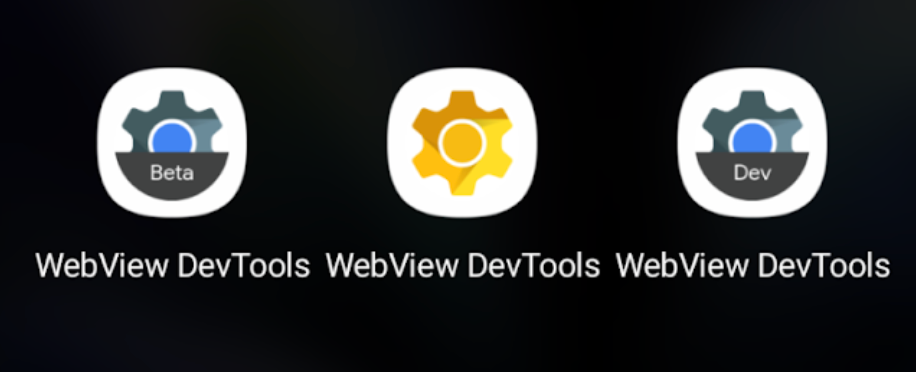
Webview Crashes
Within the WebView Beta, Dev, and Canary apps, you can view WebView crashes that have occurred on the device.
- Similar to
chrome://crashes. - Crashes from all apps on the device.
- File a bug to provide more info.
Webview Flags
Similarly, the testing apps contain a series of flags you may use to enable/disable experimental features.
Using WebView on older versions of Android
Jetpack’s androidx.webkit enables you to use WebView APIs on older versions of Android that would otherwise not support them. There are several benefits to Jetpack Webkit:
- It is a Jetpack library updated regularly.
- It is easy to use by design,
- It enables your WebView apps to work on more devices.
Add the dependencies for the artifacts you need in the build.gradle file for
your app or module:
Groovy
dependencies { implementation "androidx.webkit:webkit:1.15.0" }
Kotlin
dependencies { implementation("androidx.webkit:webkit:1.15.0") }
Developer resources
The following are additional resource for developers.
