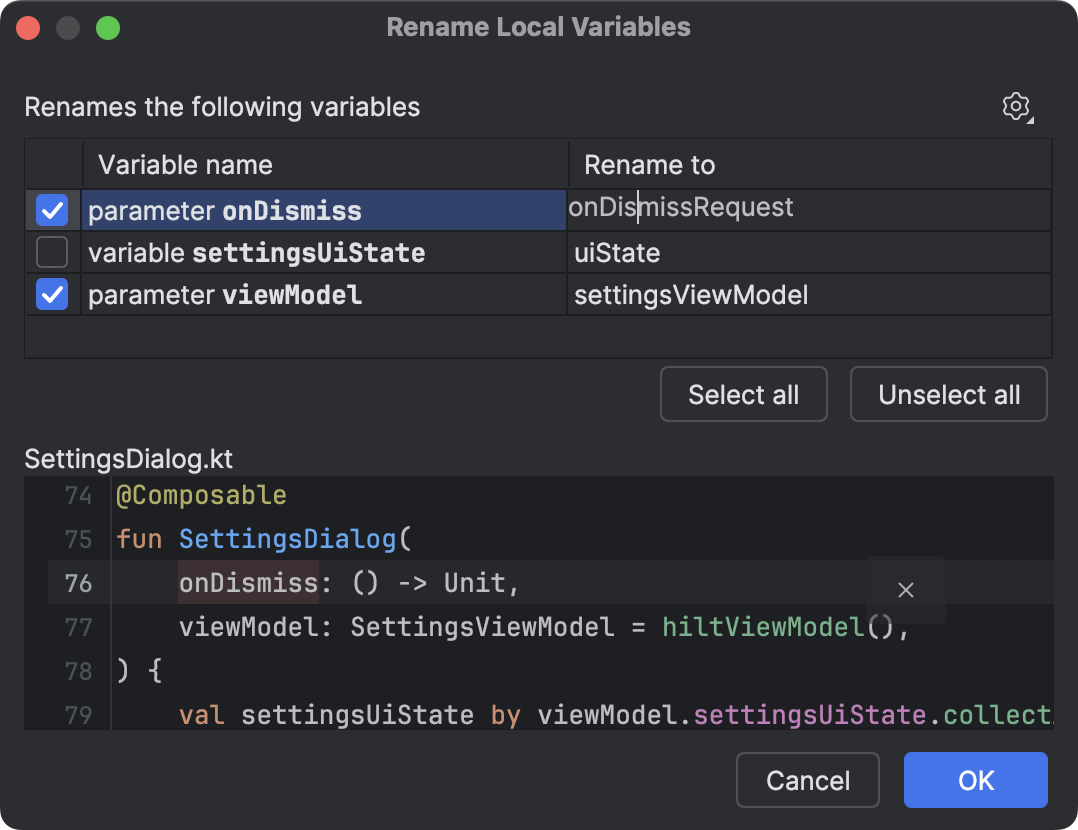Gemini in Android Studio streamlines your workflow and makes it easier to keep your code organized with AI-powered refactoring features. You can ask Gemini for variable name suggestions and quickly update all instances of the variable name in the current file.
If you want to rename a specific variable, class, or method, highlight the variable, right-click, and select Rename to get suggestions (it might take a second for Gemini's suggestions to appear). Gemini suggests appropriate names based on the code context. Double-click on a suggested name to update all instances of the variable name.
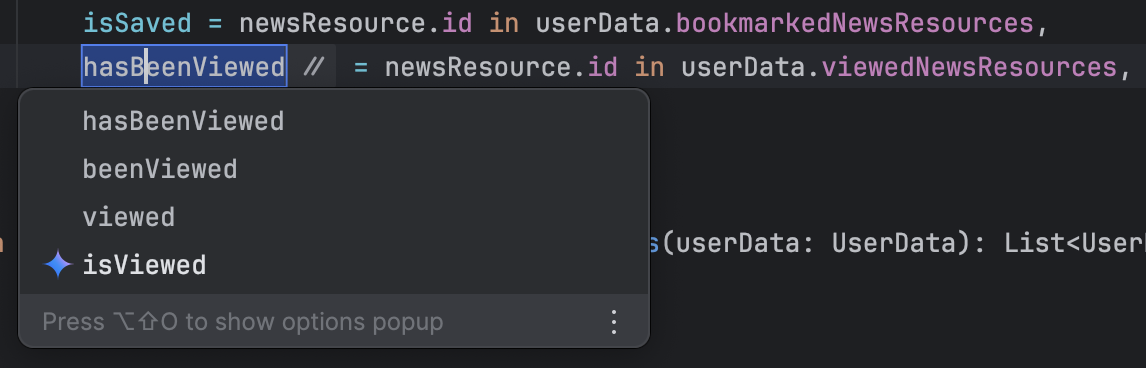
To rethink all the variables in the current function or file, put the cursor in the function or at the top-level of the file (outside of any function), respectively. Then right-click and select Gemini > Rethink variable names. A dialog appears where you can review the suggested names and accept only the ones you like.