If your app can perform an action that might be useful to another app, prepare it to respond to action requests by specifying the appropriate intent filter in your activity.
For example, if you
build a social app that can share messages or photos with the user's friends,
support the ACTION_SEND intent.
Then, when users initiate a "share" action from another app, your app appears as an option in the
chooser dialog (also known as the disambiguation dialog), as shown in figure 1.
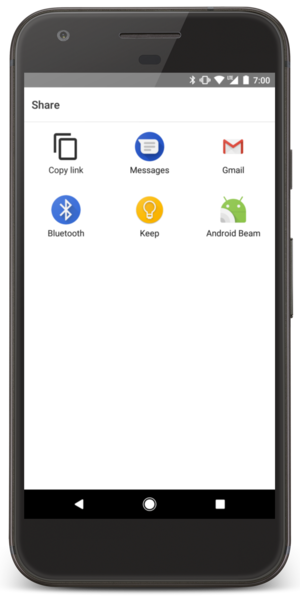
Figure 1. The chooser dialog.
To let other apps start your activity in this way, you need to add an <intent-filter>
element in your manifest file for the corresponding <activity> element.
When your app is installed on a device, the system identifies your intent
filters and adds the information to an internal catalog of intents supported by all installed apps.
When an app calls startActivity() or startActivityForResult()
with an implicit intent, the system checks for activities that can respond to the
intent.
Add an intent filter
To properly define which intents your activity can handle, make each intent filter you add as specific as possible in terms of the type of action and data the activity accepts.
The system might send a given Intent to an activity if that activity has
an intent filter that fulfills the following criteria of the Intent object:
- Action
- A string naming the action to perform. Usually one of the platform-defined values, such
as
ACTION_SENDorACTION_VIEW.Specify this in your intent filter with the
<action>element. The value you specify in this element must be the full string name for the action, instead of the API constant, as shown in the examples on this page. - Data
- A description of the data associated with the intent.
Specify this in your intent filter with the
<data>element. Using one or more attributes in this element, you can specify the MIME type, a URI prefix, a URI scheme, or a combination of these and others that indicate the data type accepted.Note: If you don't need to declare specifics about the data
Uri, such as when your activity handles other kind of "extra" data, instead of a URI, specify only theandroid:mimeTypeattribute to declare the type of data your activity handles, such astext/plainorimage/jpeg. - Category
- Provides an additional way to characterize the activity handling the intent, usually related
to the user gesture or location from which it's started. There are several different categories
supported by the system, but most are rarely used. However, all implicit intents are defined with
CATEGORY_DEFAULTby default.Specify this in your intent filter with the
<category>element.
In your intent filter, you can declare which criteria your activity accepts
by declaring each of them with corresponding XML elements nested in the <intent-filter>
element.
For example, here's an activity with an intent filter that handles the ACTION_SEND intent when the data type is either text or an image:
<activity android:name="ShareActivity"> <intent-filter> <action android:name="android.intent.action.SEND"/> <category android:name="android.intent.category.DEFAULT"/> <data android:mimeType="text/plain"/> <data android:mimeType="image/*"/> </intent-filter> </activity>
Tip: If you want the icon in the chooser dialog to be different
from your activity's default icon, add android:icon in the <intent-filter>
element.
Each incoming intent specifies only one action and one data type, but it's OK to declare multiple
instances of the <action>, <category>, and <data> elements in each
<intent-filter>.
If any two pairs of action and data are mutually exclusive in their behaviors, create separate intent filters to specify which actions are acceptable when paired with which data types.
For example, suppose your activity handles both text and images for both the ACTION_SEND and ACTION_SENDTO intents. In this case, you must define two separate
intent filters for the two actions, because an ACTION_SENDTO intent must use the data Uri to specify
the recipient's address using the send or sendto URI scheme. This is shown in the following example:
<activity android:name="ShareActivity"> <!-- Filter for sending text; accepts SENDTO action with sms URI schemes --> <intent-filter> <action android:name="android.intent.action.SENDTO"/> <category android:name="android.intent.category.DEFAULT"/> <data android:scheme="sms" /> <data android:scheme="smsto" /> </intent-filter> <!-- Filter for sending text or images; accepts SEND action and text or image data --> <intent-filter> <action android:name="android.intent.action.SEND"/> <category android:name="android.intent.category.DEFAULT"/> <data android:mimeType="image/*"/> <data android:mimeType="text/plain"/> </intent-filter> </activity>
Note: To receive implicit intents, you must include the
CATEGORY_DEFAULT category in the intent filter. The methods startActivity() and startActivityForResult() treat all intents as if they
declared the CATEGORY_DEFAULT category. If you don't declare it
in your intent filter, no implicit intents resolve to your activity.
For more information about sending and receiving ACTION_SEND
intents that perform social sharing behaviors, see Receiving simple data from other apps.
You can also find useful information about sharing data in
Sharing simple data and
Sharing files.
Handle the intent in your activity
To decide what action to take in your activity, read the
Intent that is used to start it.
As your activity starts, call getIntent() to retrieve the
Intent that started the activity. You can do so at any time during the
lifecycle of the activity, but you generally do so during early callbacks, such as
onCreate() or onStart().
This is shown in the following example:
Kotlin
override fun onCreate(savedInstanceState: Bundle?) { super.onCreate(savedInstanceState) setContentView(R.layout.main) val data: Uri? = intent?.data // Figure out what to do based on the intent type if (intent?.type?.startsWith("image/") == true) { // Handle intents with image data } else if (intent?.type == "text/plain") { // Handle intents with text } }
Java
@Override protected void onCreate(Bundle savedInstanceState) { super.onCreate(savedInstanceState); setContentView(R.layout.main); // Get the intent that started this activity Intent intent = getIntent(); Uri data = intent.getData(); // Figure out what to do based on the intent type if (intent.getType().indexOf("image/") != -1) { // Handle intents with image data } else if (intent.getType().equals("text/plain")) { // Handle intents with text } }
Return a result
If you want to return a result to the activity that invoked yours, call setResult() to specify the result code and result Intent. When your operation is done and the user returns to the original
activity, call finish() to
close and destroy your activity. This is shown in the following example:
Kotlin
// Create intent to deliver some kind of result data Intent("com.example.RESULT_ACTION", Uri.parse("content://result_uri")).also { result -> setResult(Activity.RESULT_OK, result) } finish()
Java
// Create intent to deliver some kind of result data Intent result = new Intent("com.example.RESULT_ACTION", Uri.parse("content://result_uri")); setResult(Activity.RESULT_OK, result); finish();
You must always specify a result code with the result. Generally, it's either RESULT_OK or RESULT_CANCELED. You can then
provide additional data with an Intent, as necessary.
Note: The result is set to
RESULT_CANCELED
by default. So, if the user taps the Back
button before completing the action and before you set the result, the original activity receives
the "canceled" result.
If you simply need to return an integer that indicates one of several result options, you can set
the result code to any value higher than 0. If you use the result code to deliver an integer and you
have no need to include the Intent,
you can call setResult()
and pass only a result code:
Kotlin
setResult(RESULT_COLOR_RED) finish()
Java
setResult(RESULT_COLOR_RED); finish();
In this case, there might be only a handful of possible results, so the result code is a locally defined integer (greater than 0). This works well when you're returning a result to an activity in your own app, because the activity that receives the result can reference the public constant to determine the value of the result code.
Note: There's no need to check whether your activity was started
with startActivity() or startActivityForResult(). Simply call setResult() if the intent that started your activity
might expect a result. If the originating activity called startActivityForResult(), then the system delivers it
the result you supply to setResult(); otherwise, the result is ignored.
