A Wear OS watch face runs continuously, so it must use power efficiently.
Optimize the performance of the watch face as much as possible. This page provides best practices for overall watch face optimizations as well as best practices targeted to animations and images.
Basic optimization
This section contains best practices for improving the overall efficiency of your watch face.
Watch face color and brightness
Using dark colors in your watch face draws less power from the user's watch. The following are recommendations for setting the watch face background to optimize the watch face's battery use:
- Color: whenever possible, use a black background.
- Brightness: when a black background is not possible,
keep the brightness of
the background color at or below 25% on a
hue, saturation, value (HSV) or hue, saturation, brightness (HSB) scale. For example,
if you use the
Colorclass to set a background color defined with the HSV scale, use 25 or lower for the value setting, which controls brightness.
Use dynamic capabilities to interact with the phone
When a watch face requires an operation to run on the phone, execute the code only when the watch face is active. The recommended method for letting the app on the phone learn that the corresponding watch face is active is the CapabilityClient API.
Monitor power consumption
The Wear OS companion app lets developers and users see how much battery is consumed by different processes on the wearable device. To see this, navigate to Settings > Watch battery.
Register encryption-aware watch faces
Android 7.0 and higher include support for file-based encryption and let encryption-aware applications run before the user has provided the decryption passcode at bootup. This can reduce the duration of transitioning from boot animation to the watch face by up to 30 seconds.
To enable faster bootup, add android:directBootAware="true" to the watch face
manifest.
Note: Use this feature with watch faces that don't use credential-encrypted storage.
Best practices for animations
The best practices in this section help reduce the power consumption associated with animations.
Reduce the frame rate of animations
Animations are often computationally expensive and consume a significant amount of power. Most animations look fluid at 30 frames per second, so avoid running your animations at a higher frame rate. Instead, you can use dynamic frame rates. For more information, see the Example Canvas Watch Face.
Let the CPU sleep between animations
To maximize battery life, use animations sparingly. Even a blinking colon uses battery power with every blink.
Animations and small changes to the contents of the watch face wake up the CPU. Let the CPU sleep between animations by, for example, using short bursts of animation every second in interactive mode and then letting the CPU sleep until the next second. Letting the CPU sleep often, even briefly, can significantly reduce power consumption.
Best practices for images
The best practices in this section help reduce the power consumption associated with images.
Reduce the size of your bitmap assets
Many watch faces consist of a background image plus other graphic assets that are transformed
and overlaid onto the background image, such as clock hands and other elements
that move over time. The larger these graphic assets are, the more computationally expensive it is
to transform them. Typically, these graphic elements are rotated, and sometimes scaled, inside the
Render.CanvasRenderer.render() method every time the system redraws the watch face,
as described in Draw a watch face.
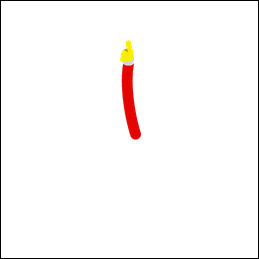
Figure 1. Crop clock hands to remove extra pixels.
Reducing the size of your bitmap assets improves the performance of your animations and saves power. Follow these tips to improve the performance of your watch face:
- Don't use graphic elements that are larger than you need.
- Remove extra transparent pixels around the edges.
For example, the size of the clock hand image on the left in figure 1 can be reduced by 97% by removing the extra transparent pixels, as shown on the right side of the figure.
Combine bitmap assets
If you have bitmaps that are often drawn together, consider combining them into a single graphic asset. For example, you can often combine the background image in interactive mode with the tick marks to avoid drawing two full-screen bitmaps every time the system redraws the watch face.
Disable anti-aliasing when drawing scaled bitmaps
When you draw a scaled bitmap on the
Canvas object using the
Canvas.drawBitmap() method, you can provide a
Paint instance to configure
several options. To improve performance, disable anti-aliasing using the
setAntiAlias()
method, since this option doesn't have any effect on bitmaps.
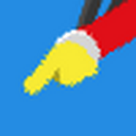
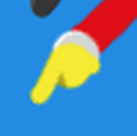
Figure 2. Example of bitmap filtering disabled (left) and enabled (right).
Use bitmap filtering
For bitmap assets that you draw on top of other elements, enable bitmap filtering on the same
Paint instance using the
setFilterBitmap()
method. Figure 2 shows a magnified view of a clock hand with
and without bitmap filtering.
Note: When ambient mode is active, disable bitmap filtering. In low-bit ambient mode, the system does not reliably render the colors in the image for bitmap filtering to process successfully.
Move expensive operations outside the drawing method
The system calls the Render.CanvasRenderer.render()
method every time it redraws your watch face. To improve performance, only include
operations inside this method that are strictly required to update the watch face.
When possible, avoid performing the following operations inside the
Render.CanvasRenderer.render() method:
- Loading images and other resources
- Resizing images
- Allocating objects
- Computations whose results don't change between frames
To analyze the performance of your watch face, use the CPU Profiler. In particular,
make sure that the execution time for your Render.CanvasRenderer.render()
implementation is short and
consistent across invocations. For more information, see
Inspect CPU activity with CPU Profiler.
Related resources
The
watch face sample app demonstrates the best practices for configuring a watch face.
