Traversal order is the order in which accessibility services navigate through UI elements. In a Compose app, elements are arranged in expected reading order, which is usually left-to-right, then top-to-bottom. However, there are some scenarios where Compose might need additional hints to determine the correct reading order.
isTraversalGroup and traversalIndex are semantic properties that
let you influence the traversal order for accessibility services in scenarios
where Compose's default sorting algorithm is not sufficient. isTraversalGroup
identifies semantically important groups that need customization, while
traversalIndex adjusts the order of individual elements within those groups.
You can use isTraversalGroup alone to signify that all elements within a group
should be selected together, or with traversalIndex for further customization.
Use isTraversalGroup and traversalIndex in your
app to control screen reader traversal order.
Group elements for traversal
isTraversalGroup is a boolean property that defines whether a semantics
node is a traversal group. This type of node is one whose function is to serve
as a boundary or border in organizing the node's children.
Setting isTraversalGroup = true on a node means that all children of that node
are visited before moving to other elements. You can set isTraversalGroup on
non-screen reader focusable nodes, such as columns, rows, or boxes.
The following example uses isTraversalGroup. It emits four text elements. The
left two elements belong to one CardBox element, while the right two elements
belong to another CardBox element:
// CardBox() function takes in top and bottom sample text. @Composable fun CardBox( topSampleText: String, bottomSampleText: String, modifier: Modifier = Modifier ) { Box(modifier) { Column { Text(topSampleText) Text(bottomSampleText) } } } @Composable fun TraversalGroupDemo() { val topSampleText1 = "This sentence is in " val bottomSampleText1 = "the left column." val topSampleText2 = "This sentence is " val bottomSampleText2 = "on the right." Row { CardBox( topSampleText1, bottomSampleText1 ) CardBox( topSampleText2, bottomSampleText2 ) } }
The code produces output similar to the following:

Because no semantics have been set, the default behavior of the screen reader is to traverse elements from left to right and top to bottom. Because of this default, TalkBack reads out the sentence fragments in the wrong order:
"This sentence is in" → "This sentence is" → "the left column." → "on the right."
To order the fragments correctly, modify the original snippet to set
isTraversalGroup to true:
@Composable fun TraversalGroupDemo2() { val topSampleText1 = "This sentence is in " val bottomSampleText1 = "the left column." val topSampleText2 = "This sentence is" val bottomSampleText2 = "on the right." Row { CardBox( // 1, topSampleText1, bottomSampleText1, Modifier.semantics { isTraversalGroup = true } ) CardBox( // 2, topSampleText2, bottomSampleText2, Modifier.semantics { isTraversalGroup = true } ) } }
Because isTraversalGroup is set specifically on each CardBox, the CardBox
boundaries apply when sorting their elements. In this case, the left
CardBox is read first, followed by the right CardBox.
Now, TalkBack reads out the sentence fragments in the correct order:
"This sentence is in" → "the left column." → "This sentence is" → "on the right."
Customize traversal order
traversalIndex is a float property that lets you customize TalkBack
traversal order. If grouping elements together is not enough for TalkBack to
work correctly, use traversalIndex in conjunction with
isTraversalGroup to further customize screen reader ordering.
The traversalIndex property has the following characteristics:
- Elements with lower
traversalIndexvalues are prioritized first. - Can be positive or negative.
- The default value is
0f. - In order for the traversal index to influence traversal behavior, it must be
set on a component that will be selectable and focusable by accessibility
services, such as on-screen elements like text or buttons.
- Setting only
traversalIndexon, for example, aColumnwould have no effect, unless the column hasisTraversalGroupset on it as well.
- Setting only
The following example shows how you can use traversalIndex and
isTraversalGroup together.
A clock face is a common scenario where standard traversal ordering does not work. The example in this section is a time picker, where a user can traverse through the numbers on a clock face and select digits for the hour and minute slots.
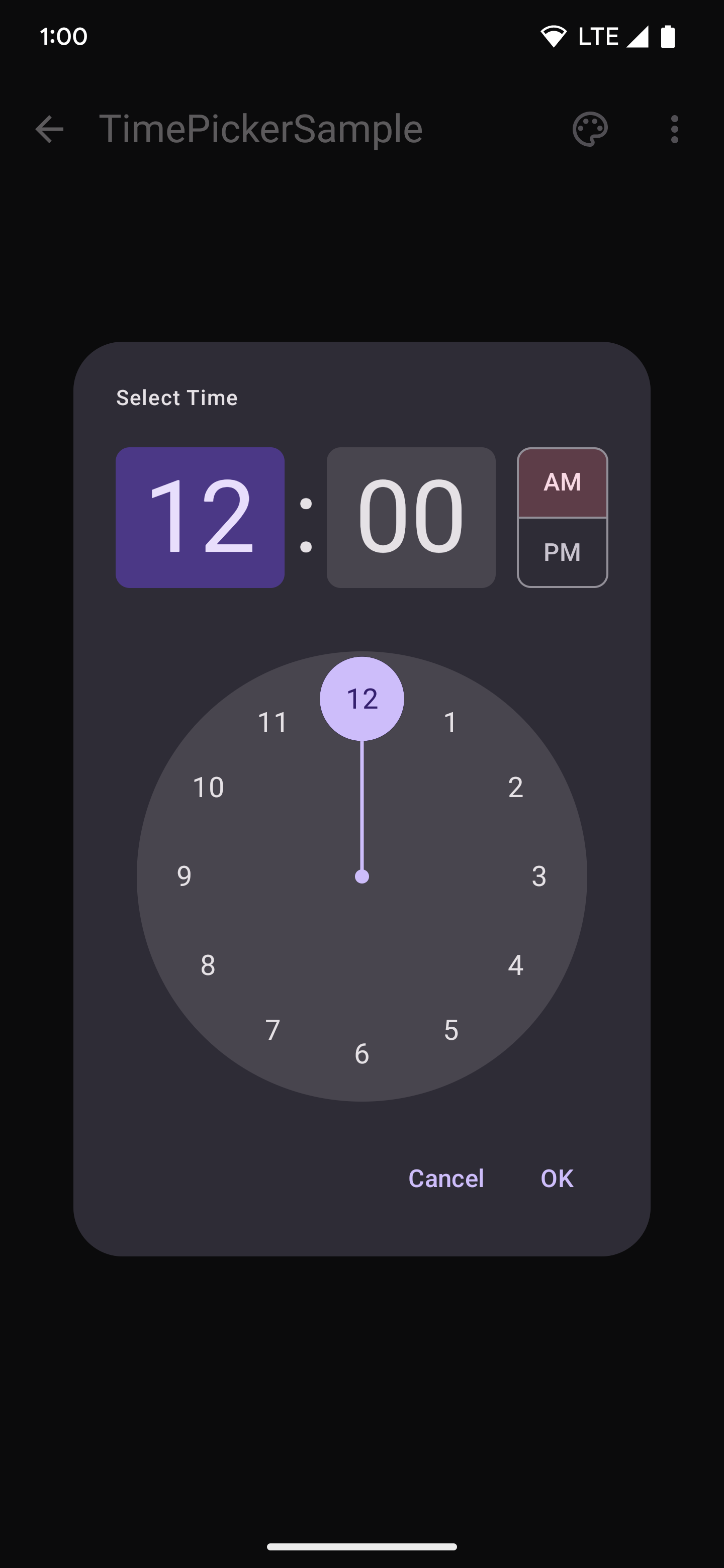
In the following simplified snippet, there is a CircularLayout in which 12
numbers are drawn, starting with 12 and moving clockwise around the circle:
@Composable fun ClockFaceDemo() { CircularLayout { repeat(12) { hour -> ClockText(hour) } } } @Composable private fun ClockText(value: Int) { Box(modifier = Modifier) { Text((if (value == 0) 12 else value).toString()) } }
Because the clock face is not read logically with the default left-to-right and top-to-bottom ordering, TalkBack reads the numbers out of order. To rectify this, use the incrementing counter value, as shown in the following snippet:
@Composable fun ClockFaceDemo() { CircularLayout(Modifier.semantics { isTraversalGroup = true }) { repeat(12) { hour -> ClockText(hour) } } } @Composable private fun ClockText(value: Int) { Box(modifier = Modifier.semantics { this.traversalIndex = value.toFloat() }) { Text((if (value == 0) 12 else value).toString()) } }
To properly set the traversal ordering, first make the CircularLayout a
traversal group and set isTraversalGroup = true. Then, as each clock text is
drawn onto the layout, set its corresponding traversalIndex to the counter
value.
Because the counter value continually increases, each clock value's
traversalIndex is larger as numbers are added to the screen—the clock value 0
has a traversalIndex of 0, and the clock value 1 has a traversalIndex of 1.
In this way, the order that TalkBack reads them in is set. Now, the numbers
inside the CircularLayout are read in the expected order.
Because the traversalIndexes that have been set are only relative to other
indexes within the same grouping, the rest of the screen ordering has been
preserved. In other words, the semantic changes shown in the preceding code
snippet only modify the ordering within the clock face that has
isTraversalGroup = true set.
Note that, without setting CircularLayout's semantics to isTraversalGroup =
true, the traversalIndex changes still apply. However, without the
CircularLayout to bind them, the twelve digits of the clock face are read
last, after all other elements on the screen have been visited. This occurs
because all other elements have a default traversalIndex of 0f, and the
clock text elements are read after all other 0f elements.
API considerations
Consider the following when using the traversal APIs:
isTraversalGroup = trueshould be set on the parent containing the grouped elements.traversalIndexshould be set on a child component that contains semantics and will be selected by accessibility services.- Ensure that all the elements you're investigating are at the same
zIndexlevel, as that also affects semantics and traversal order. - Ensure that no semantics are unnecessarily merged, as this may affect which components traversal indices are applied to.
Recommended for you
- Note: link text is displayed when JavaScript is off
- Accessibility in Compose
- [Material Design 2 in Compose][19]
- Testing your Compose layout
