The Dynamic Navigator library extends the functionality of the Jetpack Navigation component to work with destinations that are defined in feature modules. This library also provides seamless installation of on-demand feature modules when navigating to these destinations.
Setup
To support feature modules, use the following dependencies in your app module's build.gradle file:
Groovy
dependencies { def nav_version = "2.9.6" api "androidx.navigation:navigation-fragment-ktx:$nav_version" api "androidx.navigation:navigation-ui-ktx:$nav_version" api "androidx.navigation:navigation-dynamic-features-fragment:$nav_version" }
Kotlin
dependencies { val nav_version = "2.9.6" api("androidx.navigation:navigation-fragment-ktx:$nav_version") api("androidx.navigation:navigation-ui-ktx:$nav_version") api("androidx.navigation:navigation-dynamic-features-fragment:$nav_version") }
Note that the other Navigation dependencies should use api configurations so that they are available to your feature modules.
Basic usage
To support feature modules, first change all instances of
NavHostFragment in your app to
androidx.navigation.dynamicfeatures.fragment.DynamicNavHostFragment:
<androidx.fragment.app.FragmentContainerView
android:id="@+id/nav_host_fragment"
android:name="androidx.navigation.dynamicfeatures.fragment.DynamicNavHostFragment"
app:navGraph="@navigation/nav_graph"
... />
Next, add an app:moduleName attribute to any <activity>, <fragment>, or
<navigation> destinations in your com.android.dynamic-feature module's
navigation graphs that are associated with a DynamicNavHostFragment.
This attribute tells the Dynamic Navigator library that the destination
belongs to a feature module with the name that you specify.
<fragment
app:moduleName="myDynamicFeature"
android:id="@+id/featureFragment"
android:name="com.google.android.samples.feature.FeatureFragment"
... />
When you navigate to one of these destinations, the Dynamic Navigator library first checks if the feature module is installed. If the feature module is already present, your app navigates to the destination as expected. If the module isn't present, your app shows an intermediate progress fragment destination as it installs the module. The default implementation of the progress fragment shows a basic UI with a progress bar and handles any installation errors.
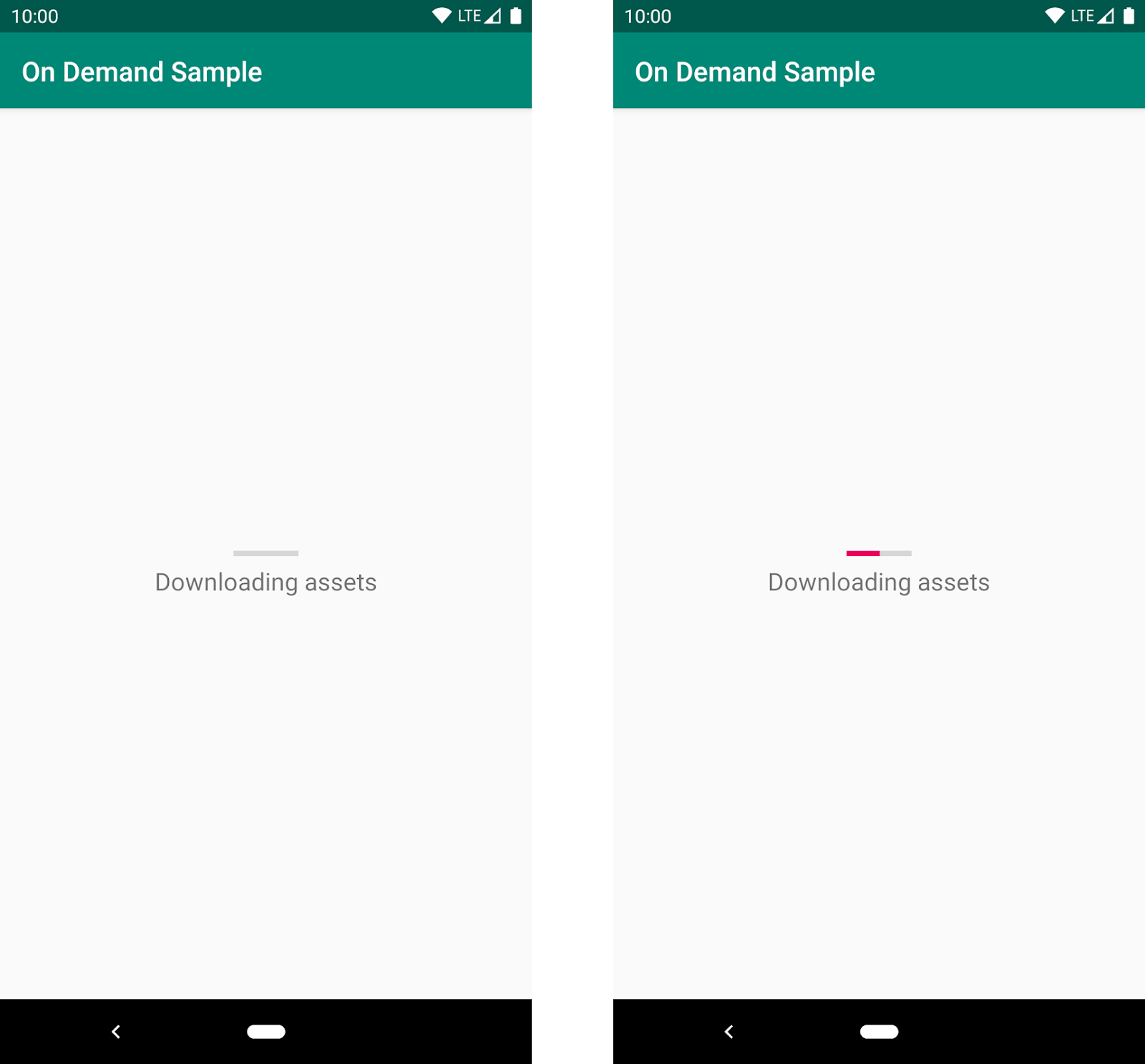
To customize this UI, or to manually handle installation progress from within your own app screen, see the Customize the progress fragment and Monitor the request state sections in this topic.
Destinations that don't specify app:moduleName continue to work without
changes and behave as though your app uses a regular NavHostFragment.
Customize the progress fragment
You can override the progress fragment implementation for each navigation graph
by setting the app:progressDestination attribute to the ID of the destination
you want to use for handling installation progress. Your custom progress
destination should be a
Fragment that derives from
AbstractProgressFragment.
You must override the abstract methods for notifications about installation
progress, errors, and other events. You can then show installation progress in a
UI of your choice.
The default implementation's
DefaultProgressFragment
class uses this API to show installation progress.
Monitor the request state
The Dynamic Navigator library enables you to implement a UX flow similar to the one in UX best practices for on-demand delivery, in which a user stays in the context of a previous screen while waiting for installation to finish. This means that you don't need to show an intermediate UI or progress fragment at all.
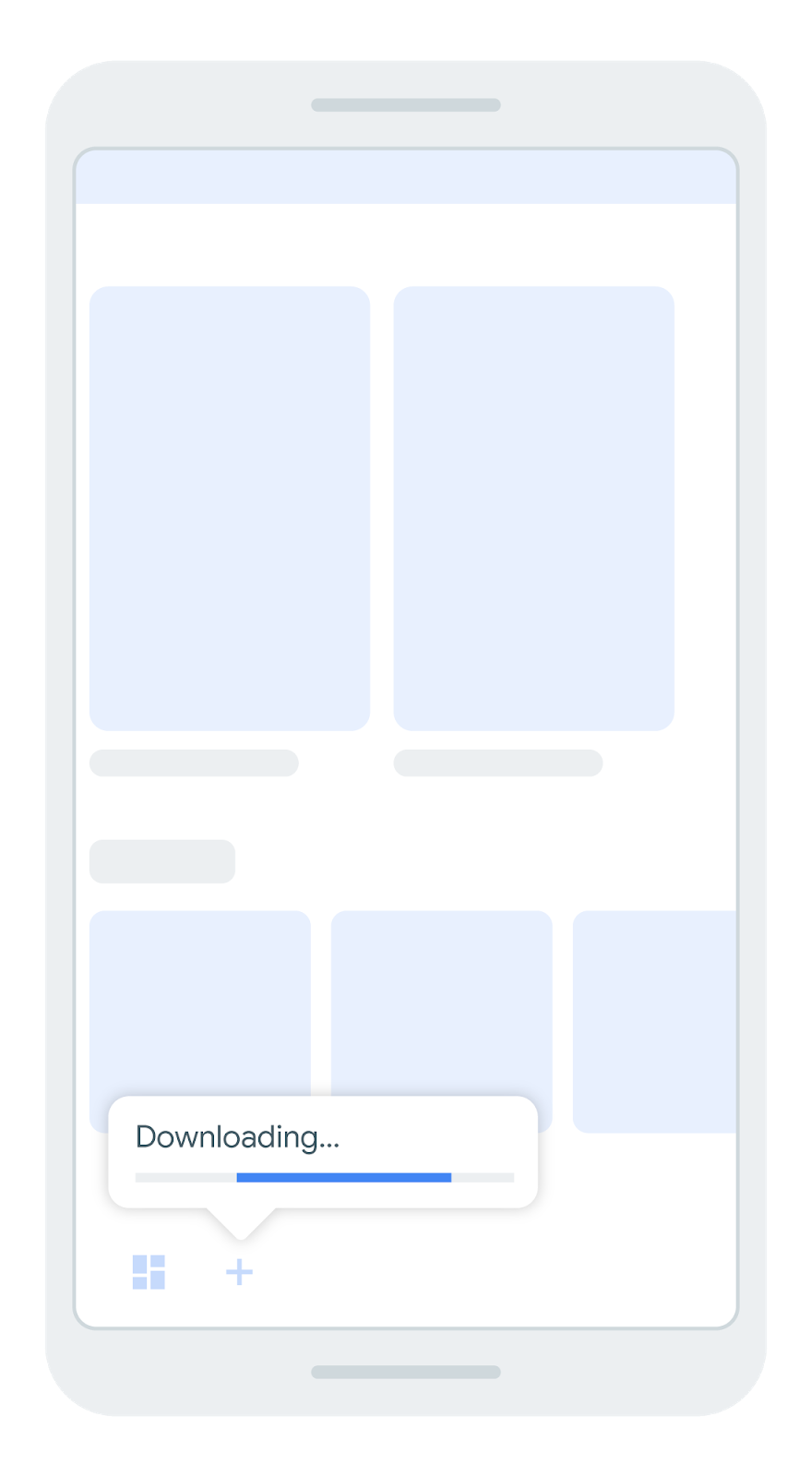
In this scenario, you are responsible for monitoring and handling all installation states, progress changes, errors, and so on.
To initiate this non-blocking navigation flow, pass a
DynamicExtras
object that contains a
DynamicInstallMonitor
to
NavController.navigate(),
as shown in the following example:
Kotlin
val navController = ... val installMonitor = DynamicInstallMonitor() navController.navigate( destinationId, null, null, DynamicExtras(installMonitor) )
Java
NavController navController = ... DynamicInstallMonitor installMonitor = new DynamicInstallMonitor(); navController.navigate( destinationId, null, null, new DynamicExtras(installMonitor); )
Immediately after calling navigate(), you should check the value of
installMonitor.isInstallRequired to see if the attempted navigation resulted
in a feature module installation.
- If the value is
false, you're navigating to a normal destination and don't need to do anything else. If the value is
true, you should start observing theLiveDataobject that is now ininstallMonitor.status. ThisLiveDataobject emitsSplitInstallSessionStateupdates from the Play Core library. These updates contain installation progress events that you can use to update the UI. Remember to handle all relevant statuses as outlined in the Play Core guide, including asking for user confirmation if necessary.Kotlin
val navController = ... val installMonitor = DynamicInstallMonitor() navController.navigate( destinationId, null, null, DynamicExtras(installMonitor) ) if (installMonitor.isInstallRequired) { installMonitor.status.observe(this, object : Observer<SplitInstallSessionState> { override fun onChanged(sessionState: SplitInstallSessionState) { when (sessionState.status()) { SplitInstallSessionStatus.INSTALLED -> { // Call navigate again here or after user taps again in the UI: // navController.navigate(destinationId, destinationArgs, null, null) } SplitInstallSessionStatus.REQUIRES_USER_CONFIRMATION -> { SplitInstallManager.startConfirmationDialogForResult(...) } // Handle all remaining states: SplitInstallSessionStatus.FAILED -> {} SplitInstallSessionStatus.CANCELED -> {} } if (sessionState.hasTerminalStatus()) { installMonitor.status.removeObserver(this); } } }); }
Java
NavController navController = ... DynamicInstallMonitor installMonitor = new DynamicInstallMonitor(); navController.navigate( destinationId, null, null, new DynamicExtras(installMonitor); ) if (installMonitor.isInstallRequired()) { installMonitor.getStatus().observe(this, new Observer<SplitInstallSessionState>() { @Override public void onChanged(SplitInstallSessionState sessionState) { switch (sessionState.status()) { case SplitInstallSessionStatus.INSTALLED: // Call navigate again here or after user taps again in the UI: // navController.navigate(mDestinationId, mDestinationArgs, null, null); break; case SplitInstallSessionStatus.REQUIRES_USER_CONFIRMATION: SplitInstallManager.startConfirmationDialogForResult(...) break; // Handle all remaining states: case SplitInstallSessionStatus.FAILED: break; case SplitInstallSessionStatus.CANCELED: break; } if (sessionState.hasTerminalStatus()) { installMonitor.getStatus().removeObserver(this); } } }); }
When the installation finishes, the LiveData object emits a
SplitInstallSessionStatus.INSTALLED status. You should then call
NavController.navigate() again. Since the module is now installed, the call
now succeeds, and the app navigates to the destination as expected.
After reaching a terminal state, such as when installation completes or when
installation fails, you should remove your LiveData observer to avoid memory
leaks. You can check if the status represents a terminal state by using
SplitInstallSessionStatus.hasTerminalStatus().
See AbstractProgressFragment
for an example implementation of this observer.
Included graphs
The Dynamic Navigator library supports including graphs that are defined in feature modules. To include a graph that is defined in a feature module, do the following:
Use
<include-dynamic/>instead of<include/>, as shown in the following example:<include-dynamic android:id="@+id/includedGraph" app:moduleName="includedgraphfeature" app:graphResName="included_feature_nav" app:graphPackage="com.google.android.samples.dynamic_navigator.included_graph_feature" />Inside
<include-dynamic ... />, you must specify the following attributes:app:graphResName: the name of the navigation graph resource file. The name is derived from the graph's file name. For example, if the graph is inres/navigation/nav_graph.xml, the resource name isnav_graph.android:id- the graph destination ID. The Dynamic Navigator library ignores anyandroid:idvalues that are found in the root element of the included graph.app:moduleName: the package name of the module.
Use the correct graphPackage
It is important to get the app:graphPackage correct as the Navigation
component will not be able to include the specified navGraph from the feature
module, otherwise.
The package name of a dynamic feature module is constructed by appending the
name of the module to the applicationId of the base app module. So if the
base app module has an applicationId of com.example.dynamicfeatureapp and
the dynamic feature module is named DynamicFeatureModule, then the package
name of the dynamic module will be
com.example.dynamicfeatureapp.DynamicFeatureModule. This package name is
case-sensitive.
If you’re in any doubt, you can confirm the package name of the feature module
by checking the generated AndroidManifest.xml. After building the project go
to <DynamicFeatureModule>/build/intermediates/merged_manifest/debug/AndroidManifest.xml,
which should look something like this:
<manifest xmlns:android="http://schemas.android.com/apk/res/android" xmlns:dist="http://schemas.android.com/apk/distribution" featureSplit="DynamicFeatureModule" package="com.example.dynamicfeatureapp" android:versionCode="1" android:versionName="1.0" > <uses-sdk android:minSdkVersion="21" android:targetSdkVersion="30" /> <dist:module dist:instant="false" dist:title="@string/title_dynamicfeaturemodule" > <dist:delivery> <dist:install-time /> </dist:delivery> <dist:fusing dist:include="true" /> </dist:module> <application /> </manifest>
The featureSplit value should match the name of the dynamic feature module, and the package will match the applicationId of the base app module. The app:graphPackage is the combination of these: com.example.dynamicfeatureapp.DynamicFeatureModule.
Navigating to an include-dynamic navigation graph
It is only possible to navigate to the startDestination of an
include-dynamic navigation graph. The dynamic module is responsible for its
own navigation graph and the base app has no knowledge of that.
The include-dynamic mechanism enables the base app module to include a
nested navigation graph
that is defined within the dynamic module. This nested navigation graph behaves
like any nested navigation graph. The root navigation graph (that is, the parent
of the nested graph) can only define the nested navigation graph itself as a
destination and not its children. Thus, the startDestination is used when
the include-dynamicnavigation graph is the destination.
Limitations
- Dynamically-included graphs don't currently support deep links.
- Dynamically-loaded nested graphs (that is, a
<navigation>element with anapp:moduleName) don't currently support deep links.
