This guide describes how to submit your game for distribution on Google Play Games on PC.
As you complete the tasks, ensure that you opt in to the Google Play Games on PC distribution; otherwise, your submission will fail.
Verify that you meet the Google Play Games on PC requirements
To help ensure a smooth submission process, review the Playability requirements and verify that you've met the Google Play Games on PC playability requirements.
For games seeking full certification for Google Play Games on PC, review the Requirements Checklist.
Add the Google Play Games on PC form factor
To enable the Google Play Games on PC form factor:
- Go to advanced distribution settings at Release > Advanced settings (direct link)
- Go to the Form factors tab and add Google Play Games on PC from the + Add form factor dropdown.
You have two options: Use the same release track and artifacts as your mobile app and Use a dedicated release track for Google Play Games on PC.
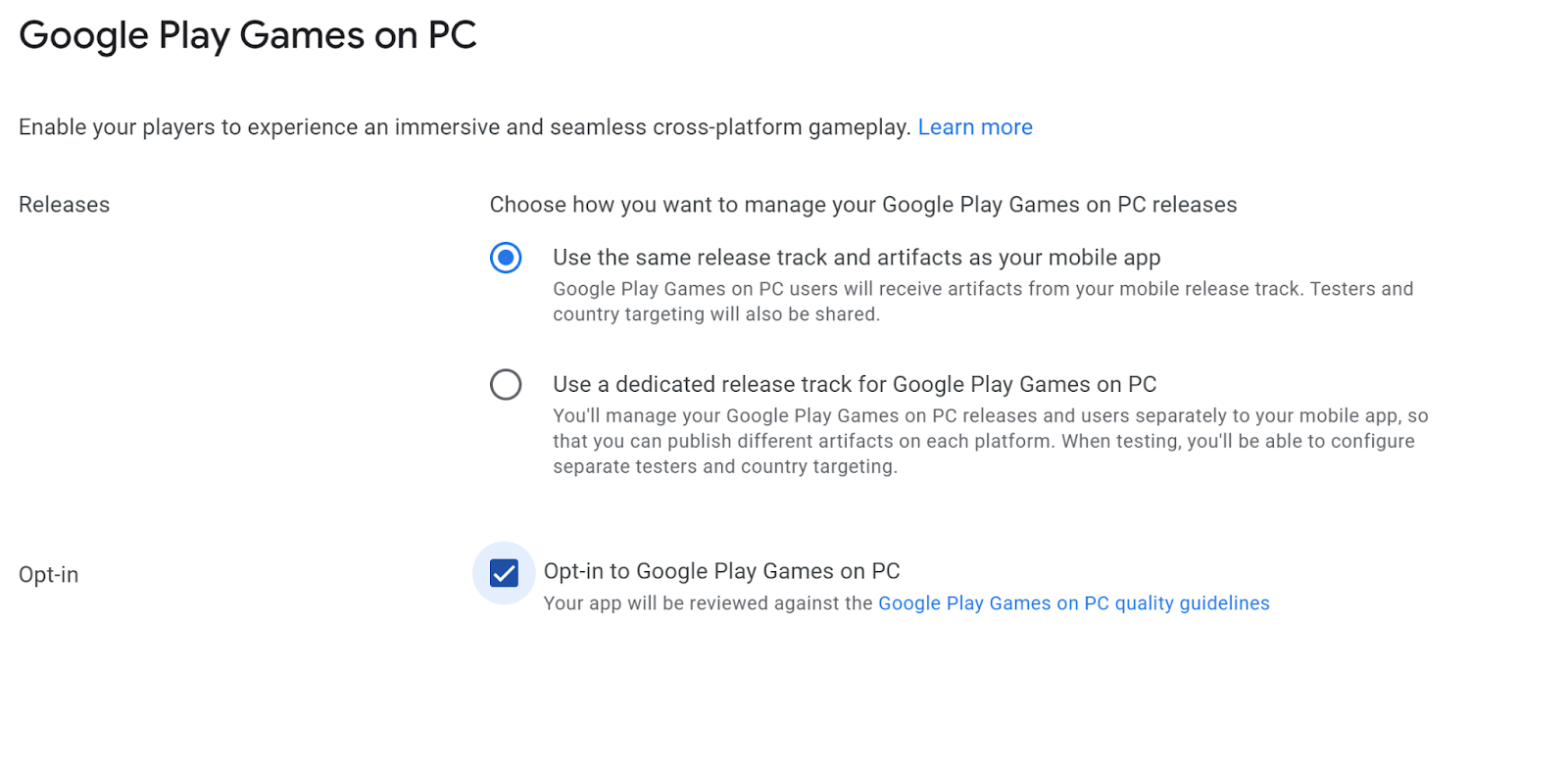
Use the same release track and artifacts as your mobile app Use this option to continue using the mobile release track to serve Google Play Games on PC with the same artifact. This shared track simplifies maintaining the release process and QA testing, because the same artifact can contain assets and features for different form factors. You can achieve this by using Android app bundles without affecting the game's download size.
Use a dedicated release track for Google Play Games on PC Use this option if your game requires different release artifacts for Google Play Games on PC. A dedicated track allows you to:
Create and manage separate tracks specifically for Google Play Games on PC.
Publish different artifacts on each platform (mobile and PC).
Manage your Google Play Games on PC releases and users independently from your mobile app.
For more information, see Create and configure your Play multiplatform users track.
If your game is already using the dedicated track, it will continue to function as before. To migrate your game to the shared track:
- Select Use the same release track and artifacts as your mobile app.
- Complete all new requirements as prompted (for example, store listing assets).
- Submit the changes for review.
There is no service interruption. The existing dedicated track remains active and serves users until the shared track submission is approved and published. The transition then occurs automatically.
Opt in to Google Play Games on PC distribution
- Go to advanced distribution settings at Release > Advanced settings.
- Go to the Form factors tab and open the settings for Google Play Games on PC via the Manage button.
- Select Opt-in to Google Play Games on PC and save the settings.
Set up game cards to make your game stand out on PC (optional)
A game card is an app icon for desktop games on Google Play Games. It has expressive qualities, including interactive behavior and videos on hover. These can be found on Home, Library, Continue Playing and All Games pages.
Game cards are composed of two elements, a background and a logo. Both of these need to be set at the same time, otherwise you will receive an error in the console.
To set up game cards, visit the Grow > Store Presence > Main store listing or Custom store listings menus.
To set up the game card backgound, select “Google Play Games on PC feature graphic”.
- The image must be a PNG or JPG, 16:9 aspect ratio, up to 15 MB, with each side between 720 and 7680 px.
The image should represent the game cover and not contain any text.
To set up the game card logo, select Google Play Games on PC logo.
The image must be a PNG, 600px by 400px, up to 8mb.
The image should represent your game name and will be overlaid on top of the feature graphic. It should have a transparent background.
Setting these elements helps promote your game in different places in Google Play.
Create and configure your Play multiplatform users track
To distribute a PC optimized build, create a track:
- Go to the closed testing page at Release > Test > Closed testing (direct link).
- If you have a dedicated track for Google Play Games on PC: Select Google Play Games on PC only from the form factors selector. If you are using your mobile artifacts, you don't need to select a new form factor.
- Create a new closed testing track:
- Click Create track in the top right corner.
- Name the track Play multiplatform users. On successful creation, the site directs you to the track page for your new track. This track is also located on the closed testing page for the release type.
- Click the Manage track button for the track.
On the Countries / regions tab, select the countries that should be targeted by the track. These are the countries and regions where releases on this track will be available. We recommend you select all available countries.
- You must include the United States and the United Kingdom for testing purposes if you opt to only allow certain regions.
On the Testers tab:
- Select Google Groups.
- In the Email addresses field, add the email
play-multiplatform-test-track@googlegroups.com.
Roll out a release on the dedicated track
Create a new Google Play Games on PC release on the closed Play multiplatform users track and upload your game.
- Go back to the track page for your new track. See Create and configure your Play multiplatform users track to manage the track.
- Click Create release, which opens the Prepare release page for the new release.
- Follow the on-screen instructions to prepare your release:
- Add your app bundles or APKs.
- Name your release.
- Enter release notes for the version of your release.
- Click Save to save your changes.
- Click Review release to proceed to the review page.
- On the review page, ensure that all the information you have entered is
correct.
- Validation errors and warnings will appear at the top of the screen. You must resolve any errors before you can proceed.
- Review the information on the page to ensure that you have uploaded correct artifacts and entered your release details.
- Click Start roll-out at the bottom of the page to complete rolling out your release.
For more information, see the Prepare and roll out a release help center article.
Remove the Google Play Games on PC only form factor
To remove your game from Google Play Games on PC, remove the form factor as follows:
- Go to advanced distribution settings at Release > Advanced settings.
- Go to the Form factors tab
- Find the Google Play Games on PC section
- Select Remove on the right (next to Manage)
- Read and confirm the dialog box that appears
After you remove the form factor, users who have already downloaded your game can still play it. However, the game is no longer available from the Google Play Games on PC storefront, and updates are no longer published to Google Play Games on PC.
